Handleiding
Je bekijkt pagina 43 van 84
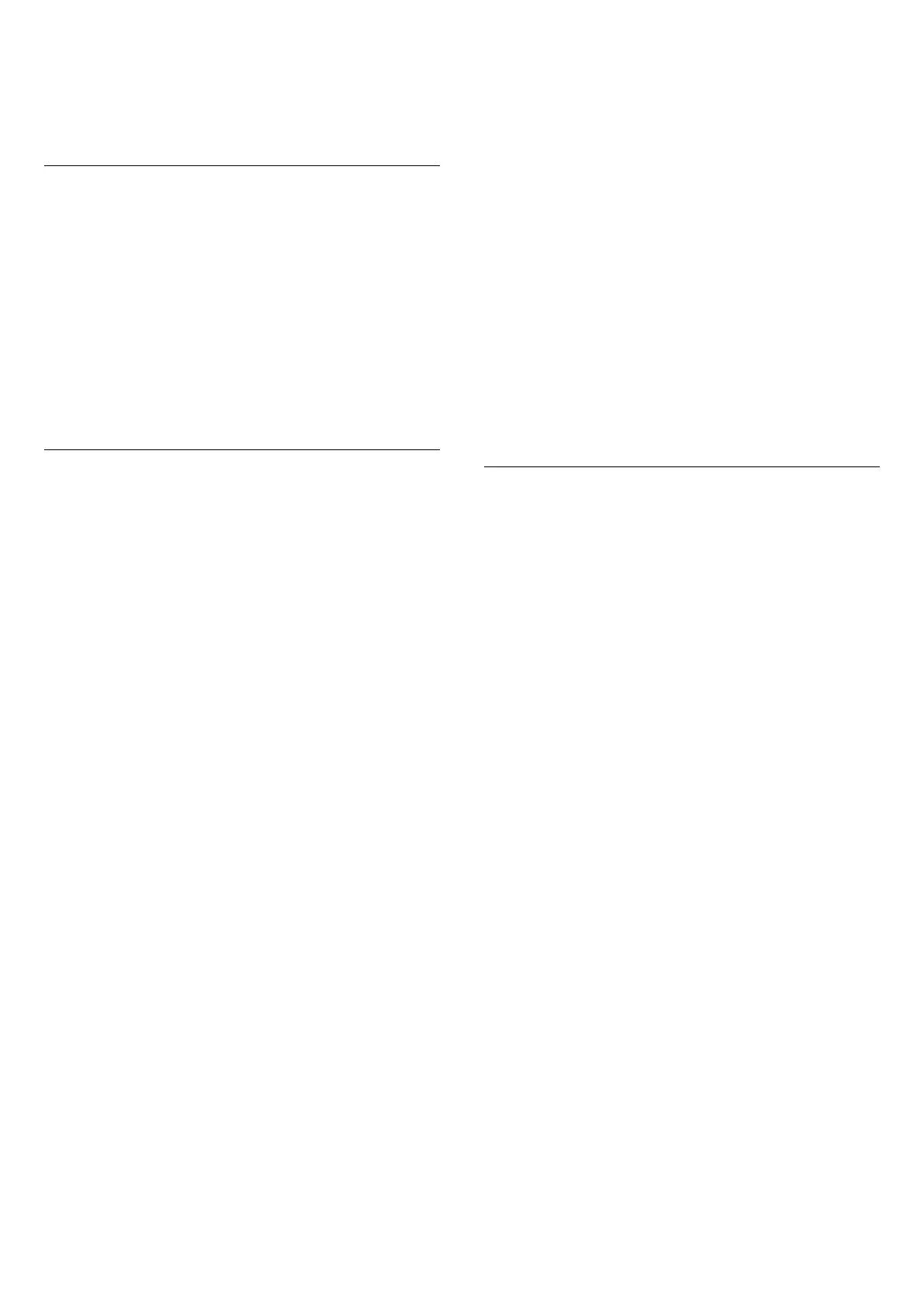
press Volume and press the arrows (right) or (left)
to select the output source you want to adjust.
Press Volume + or - to adjust the volume level of
selected output source.
eARC
eARC setting
(Home) > Settings > Sound > Advanced > eARC
Set eARC mode to Automatic or Off. HDMI eARC
(Enhanced Audio Return Channel) is an advancement
over the previous ARC. It supports the latest high-
bitrate audio formats up to192kHz, 24-bit, and
uncompressed 5.1 and 7.1, and 32-channel
uncompressed audio.
HDMI eARC is only available on HDMI 2.
Digital Output Settings
Digital output settings are available for SPDIF output
(optical) and HDMI ARC sound signals.
Digital out format
(Home) > Settings > Sound > Advanced > Digital out
format
Set the audio out signal of the TV to fit the sound
capabilities of the connected Home Theatre System.
• Stereo (uncompressed): If your audio playback
devices have no multichannel sound processing, select
to only output stereo content to your audio playback
devices.
• Multichannel: Select to output multichannel audio
content (compressed multichannel sound signal) or
stereo audio content to your audio playback devices.
• Multichannel (bypass): Select to send original
bitstream from HDMI ARC to the connected HDMI
Sound System.
- Make sure your audio playback devices support Dolby
Atmos feature.
- SPDIF output (DIGITAL AUDIO OUT) will be disabled
when streaming Dolby Digital Plus content.
Digital out levelling
(Home) > Settings > Sound > Advanced > Digital out
levelling
Adjust the loudness level from device which is
connected to digital audio output (SPDIF) or HDMI.
• Select More to have louder volume.
• Select Less to have softer volume.
Digital out delay
(Home) > Settings > Sound > Advanced > Digital out
delay
For some Home Theatre Systems you might need to
adjust the audio sync delay to synchronise the audio to
the video. Select Off if a sound delay is set on your
Home Theatre System.
Digital out offset (Only available when Digital out
delay set to On)
(Home) > Settings > Sound > Advanced > Digital out
offset
• If you cannot set a delay on the Home Theatre System,
you can set the TV to sync the sound.
• You can set an offset that compensates for the time
necessary for the Home Theatre System to process the
sound of the TV picture.
• You can set the value from 0 to 60ms.
Hearing Profile
Hearing profile settings
(Home) > Settings > Sound > Hearing profile.
Personalise your TV speakers sound
Hearing profile setting is for creating a personal profile
based on your hearing abilities by taking a hearing test.
You can choose your preferred sound, so that hear
more and experience better sound, thereby enhancing
the TV viewing experience.
How do I test my hearing and set up my hearing
profile?
Start the hearing test
from (Home) > Settings > Sound > Hearing profile
> Configure. Create your own hearing profile with a
short hearing test.
Before the test, you need to switch your current audio
out to TV speakers as the setup affects TV speakers
only. The hearing test works best when carried out in
silence, make sure your environment is quiet when
testing.
Select Start and enter a profile name to start the test.
During the test:
• You will hear an increasing beep sound.
• Press OK button when you hear the beep sound.
• Then, you will hear a decreasing beep sound.
• Press OK button when you don't hear the beep sound.
• The test will repeat 5 times for different tones.
Once the test is completed, your hearing test results will
be presented and then select Save and exit to store the
profile. You can apply current profile or create other
43
Bekijk gratis de handleiding van Philips 48OLED760, stel vragen en lees de antwoorden op veelvoorkomende problemen, of gebruik onze assistent om sneller informatie in de handleiding te vinden of uitleg te krijgen over specifieke functies.
Productinformatie
| Merk | Philips |
| Model | 48OLED760 |
| Categorie | Televisie |
| Taal | Nederlands |
| Grootte | 9336 MB |







