Handleiding
Je bekijkt pagina 8 van 68
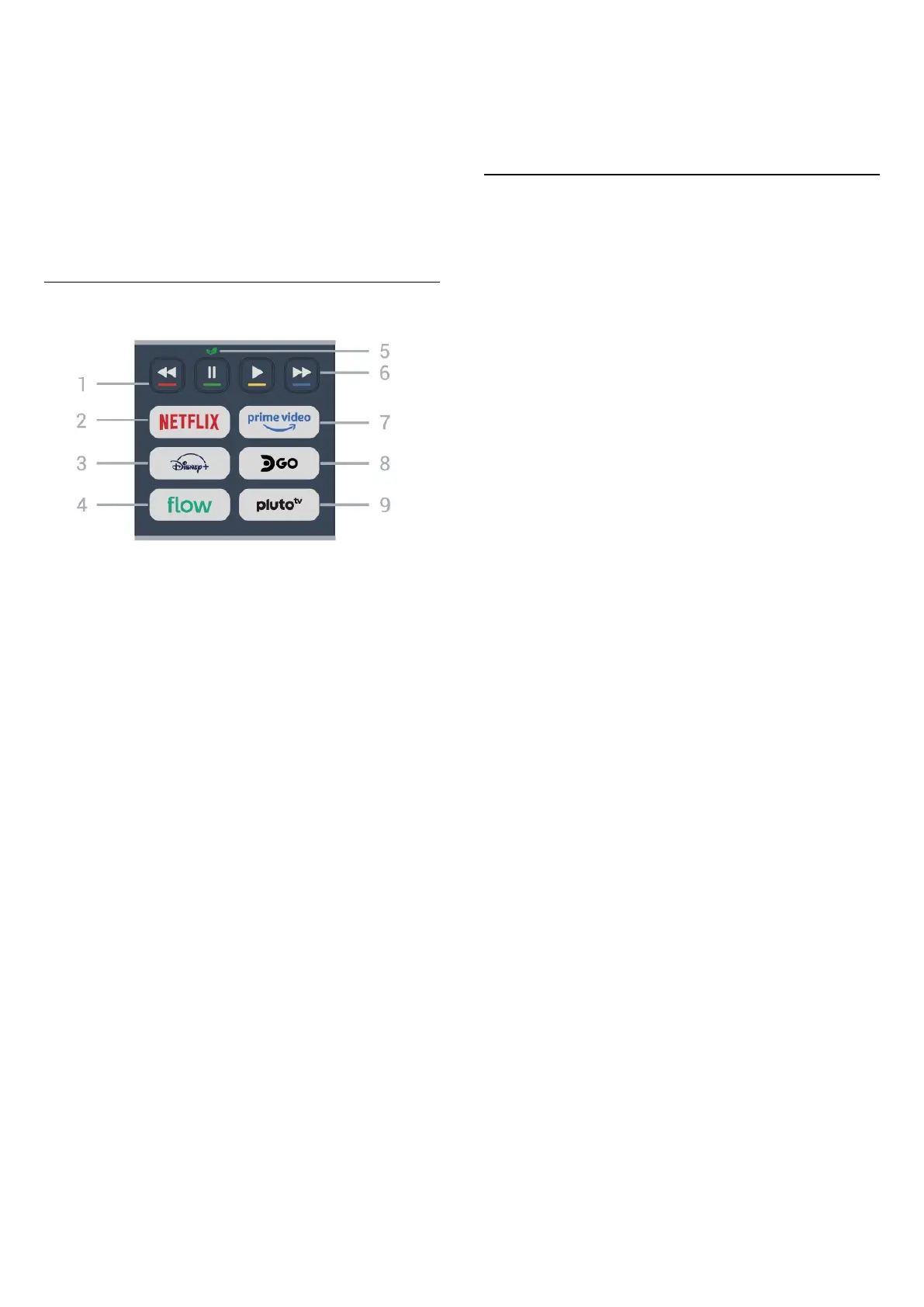
applications; behavior depends on third-party TV apps.
This key changes to Number key 0 after pressing the
123 key.
12 - Home
To open the Home menu.
13 -
(Channel)
Move down or up to switch to the next or previous
channel in the channel list. Press the middle of the key
to open the channel list.
Bottom
1 - Color keys
Direct selection of options. Press Blue key to open
the Help.
2 -
• If you have a Netflix subscription, you can enjoy
Netflix on this TV. Your TV must be connected to the
Internet.
• To open Netflix, press to open the Netflix App.
You can open Netflix immediately from a TV in standby.
www.netflix.com
3 -
To launch the Disney+ App.
4 - Flow
To launch the Flow App.
5 - Eco / Green key
Press to get a message reminding you to enter the Eco
settings menu; long press to open the Eco settings
menu directly. Once the Eco settings menu is triggered
by long pressing the key a few times, the message will
no longer appear.
6 - Playback (hidden keys, available after 123 key is
pressed)
• Play , to playback.
• Pause , to pause playback
• Rewind , to rewind
• Fast forward , to forward quickly
7 -
To launch the Amazon prime video App.
8 - DirecTV Go
To launch the DirecTV Go App.
9 - Pluto TV
To launch the Pluto TV app.
3.2. Pair Your Remote Control
to the TV
This remote control uses both Bluetooth® and IR
(infrared) to send its commands to the TV. You can use
this remote control via IR (infrared) for most operations.
When you started the initial TV installation, the TV
invited you to long-press the PAIR key, and by doing so,
the pairing was done.
Note:
1 - Once the remote control has entered pairing mode
successfully, the LED indicator around the microphone
on the front side of the remote control starts blinking.
2 - The remote control must be kept close to the TV
(within 3 feet) during pairing in order to ensure success.
3 - It is advisable to wait until the set has fully started up
and launched all background processes before pairing
mode is entered as the toast message containing
further instructions may appear too late, thereby
negatively impacting the pairing procedure.
Pairing or pairing again
If the pairing with the remote control was lost, you can
pair the TV with the remote control again.
You can simply long press the SOURCES (PAIR) key (for
approximate 3 seconds) for pairing.
Alternatively, go to (Home) > Settings > Wireless &
network > Remote control > Pair remote control, then
follow the on-screen instructions.
A message appears when the pairing has been
successful.
Remote Control Software
(Home) > Settings > Wireless & network > Remote
control > Remote control info
Once the remote control is paired, you can check the
current remote control software version.
(Home) > Settings > Wireless & network > Remote
control > Update remote control software
Check available remote control software for updates.
8
Bekijk gratis de handleiding van Philips 43PUD8100, stel vragen en lees de antwoorden op veelvoorkomende problemen, of gebruik onze assistent om sneller informatie in de handleiding te vinden of uitleg te krijgen over specifieke functies.
Productinformatie
| Merk | Philips |
| Model | 43PUD8100 |
| Categorie | Televisie |
| Taal | Nederlands |
| Grootte | 7214 MB |







