Handleiding
Je bekijkt pagina 34 van 68
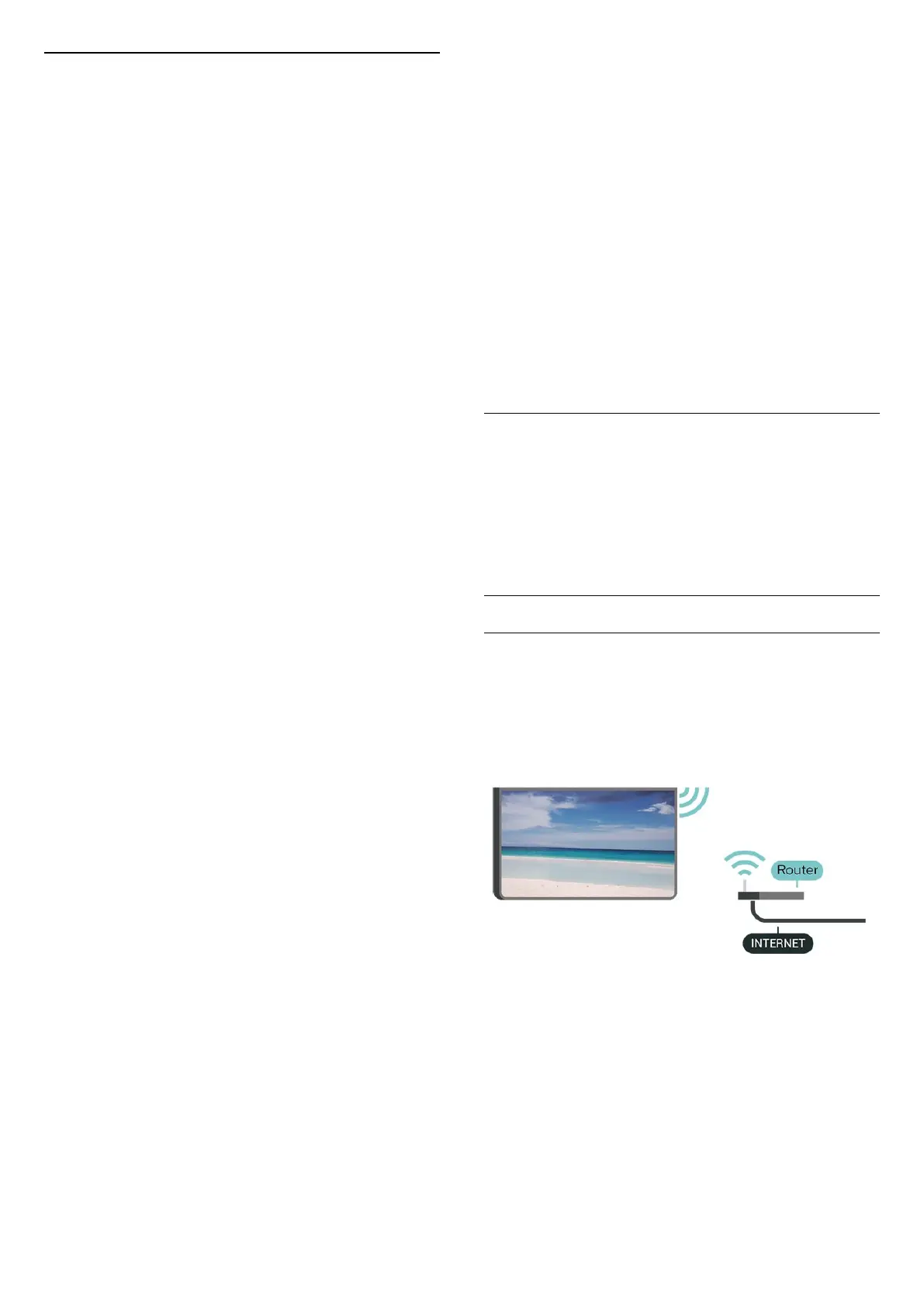
Sunrise
Sunrise alarm
Sunrise alarm uses Ambilight, music and weather
information for a new wake-up experience.
• TV wakes up at the selected time and day set by you.
• Lights up Ambilight with fade-in colored screen and
music.
• Slowly transit to weather forecast with matching
backdrop.
From the bottom icons, select the Add alarm icon to set
a new alarm, select the Settings icon to adjust alarm
settings, select an already set alarm to check the setting
details.
Set alarm
To enable or disable the alarm.
Time
Set the alarm time.
Repeat
Set to trigger the alarm repeatedly.
Backdrop theme
Set to indicate the weather forecast or select from
photo categories.
Music
Set the music track to play during wake up.
Switch on volume
Set the music volume during wake up.
Preview
Preview the wake up effect.
If the TV is in standby and the alarm time is reached, the
TV will wake up from standby. Wake-up screen fade-in,
Ambilight is On, music fade-in and then show weather
information with backdrop.
To exit Sunrise alarm, press Standby / On, Back
or (Home) key on remote control.
- Standby / On: exits the Sunrise alarm and switches
TV to standby.
- Back: exits the Sunrise alarm and switches to last
viewed TV source.
- (Home): exits the Sunrise alarm and switches to
launcher.
- If Sunrise alarm has not exited to another application
within 30 min after Sunrise wake-up, the TV will auto
shutdown to standby.
Note:
Keep the network connection alive for Sunrise alarm to
function properly. Sunrise alarm cannot operate when
the TV clock mode is set to manual. Go to the settings
menu and change the clock mode to automatic. Alarm
will not work if Location is set to Shop.
Wireless and Networks
Home Network
To enjoy the full capabilities of your Philips Smart TV,
your TV must be connected to the Internet.
Connect the TV to a home network with a high-speed
Internet connection. You can connect your TV wirelessly
or wired to your network router.
Connect to Network
Wireless Connection
What You Need
To connect the TV to the Internet wirelessly, you need a
Wi-Fi router with a connection to the Internet. Use a
high-speed (broadband) connection to the Internet.
Make the Connection - Wireless
(Home) > Settings > Wireless & networks > Wired or
Wi-Fi > Connect to network > Wireless (Wi-Fi)
1 - In the list of found networks, select on your wireless
network. If your network is not in the list because the
network name is hidden (you switched off the SSID
broadcast of the router), select Add New Network to
enter the network name yourself.
2 - Enter your encryption key. If you entered the
encryption key for this network before, you can
34
Bekijk gratis de handleiding van Philips 43PUD8100, stel vragen en lees de antwoorden op veelvoorkomende problemen, of gebruik onze assistent om sneller informatie in de handleiding te vinden of uitleg te krijgen over specifieke functies.
Productinformatie
| Merk | Philips |
| Model | 43PUD8100 |
| Categorie | Televisie |
| Taal | Nederlands |
| Grootte | 7214 MB |







