Handleiding
Je bekijkt pagina 32 van 68
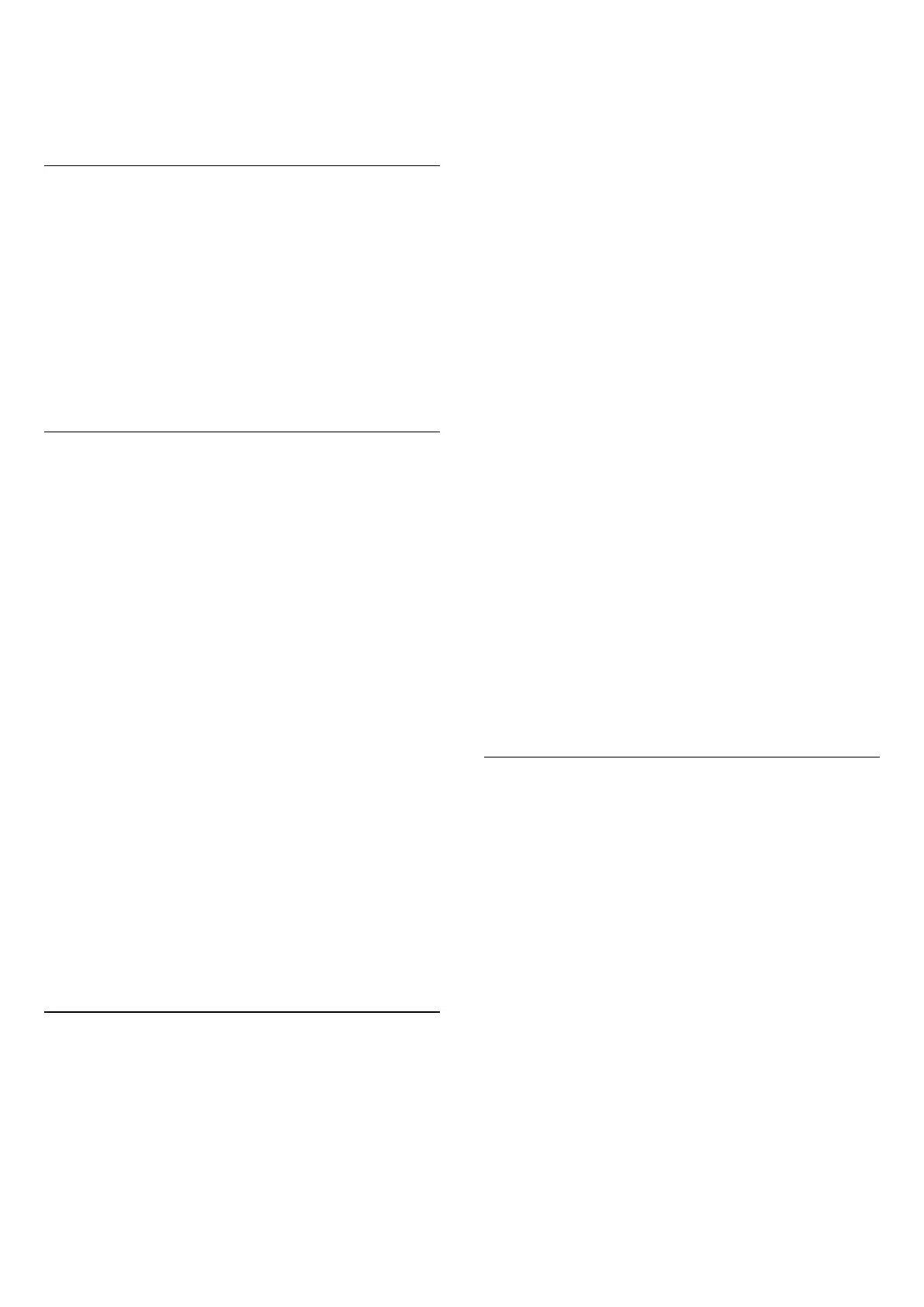
store the profile. You can apply the current profile or
create other profiles, with a maximum of 3 profiles. You
can also Rename profiles or Remove profiles when
needed.
Dolby Atmos for Headphone
(Home) > Settings > Sound > Dolby Atmos for
headphone
Switch On or Off the Dolby Atmos for Headphone
when Dolby Atmos content is available. Select Wired
headphones from Audio out setting, or connect a
Bluetooth® device to enjoy the Dolby Atmos sound
experience with your headphones.
Ambilight
Ambilight Style
(Home) > Settings > Ambilight > Ambilight style
You can select the way Ambilight follows sound or
video or select Off to turn off the Ambilight.
Select one of the styles that follow the dynamics of the
picture on your TV screen.
• AI – Select AI for intelligent switching of Ambilight
style based on video content.
• Standard – Ideal for day-to-day TV watching.
• Sports – Ideal for sports programs.
• Cinema – Ideal for movie and home entertainment
experience.
• Gaming – Ideal for playing games.
• Music – Listening to music and following the dynamics
of the sound.
• Fixed color – Select a static color of your choice.
Follow App
(Home) > Settings > Ambilight > Ambilight
style > Follow app
This function is available when you control Ambilight
with the Philips Smart TV app.
Ambilight Personalization
Ambilight personalization
(Home) > Settings > Ambilight > Ambilight
personalization / Ambilight personalization (current
selected style)
You can customize the current style to your preference.
• Brightness – To set the level of Ambilight brightness.
• Saturation – To set the level of Ambilight saturation.
• Dynamics – To set the speed of Ambilight dynamic
effect.
• Ambilight On dark content – Select the minimum
Ambilight brightness while dark content is displayed.
Personalized settings for Fixed color and Music style
When (Home) > Settings > Ambilight > Ambilight
style is set to Fixed color, you can customize the style:
• Fixed color selection – Select your preferred static
color from the color palette, and tune it via color sliders
to your preference.
• Dynamic effects – Add dynamic effects to the selected
color.
When (Home) > Settings > Ambilight > Ambilight
style is set to Music, you can select predefined
Ambilight music profiles from Music style selection:
• Lumina – Ideal for watching music videos.
• Disco – Ideal for listening to loud retro music.
• Rhythm – Ideal for listening to rhythmic music.
Reset all to default
(Home) > Settings > Ambilight > Ambilight
personalization / Ambilight personalization (current
selected style) > Reset all to default
Reset all Ambilight personalization settings back to the
original factory settings.
Advanced Ambilight Settings
Wall color behind the TV
(Home) > Settings > Ambilight > Advanced > Wall
color behind the TV
• Neutralize the influence of a colored wall on the
Ambilight colors
• Select the color of the wall behind the TV and the TV
will modify the Ambilight colors to appear as they are
intended.
Fade out to off
(Home) > Settings > Ambilight > Advanced > Fade
out to off
Set Ambilight to switch off immediately or slowly fade
out when you switch off the TV. The slow fade out gives
you some time to switch on the lights in your living
room.
32
Bekijk gratis de handleiding van Philips 43PUD8100, stel vragen en lees de antwoorden op veelvoorkomende problemen, of gebruik onze assistent om sneller informatie in de handleiding te vinden of uitleg te krijgen over specifieke functies.
Productinformatie
| Merk | Philips |
| Model | 43PUD8100 |
| Categorie | Televisie |
| Taal | Nederlands |
| Grootte | 7214 MB |







