Handleiding
Je bekijkt pagina 34 van 51
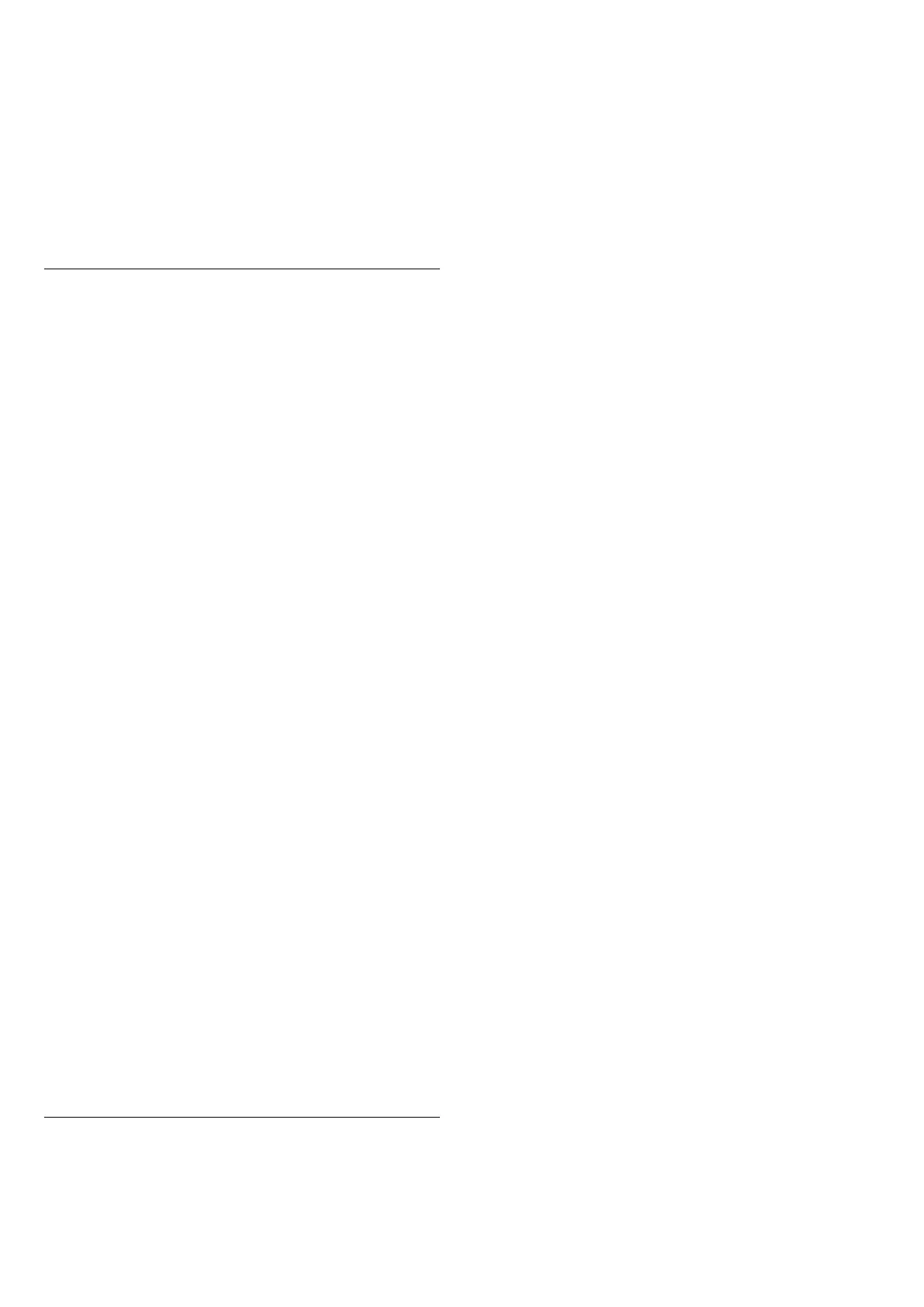
(Home) > Settings > General settings > Reinstall TV
Enter PIN code and select Yes, the TV will reinstall
completely. All settings will be reset and installed
channels will be replaced. The installation can take a
few minute
Region and Language Settings
Language
(Home) > Settings > Region and
language > Language
Change the language of the TV menu and messages
(Home) > Settings > Region and
language > Language > Menu language
Set audio preference language
(Home) > Settings > Region and
language > Language > Primary audio language,
Secondary audio language
Digital TV channels can broadcast audio with several
spoken languages for a programme. You can set a
preferred primary and secondary audio language. If
audio in one of these languages is available, the TV will
switch to this audio.
Set subtitle preference language
(Home) > Settings > Region and
language > Language > Primary
subtitle language, Secondary subtitle language
Digital channels can offer several subtitle languages for
a programme. You can set a preferred primary and
secondary subtitle language. If subtitles in one of these
languages are available, the TV will show the subtitles
you selected.
Set teletext preference language
(Home) > Settings > Region and
language > Language > Primary text, Secondary text
Some digital TV broadcasters have several Text
languages available.
Clock
(Home) > Settings > Region and language > Clock
Correct clock automatically
(Home) > Settings > Region and
language > Clock > Auto clock mode
- The standard setting for the TV clock is Automatic.
The time information comes from the broadcasted UTC
- Coordinated Universal Time information.
- If the clock is not correct, you can set the TV clock
to Country dependent.
Correct clock manually
(Home) > Settings > Region and
language > Clock > Auto clock mode > Manual
(Home) > Settings > Region and
language > Clock > Date, Time
Go to previous menu, and select Date and Time to
adjust the value.
Note:
- If none of the automatic settings display the time
correctly, you can set the time manually.
- If you schedule recordings from the TV Guide, we
recommend not to change the time and date manually.
Set time zone or set a time offset for your region
(Home) > Settings > Region and
language > Clock > Time zone
Select one of the time zones.
Set the TV to switch to Standby automatically after a
preset time
(Home) > Settings > Region and
language > Clock > Sleep timer
Set the TV to switch to Standby automatically after a
preset time. With the slider bar you can set the time to
up to 180 minutes in increments of 5 minutes. If set to 0
minutes, the sleep timer is switched off. You can always
switch off your TV earlier or reset the time during the
countdown.
Universal Access Settings
(Home) > Settings > Universal access
With Universal Access switched on, the TV is prepared
for use for the deaf, hard of hearing, blind or partially
sighted people.
Switch on universal access settings
(Home) > Settings > Universal access > Universal
34
Bekijk gratis de handleiding van Philips 32PHS5500, stel vragen en lees de antwoorden op veelvoorkomende problemen, of gebruik onze assistent om sneller informatie in de handleiding te vinden of uitleg te krijgen over specifieke functies.
Productinformatie
| Merk | Philips |
| Model | 32PHS5500 |
| Categorie | Televisie |
| Taal | Nederlands |
| Grootte | 5435 MB |







