Handleiding
Je bekijkt pagina 45 van 87
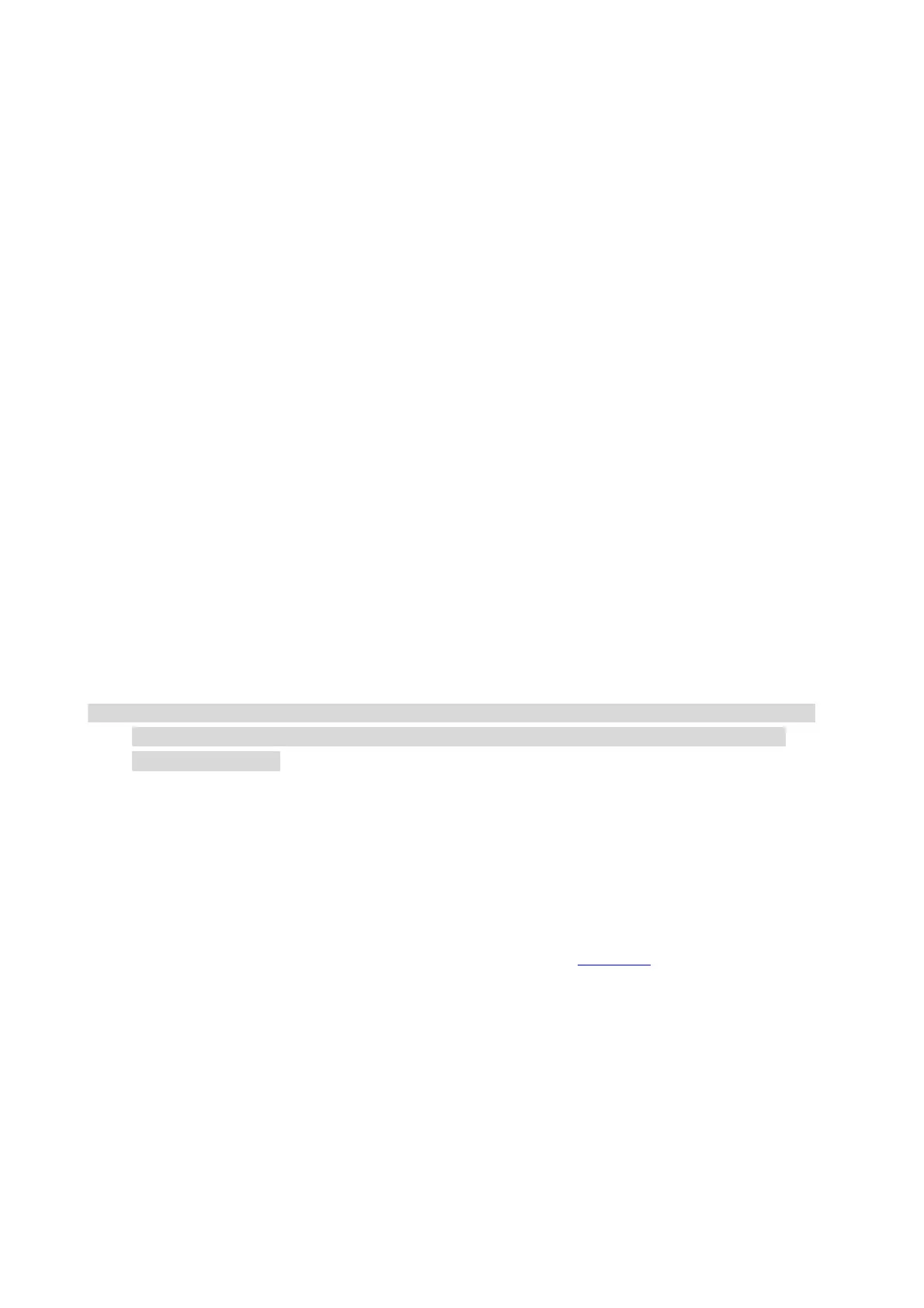
36
macOS System Scan
ICA Scan
Open ICA via "Print and Scan"
Operation Steps:
1. After installing the printer driver, click "System Preferences" icon on the bottom left corner of the
computer desktop.
2. After the window pops up, click on "Print and Scan".
3. After the pop-up window appears, select the desired printer and click the "Scan" button.
4. Click on "Open Scanner" and the scan window will pop up.
5. Click on "Show Details" on the bottom right corner to set the scan parameters.
6. Click on "Scan" on the bottom right corner and start scan.
Call ICA through applications
Operation Steps:
1. Click on "Finder" icon on the bottom left corner of the computer desktop,Find "Image Capture" in
"Applications",and click to launch the application.
2. After the window pops up, set the scan information in the right list of "Basic Setting" and
"Advanced Setting". Click on "Scan" and start scan.
Push Scan
This Chapter is mainly to introduce how to scan files to PC, E-mail, FTP and USB with the printer's
control panel.
Note: • The types of saved documents supported for Scan to PC are: JPEG, PDF, TIFF, OFD and BMP,
while the types of saved documents supported for Scan to Email/FTP/SMB/USB drive are:
JPEG, PDF and TIFF.
Scan to PC
You may operate the printer's control panel to scan a file to PC. (Only support connection method
of USB connection line.)
1. Be sure the printer and the computer are both switched on and connected with each other
properly.
2. Put an original on the glass platen or into the ADF (please see Chapter 2 for how to put an
original).
3. Click “Scan-Scan to PC” in printer control panel.
4. Select proper scan setting, click “Scan” button to make a scan.
Scan to E-mail
You can scan the file as an attachment into the email application. The steps are as follows:
1. Be sure the printer and the computer are both switched on and connected with each other
properly.
2. Set up SMTP client.
3. Configure the E-mail address book
Bekijk gratis de handleiding van Pantum CM230ADN, stel vragen en lees de antwoorden op veelvoorkomende problemen, of gebruik onze assistent om sneller informatie in de handleiding te vinden of uitleg te krijgen over specifieke functies.
Productinformatie
| Merk | Pantum |
| Model | CM230ADN |
| Categorie | Printer |
| Taal | Nederlands |
| Grootte | 15427 MB |







