Handleiding
Je bekijkt pagina 37 van 87
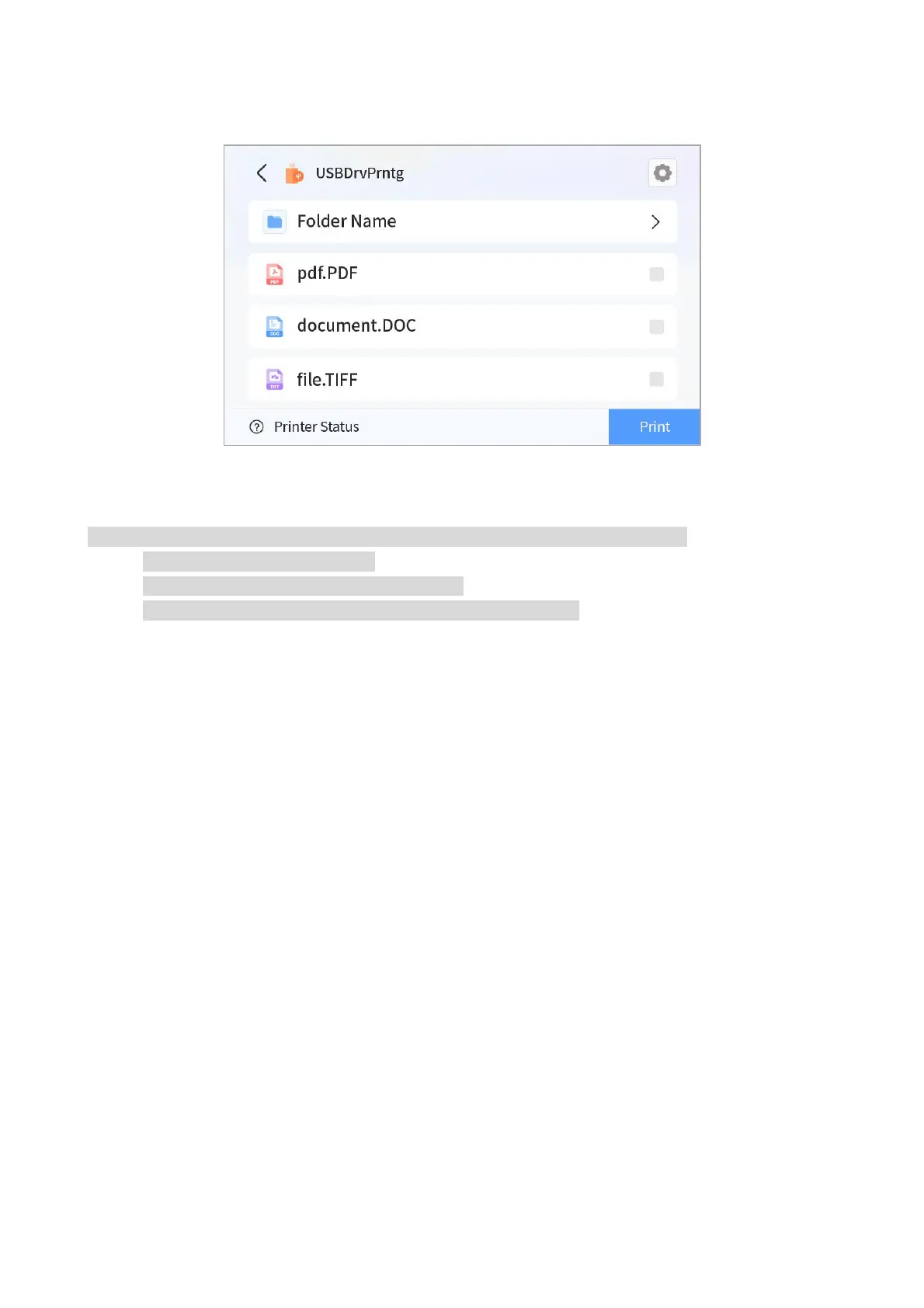
28
3. Select document to be printed and set print properties as required.
4. Click “Print” after setting.
Note: • Formats of USB memory device supported by the printer’s USB port include
MS-DOS(FAT),FAT,FAT32,NTFS.
• Document formats supported by USB print
include:PDF,JPG,JPEG,Doc,Docx,PPT,PPTx,Xls,Xlsx,TIFF,TIF.
Printing of paging seal
The printer supports the printing of paging seal, you can adjust the margins and offset values of
the printed portrait in the following steps.
Windows 10 is taken as the example in the following operation. The information on your computer
screen may differ because of multiple operating systems.
1. Open the file to be printed, click the “File” menu in the upper left corner, and select “Print” to
enable the print driver.
2. Select the appropriate model of printer.
3. Click “Printer Properties/Preferences” and configure printing.
Bekijk gratis de handleiding van Pantum CM230ADN, stel vragen en lees de antwoorden op veelvoorkomende problemen, of gebruik onze assistent om sneller informatie in de handleiding te vinden of uitleg te krijgen over specifieke functies.
Productinformatie
| Merk | Pantum |
| Model | CM230ADN |
| Categorie | Printer |
| Taal | Nederlands |
| Grootte | 15427 MB |







