Handleiding
Je bekijkt pagina 11 van 40
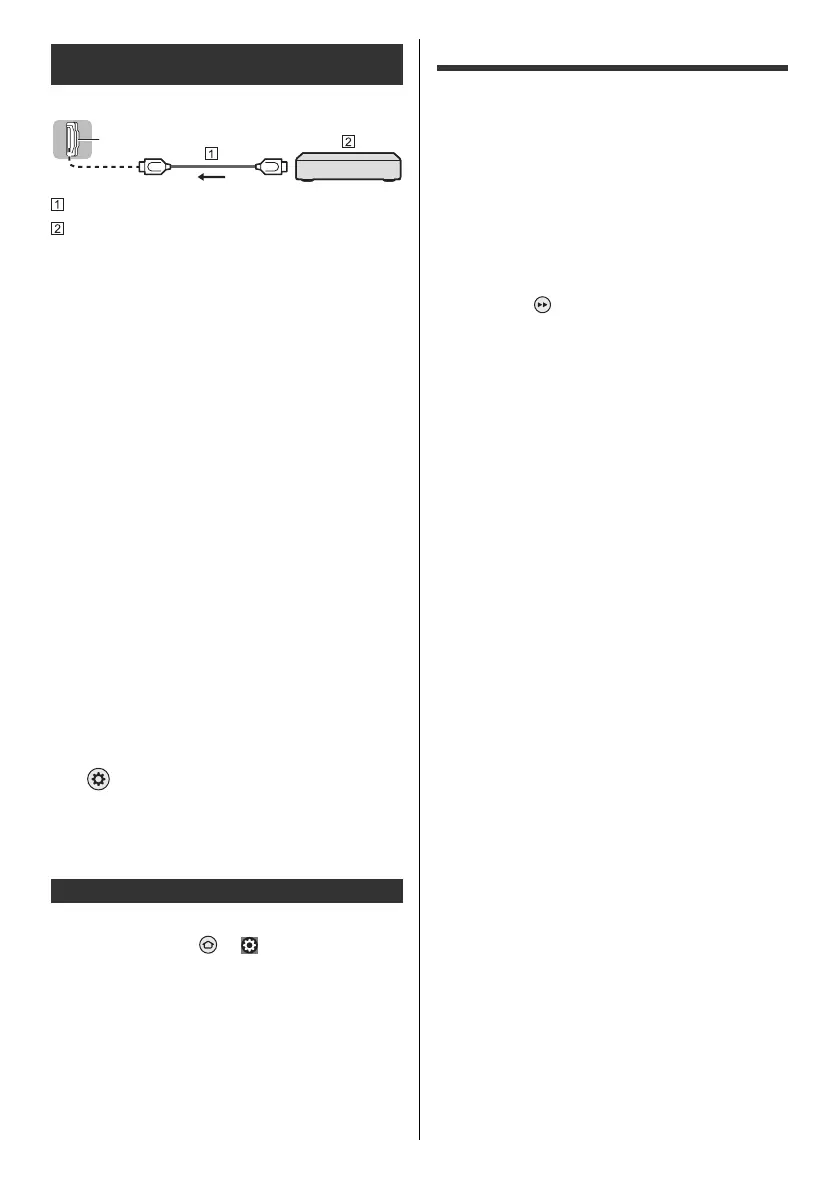
11
English
TV
HDMI cable
4K / HDR compatible equipment
≥ Connect the 4K compatible equipment to HDMI
terminal using a 4K compatible cable and you can
watch content in 4K format.
≥ Set to [Mode1] when the image or sound in HDMI
input is not played properly.
≥ Supporting HDR does not increase the peak
brightness capabilities of the TV panel.
∫ [HDMI Auto Setting]
Reproduces the image more precisely with the expanded
color gamut and more smoothly with the high frame rate
when connecting the 4K compatible equipment. Select
the mode depending on the equipment.
[Mode1]:
For better compatibility. Set to [Mode1] when the
image or sound in HDMI input is not played properly.
[Mode2]:
For the 4K compatible equipment that has the function
to output the image precisely with the expanded color
gamut.
[Mode3]:
For the 4K compatible equipment that has the function
to output the high frame rate image.
(This mode is valid in HDMI 1 and 2)
≥ To change the mode
1. Select the HDMI input mode connected to the
equipment.
2. Change the mode in [HDMI Auto Setting].
> [Picture] > [HDMI Settings] > [HDMI Auto
Setting]
≥ For information about the valid format, refer to
[Panasonic eHELP] (Search by Purpose > Watching >
4K resolution > HDMI Auto Setting).
∫ Headphones / Subwoofer
Set [Headphone Jack] ( > [ ] (on the screen) >
[Display & Sounds] > [Audio Output]) to [Connect].
≥ To use headphones, set [Audio Output Mode] to
[Headphone] or [TV Speaker and Headphone].
≥ To use subwoofer, set [Audio Output Mode] to [TV
Speaker and Sub Woofer].
∫ IR blaster
≥ To use an IR blaster, connect it to the IR blaster port.
Initial Setup
A setup screen is displayed when you turn the TV on for
the first time. Follow the on-screen guidance.
1 Choose Your Language
2 Select TV mode
≥ It is recommended to select [Home] for home use.
3 Pair Your Remote with your TV
≥ Pairing of the remote control is completed
automatically.
4 Enable Network
≥ When connecting wirelessly, select the access
point to be connected to. To set up later, you can
press the button on the remote control to skip
and go to step 8.
≥ When using a wired connection, the internet
connection is established automatically.
5 Select Your Experience
≥ Choose the Basic experience to watch live TV and
access select popular content and go to step 8.
≥ Choose the Full experience to interact with Alexa
and access the full selection of compatible content
and go to step 6.
6 Sign In with Your Amazon Account
≥ To use Amazon, Fire TV, and Alexa related
functionality, you will need to sign into your Amazon
account. Note that this step is skipped if there is no
internet connection or you choose Basic
experience in step 5.
≥ You can sign in with a smartphone, a QR code, or
the remote control. Follow the on-screen guidance.
7 Parental Controls (PIN code)
8 Scan for TV channels
≥ Specifications, etc. are subject to change due to
software updates.
≥ You will need an internet connection to sign into your
Amazon account in order to use a variety of services
such as voice controls and video streaming services.
≥ If you set a PIN code, you may be asked to enter your
PIN code when you try to access some menus,
services, content, etc.
Connections for 4K / HDR compatible
equipment
Other connections
HDMI
TV-55_65_77Z95BP_X41G77MV03716A_eng_lsp.book 11 ページ 2025年3月18日 火曜日 午後7時19分
Bekijk gratis de handleiding van Panasonic TV-77Z95AP, stel vragen en lees de antwoorden op veelvoorkomende problemen, of gebruik onze assistent om sneller informatie in de handleiding te vinden of uitleg te krijgen over specifieke functies.
Productinformatie
| Merk | Panasonic |
| Model | TV-77Z95AP |
| Categorie | Televisie |
| Taal | Nederlands |
| Grootte | 4734 MB |







