Handleiding
Je bekijkt pagina 22 van 297
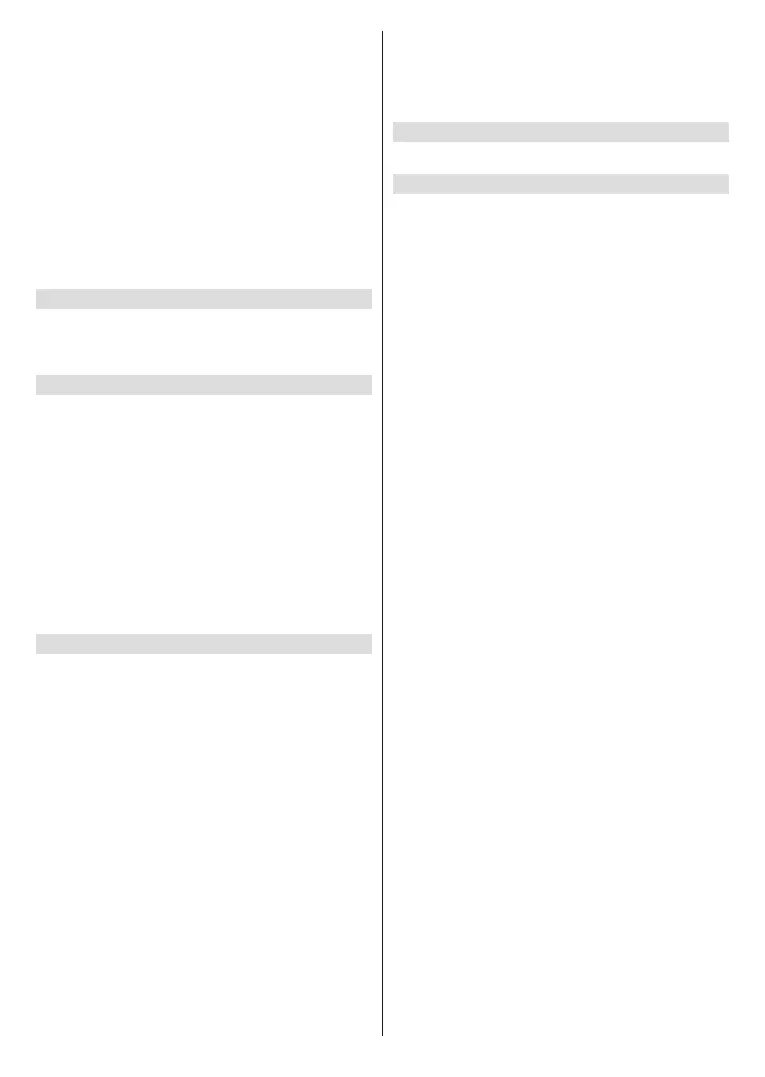
English - 21 -
When you are nished, press the Play/Pause button.
The TV will start to search available broadcasts.
You will be asked at some point whether you want to
clear existing channels, if you have installed channels
previously using the same search option. Highlight
Yes, Clear Channels and press Select. All the
previously tuned in channels will be deleted. Highlight
No, Keep Channels and press Select to proceed
without clearing existing channels.
While the search continues you can press the Select
button to cancel. When the search is completed the
results will be displayed. You can choose to make
changes on the channel list or rescan at this point.
Highlight Done and press Select to nish the setup.
Automatic Service Update
You can allow your TV to automatically scan for
network operator changes when TV enters standby
mode. Press Select to turn this feature on and o.
Favourite Channels
You can view and manage your favourite channels
here.
Highlight Favourite Channels and press Select.
If you do not have any favourite channels go to Manage
Channels menu to add channels by pressing the
Select button. Then select the channel source to view
the channel list. Highlight a channel and press Select
to add this channel to your favourites. You can make
multiple selections.
If you have priorly added channels to your favourites
you can press Select to select the channels you want
to remove from your favourites.
Manage Channels
Manage your favourite channels and select the
channels you want to display.
Highlight Manage Channels and press Select. Then
select the channel source. Terrestrial Channels,
Cable Channels, and Satellite Channels options will
be available. Available options may dier depending
on the currently installed channels.
You will now see the channel list with several tabs: All,
Favourites, Free, Encrypted, Audio, HD, SD, and
Hidden. Available tab options may dier depending
on the installed channels.
All will show all the channels, Favourites will show all
the channels you marked as favourite channels and
Hidden will show all the hidden channels. Other tabs
will work according to the same logic.
In the All tab you can choose to add a channel to
the favourites list by pressing Select or you can hide
a channel by pressing Play/Pause. To change the
channel number press Rewind and to move a channel
from the channel list press Fast Forward. Press the
Options button to view the Sort Options menu.
You can sort the channels using the options of this
menu. You can also import or export the customised
channel list using the relevant options in the Sort
Options>Advanced Options menu.
CI Card
Access your CI Card settings and information.
Parental Controls
Restrict over-the-air lms, TV shows, purchasing and
certain types of content.
Highlight Parental Controls and press Select.
The default setting is O so press Select to switch on.
Note: You will be asked to enter a PIN to turn the parental
controls on or o. This is the Prime Video PIN and it is related
to your Amazon account. If you have forgotten your PIN follow
the link shown on the screen to reset your PIN.
The rst time you enable Parental Controls you’ll
see some brief information about the settings. Press
Select to continue.
You’ll now see all the settings that can be adjusted.
Highlight your desired setting and press Select.
Parental Controls: Press Select to switch parental
controls on or o.
PIN-Protect Purchases: Asks for a PIN before any
video, apps or games purchases. Press Select to
turn on or o.
Prime Video Ratings: Restricts viewing of videos
based on ratings. The default setting for General and
Family rating is On, for Teen, Young Adults and
Mature ratings is O. Highlight the desired rating option
and press Select to change the setting.
Note: These settings apply to Prime Video (including Amazon
Channels). Content from other service providers may have
their own restriction settings.
Broadcast Ratings: Use ratings to restrict the viewing
of Live TV programmes from over-the-air broadcast
TV accessed directly from the Fire TV user interface,
such as Guide or On Now row. Visit third-party apps
to manage settings for content accessed within those
apps.
• DVB 4 (Child) - DVB 18 (Adult)
• All settings are switched on by default
PIN-Protect App Launches: Asks for a PIN before
launching apps and games. This setting will not apply
to the content accessed directly from the Fire TV user
interface, such as the Guide or On Now row. Press
Select to turn on or o.
PIN-Protect Amazon Photos App: Asks for a PIN
before launching Amazon Photos. This setting will
be ignored if you have already set PIN-Protect App
Launches to ON. Press Select to turn on or o.
Bekijk gratis de handleiding van Panasonic TV-65W83AE8, stel vragen en lees de antwoorden op veelvoorkomende problemen, of gebruik onze assistent om sneller informatie in de handleiding te vinden of uitleg te krijgen over specifieke functies.
Productinformatie
| Merk | Panasonic |
| Model | TV-65W83AE8 |
| Categorie | Televisie |
| Taal | Nederlands |
| Grootte | 40063 MB |







