Handleiding
Je bekijkt pagina 26 van 32
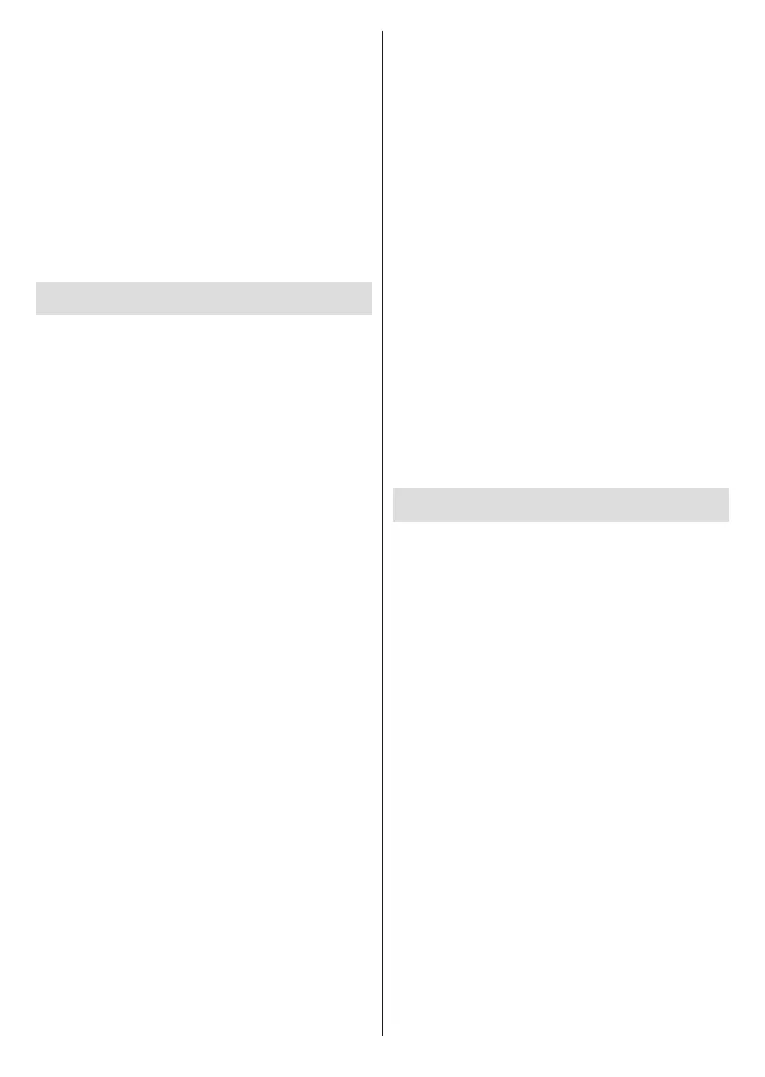
English - 25 -
information. Press the Down directional button to see
the channel list. You can press the Left and Right
directional buttons to scroll through the list.
Use the directional buttons and the Select button to
navigate the channel list, change channel and view
additional information on programmes.
Press the Down directional button twice when the
channel list rst appears to see the options menu.
You can set the subtitle and audio preferences and
access the channel guide using the related options
of this menu.
Refer to Channel Guide section for information on
managing channels.
Channel Guide
By means of channel guide function of your TV you can
browse the event schedule of the currently installed
channels on your channel list. It depends on the related
broadcast whether this feature is supported or not.
In order to access the channel guide press the Guide
button on the remote.
Use the directional buttons to navigate through the
channel guide. You can use the Up/Down directional
buttons to switch to previous/next channel on the list
and Right/Left directional buttons to select a desired
event of the currently highlighted channel. If available,
the full name, start-end time and date of the highlighted
event and a brief information about it will be displayed
on the screen.
Browse & Filter
The Guide has options in the Browse & Filter menu
where you can lter channels or highlight programmes
that have subtitled, audio description or signed options
and highlight programmes by genre.
Use the directional buttons to highlight Browse &
Filter, then press the Select button to open the
Browse & Filter menu.
Browse Programs: Browse programmes in the Guide
by their genres.
Filter Channels: Choose if you want to show all
channels or just your favourite channels in the guide.
Highlight: Highlight channels with subtitles, audio
description or that are signed.
Scrolling Forwards or Backwards Through the
Guide Day by Day
When you rst enter the Guide you will see what's on
Now . If you would like to scroll forward or back a day
at a time then press the Fast Forward or Rewind
buttons.
To scroll forward through the Guide a day at a time
press the Fast Forward button, you will see Tomorrow
then the next day and date. To scroll back through the
Guide a day at a time press the Rewind button you will
see Yesterday then the next day and date.
On Screen Mini Guide
While watching a Live TV channel you can view a
mini guide which lets you see what's coming up on
the current channel or if you scroll across you can
also select other channels. The mini guide is a quick
way to see what's on without interrupting what you're
watching.
When a TV channel is turned on programme infor
-
mation will be displayed. You can also press the
Live button (availability depends on the model of the
remote) to display programme information.
Press the Down directional button twice or press the
Live button again and the mini guide will appear.
Audio & Subtitles: Set audio and subtitle preference.
Browse & Filter: Opens Browse & Filter menu.
Guide: Opens the TV Guide.
Settings: Adjust Audio & Subtitle settings, Red Button
Apps (HBBTV) settings and set low signal strength alert
preference for broadcasts.
Signal: Shows the signal strength and quality of the
channel selected.
Connecting to the Internet
You can access the Internet via your TV, by connecting
it to a broadband system. It is necessary to congure
the network settings in order to enjoy a variety of
streaming content and internet applications. These set-
tings can be congured from Settings>Network menu.
Wired Connection
Connect your TV to your modem/router via an Ethernet
cable. There is a LAN port on the rear side of your TV.
Your TV will automatically connect to the network. If it
doesn't, you will need to enable the network connection
manually using the Enable Network option in the
Network menu. Highlight this option and press Select
to enable.
You can check the status of the connection using the
Ethernet Conguration option in the Network menu.
Highlight this option and press Play/Pause button on
the remote to see the network status.
To congure your wired connection settings manually
highlight Ethernet Conguration and press the Select
button. Follow the on-screen dialogues to proceed and
enter the required values respectively.
If the Ethernet cable is not connected, depending on
the current connection status, Congure Ethernet
Connection or Congure Network option will be
available instead of Ethernet Conguration option.
Bekijk gratis de handleiding van Panasonic TV-40S55AEY, stel vragen en lees de antwoorden op veelvoorkomende problemen, of gebruik onze assistent om sneller informatie in de handleiding te vinden of uitleg te krijgen over specifieke functies.
Productinformatie
| Merk | Panasonic |
| Model | TV-40S55AEY |
| Categorie | Televisie |
| Taal | Nederlands |
| Grootte | 4370 MB |







