Handleiding
Je bekijkt pagina 85 van 191
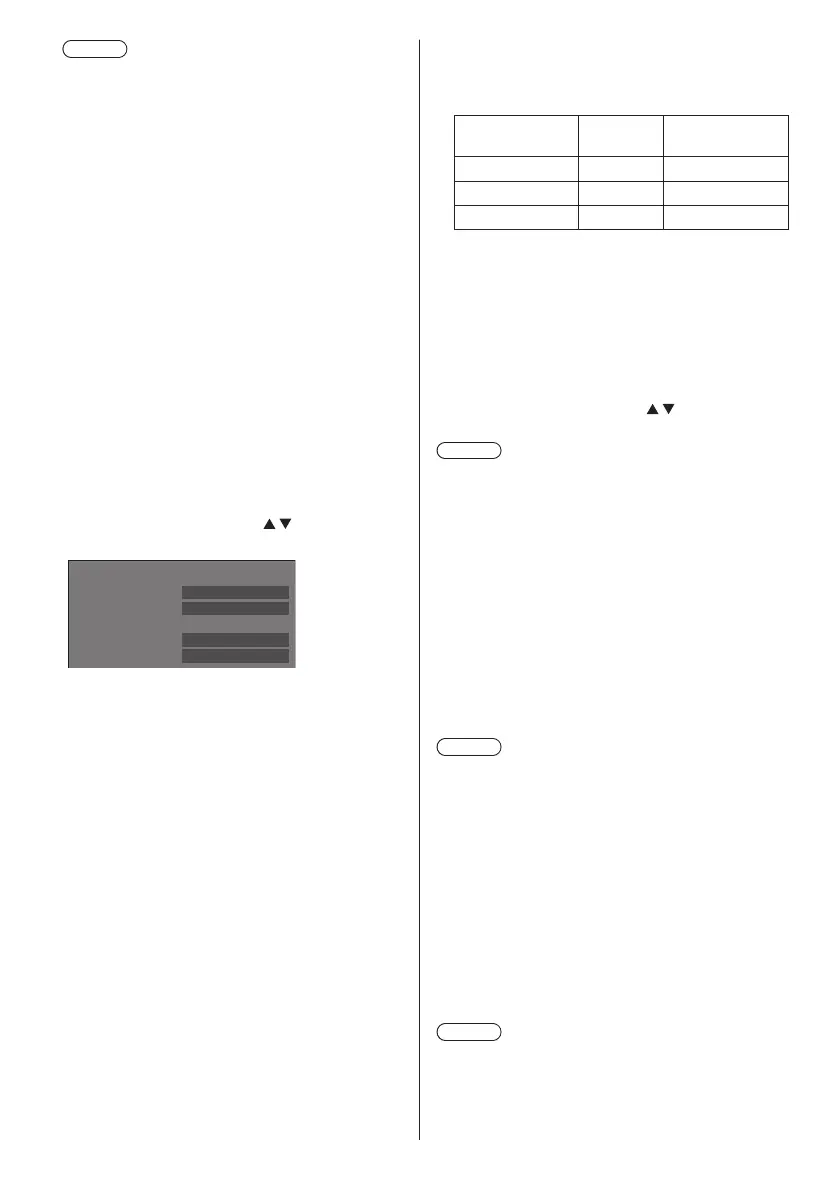
85
English
Note
●
When connected with the [Long reach]
communication method, the maximum
transmission distance is 150 m. In this case, this
unit can receive the signals of up to 1080/60p
(148.5 MHz).
●
If the communication method of the twisted
pair cable transmitter is set to [Long reach], set
[DIGITAL LINK mode] to [Auto]. Then, connection
is enabled with the [Long reach] communication
method.
When connecting with the separately sold DIGITAL
LINK Switcher (ET-YFB200G) with the [Long
reach] communication method, set [DIGITAL LINK
mode] to [Long reach].
●
Even if [DIGITAL LINK mode] is set to [Long
reach], when the twisted pair cable transmitter
does not support the communication method of
[Long reach], it will not be connected properly.
●
When [LAN terminal setting] is set to [LAN
terminal], even if [DIGITAL LINK mode] is set to
[Ethernet], the Ethernet connection cannot be
made.
■ [DIGITAL LINK status]
Display the DIGITAL LINK connection environment.
Select [DIGITAL LINK status] with
and press
<ENTER>.
-YY dB
-XX dB
DIGITAL LINK status
LINK status
HDMI status
Signal quality
Min
Max
No link
No HDMI
[LINK status]:
1 of the followings will be displayed.
[No link]:
No LAN connection, etc.
[DIGITAL LINK]:
Connected to the DIGITAL LINK device by LAN.
[Long reach]:
Communication method is set to [Long reach] and
is connected to the DIGITAL LINK device by LAN.
[Ethernet]:
The PC is connected to the DIGITAL LINK / LAN
terminal of this product and is LAN connected.
[HDMI status]:
Displays the connection status of the HDMI format.
1 of the followings will be displayed.
[No HDMI]:
DIGITAL LINK not connected
[HDMI on]:
DIGITAL LINK connected
[HDCP on]:
HDCP supported on DIGITAL LINK
[Signal quality]:
It is the quantified minimum and maximum numbers
of errors that have occurred. The display colours are
red, yellow, or blue, depending on the number.
Signal quality
Display
Colours
Reception
Status
-12dB or below Blue Good
-11 to -8dB Yellow Bad
-7dB or above Red Terrible
●
The number is represented by yellow or red if
the LAN cable is disconnected or the cable is not
shielded.
●
This signal quality shows figures between the
twisted pair cable transmitter that is connected and
the display.
■ [DIGITAL LINK menu]
Displays the setting menu of Digital Interface Box.
Select [DIGITAL LINK menu] with
and press
<ENTER>.
Note
●
This function can only be selected when the
Panasonic device that supports DIGITAL LINK output
(ET-YFB100G, ET-YFB200G) is connected to a
DIGITAL LINK IN terminal of DIGITAL LINK Terminal
Board and its power is on.
●
For details, refer to the manuals of the devices that
support DIGITAL LINK output.
■ [Extron XTP]
Set to [On] when connecting XTP Transmitter made by
Extron to DIGITAL LINK IN terminal of DIGITAL LINK
Terminal Board.
●
For more details on Extron, visit the following web
site.
http://www.extron.com
Note
●
When this item is set to [On], [Administrator account
settings] needs to be set.
■ [Auto display name]
Sets whether to change the display name automatically.
[Off]:
The display name is not changed automatically.
[On]:
Changes the display name automatically in
accordance with the set point of the display ID.
■ [Display name]
The name of the Display that is shown on the network
can be changed.
Note
●
The name can be changed only when [Auto display
name] is set to [Off].
●
Display ID is not reset to default with [Network
settings] - [Reset].
Bekijk gratis de handleiding van Panasonic TH-75SQ2HW, stel vragen en lees de antwoorden op veelvoorkomende problemen, of gebruik onze assistent om sneller informatie in de handleiding te vinden of uitleg te krijgen over specifieke functies.
Productinformatie
| Merk | Panasonic |
| Model | TH-75SQ2HW |
| Categorie | Monitor |
| Taal | Nederlands |
| Grootte | 26224 MB |





