Panasonic SoundSlayer SC-GNW30 handleiding
Handleiding
Je bekijkt pagina 12 van 34
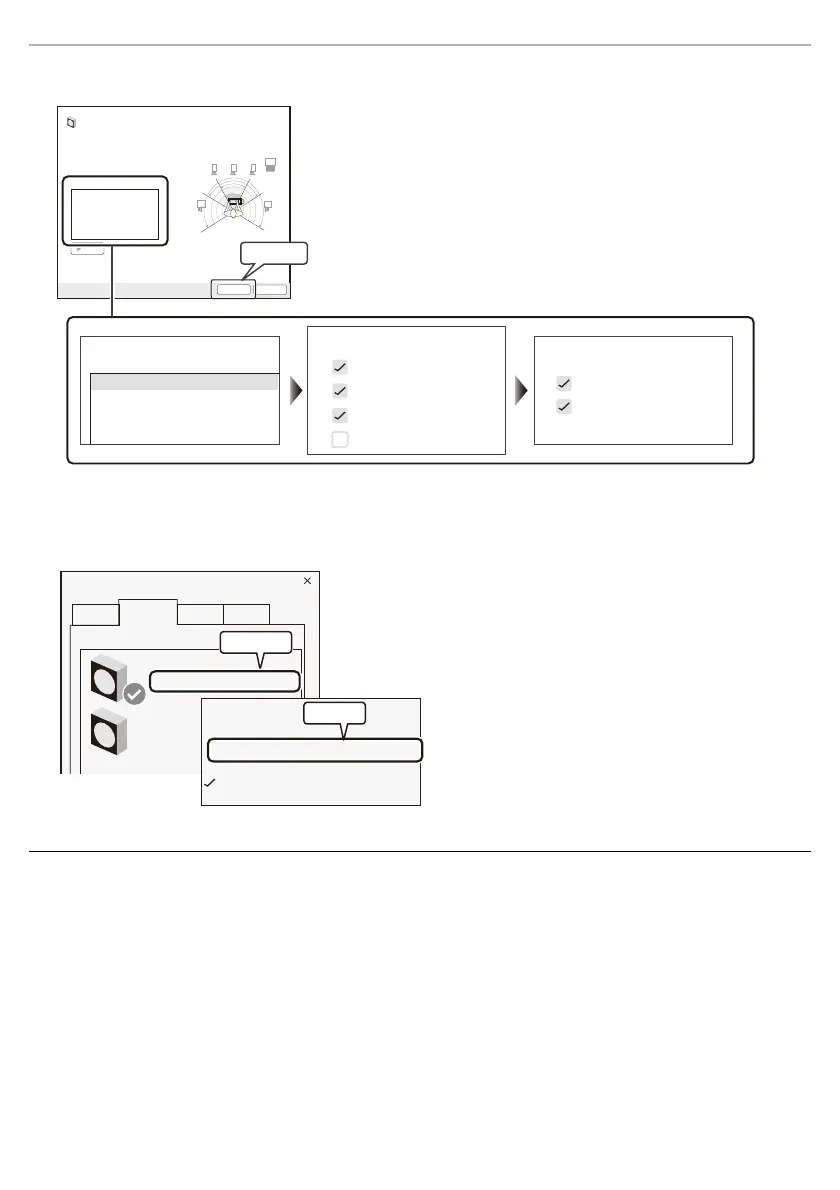
Before use
12
5 Check the settings in the speaker setup screen, and click “Next”.
• There is no need to change the default settings of the items.
6 Click “Complete”.
7 Return to the screen from step 2 and select the “Recording” tab.
8 Right-click “Panasonic SC-GNW30 (Chat)” and select “Set as Default Communication Device”.
• There is no need to change the default settings of the speaker properties.
Note:
• Depending on the specifications of the computer, the settings may change if you plug the USB cable into a different
terminal or if you restart the computer. If this happens, change the sound settings on the computer to
“Panasonic SC-GNW30 (Game)”
again.
• If “Panasonic SC-GNW30 (Game)” is not displayed on your computer, change the input source on the transmitter to
USB.
Full-range speakers
:
Front left and right
Surround speakers
Optional speakers
:
Center
Subwoofer
Side pair
Rear pair
Audio channels
:
5.1 Surround
5.1 Surround
Speaker Setup
XXXXXXXXXXXXXXXXXX
XXXXXXXXXXXXXXX
XXXXXXXXXXXXXXXXXXXXXXXXXXXXXXXXXXXXXXXXXXXXXXX
Next
Cancel
Test
XXXXXXXXXXXXXXXXXXXXXXXXXXXXXXXXXXXXXX
XXXXXXXXXXXXXXXXXXXXXXXXXXXX
SL
SR
L
C
R
Sub
Click on
Sound
Playback
Recording
XXXXX
XXXXX
Panasonic SC-GNW30 (Chat)
XXXXX
XXXXX
XXXXXXXXXXXXXXX
XXXXX XXXXX
XXXXXXXXXXXXXXXXXXXX
XXXXX
XXXXX
XXXXX
Set as Default Communication Device
XXXXX
XXXXX
XXXXX
Right-click
Select
Bekijk gratis de handleiding van Panasonic SoundSlayer SC-GNW30, stel vragen en lees de antwoorden op veelvoorkomende problemen, of gebruik onze assistent om sneller informatie in de handleiding te vinden of uitleg te krijgen over specifieke functies.
Productinformatie
| Merk | Panasonic |
| Model | SoundSlayer SC-GNW30 |
| Categorie | Niet gecategoriseerd |
| Taal | Nederlands |
| Grootte | 2731 MB |







