Handleiding
Je bekijkt pagina 38 van 93
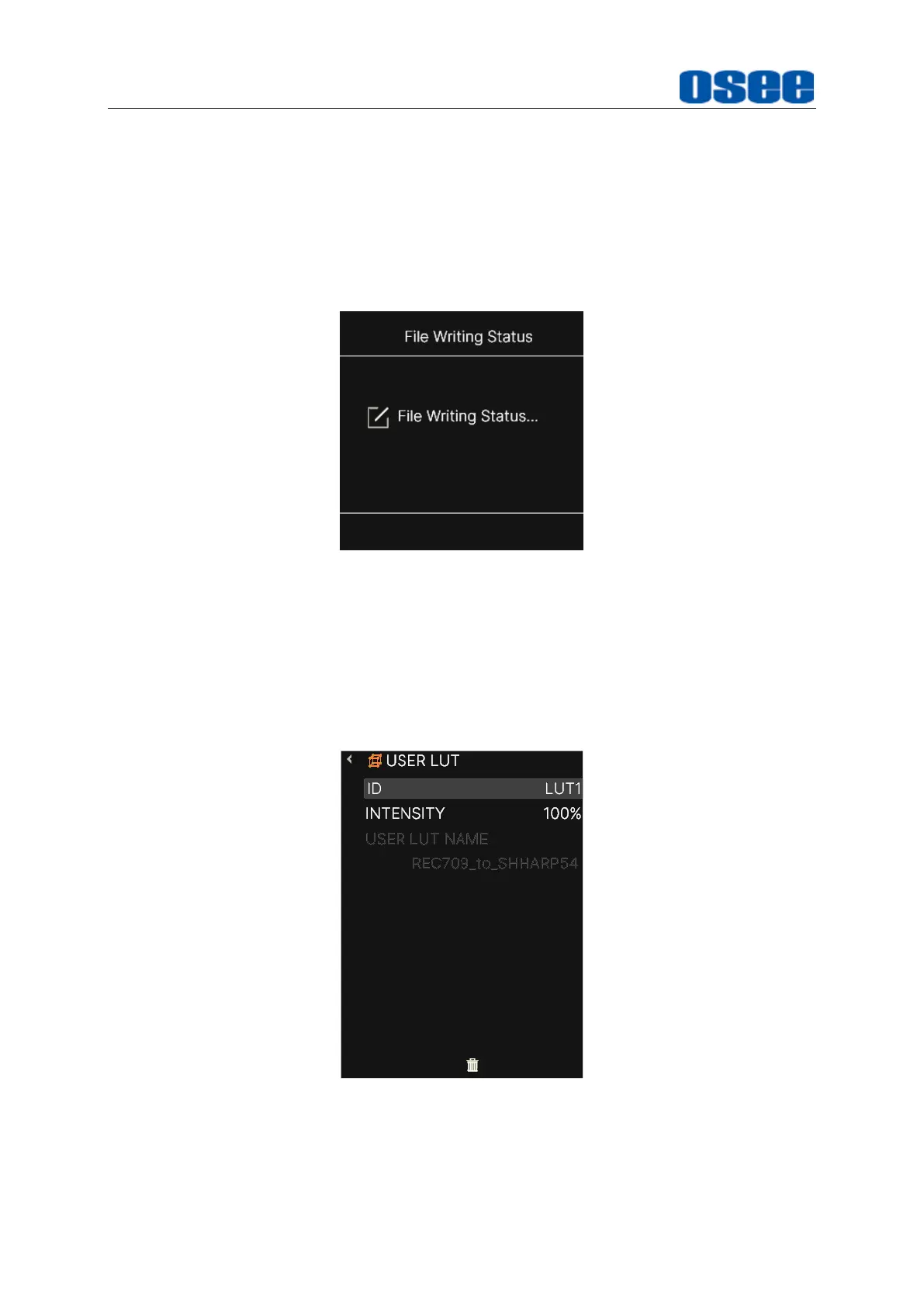
Menu Operations
32
For example: Load a LUT file to
LUT1
, scroll down to choose
LUT1
in the LUT list,
press the joystick straight down to confirm the selection, it will pop up a series of
directories for navigating to the designated LUT file, as shown in Figure 5.2-13,
then choose a target USER LUT to be stored. Press the joystick straight down to
confirm the selection, it will write the specified LUT file into the monitor from the U
disk, it will prompt the writing status, as shown in Figure 5.2-14, then it will prompt
file write complete after file loading. At last, you can see the profile name is on the
left side of the current LUT ID in the list.
Figure 5.2-14 Prompt for File Writing
Second, use
USER LUT
tool to activate LUT to current scene.
Operation: scroll the joystick right to access a scene, and press straight down to
load the
Tools
pane for the scene. Then, add the
USER LUT
tool, press down to
enable this tool, for example, choose
ID
item as
LUT1
, and
INTENSITY
as
100%
,
thus, it will apply
LUT1
to current scene display, as shown in Figure 5.2-15:
Figure 5.2-15 User LUT Tool
After activating a LUT file, it will be loaded to the image display immediately, as
shown in Figure 5.2-16:
Bekijk gratis de handleiding van OSEE MEGA 15S, stel vragen en lees de antwoorden op veelvoorkomende problemen, of gebruik onze assistent om sneller informatie in de handleiding te vinden of uitleg te krijgen over specifieke functies.
Productinformatie
| Merk | OSEE |
| Model | MEGA 15S |
| Categorie | Monitor |
| Taal | Nederlands |
| Grootte | 29289 MB |

