OSEE GoStream Duet handleiding
Handleiding
Je bekijkt pagina 95 van 161
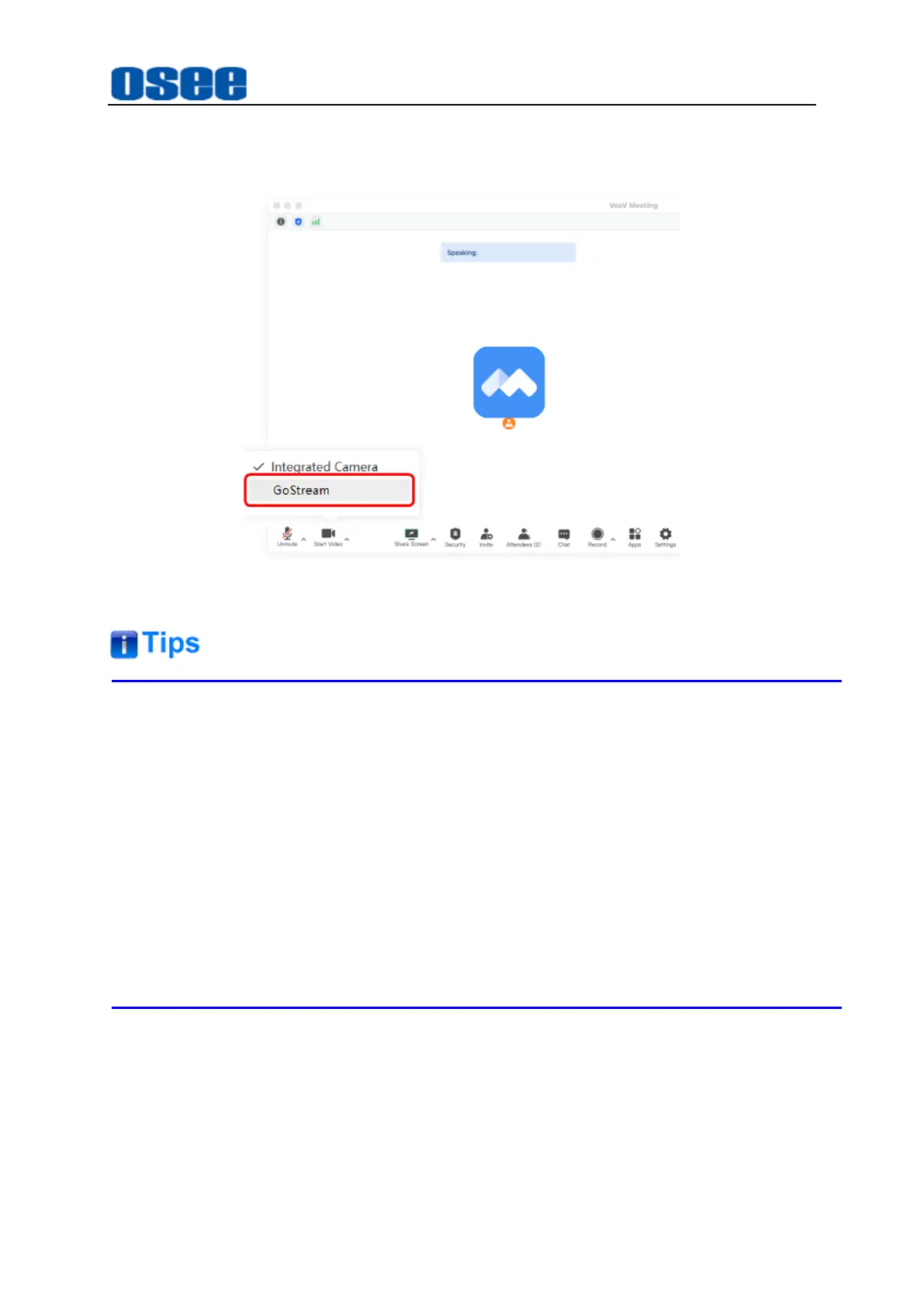
Panel Layout and Device Features
89
Meeting, you can create or join a meeting, then click "Start Video" tab to select
GoStream as the webcam source, as shown in Figure 4.1-81:
Figure 4.1-81 Recognized as Webcam
Make sure GoStream and the computer on which the streaming program will
recognize the switcher as Webcam should be at the same network segment.
Refer to "5.1.14Stream" for details about
Streaming Key
setting.
As you’re setting up your broadcast, it’s worth loading a testing graphic into
switcher and switching it to the program output so you can perform a quick test
broadcast before actually going live.
In case of bad video streaming, please take notice to your network connection or
internet speed when the stream button's status is yellow.
4.1.3.23 Configuring a Stream Key
Before setting up your stream, you will need to get a stream key first.
This is assigned to your broadcast by your streaming platform, such as YouTube Live,
Bilibili, Facebook Live or Twitch, etc. That is, the platform will generate a stream key
for your broadcasting.
Bekijk gratis de handleiding van OSEE GoStream Duet, stel vragen en lees de antwoorden op veelvoorkomende problemen, of gebruik onze assistent om sneller informatie in de handleiding te vinden of uitleg te krijgen over specifieke functies.
Productinformatie
| Merk | OSEE |
| Model | GoStream Duet |
| Categorie | Niet gecategoriseerd |
| Taal | Nederlands |
| Grootte | 27562 MB |

