OSEE GoStream Duet handleiding
Handleiding
Je bekijkt pagina 85 van 161
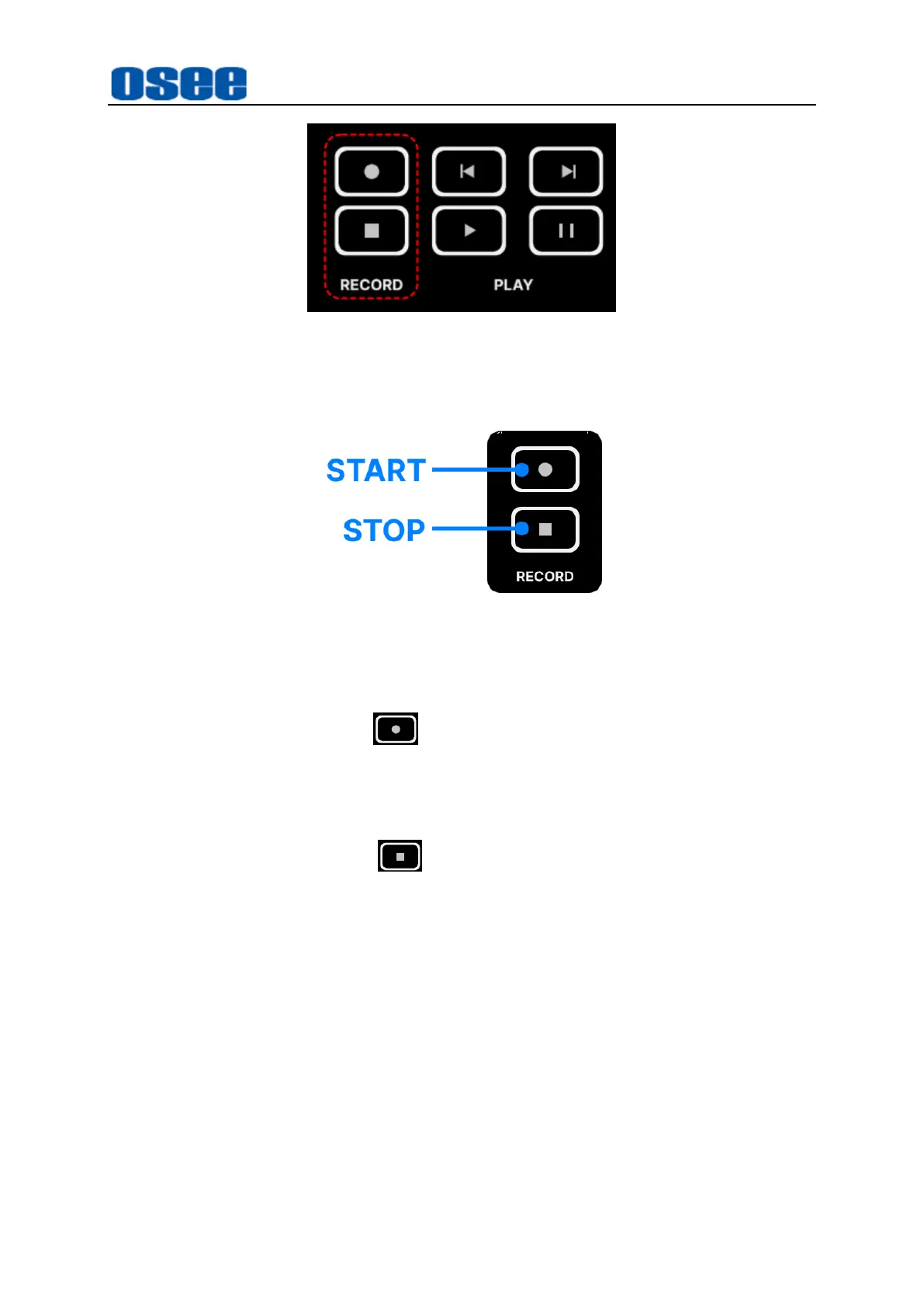
Panel Layout and Device Features
79
Figure 4.1-68 Buttons for Recording and Playing
◼
How to Record
Figure 4.1-69 Record Buttons
Start Recording
Press the start button in RECORD area to start recording, the button
will be highlighted in red during the recording process.
Stop Recording
Press the stop button in RECORD area to stop recording, the start
button will turn to gray after stopped, and the recorded file will be saved to
SD card automatically.
Set Video source-to be recorded by Record operation
The videos recorded into SD card by recording operation usually are called
UVC, and the video source could be assigned by Setting→ out source→
Streaming/Recording/UVC item as IN1, IN2, IN3, IN4, AUX, PGM, PVW or
Mulitview.
File Name and Directory
The video recorded will be saved automatically to the directory of "Video"
folder, as "\video\file name.mp4", meanwhile, the file suffix must be "*.mp4"
Bekijk gratis de handleiding van OSEE GoStream Duet, stel vragen en lees de antwoorden op veelvoorkomende problemen, of gebruik onze assistent om sneller informatie in de handleiding te vinden of uitleg te krijgen over specifieke functies.
Productinformatie
| Merk | OSEE |
| Model | GoStream Duet |
| Categorie | Niet gecategoriseerd |
| Taal | Nederlands |
| Grootte | 27562 MB |

