OSEE GoStream Duet handleiding
Handleiding
Je bekijkt pagina 80 van 161
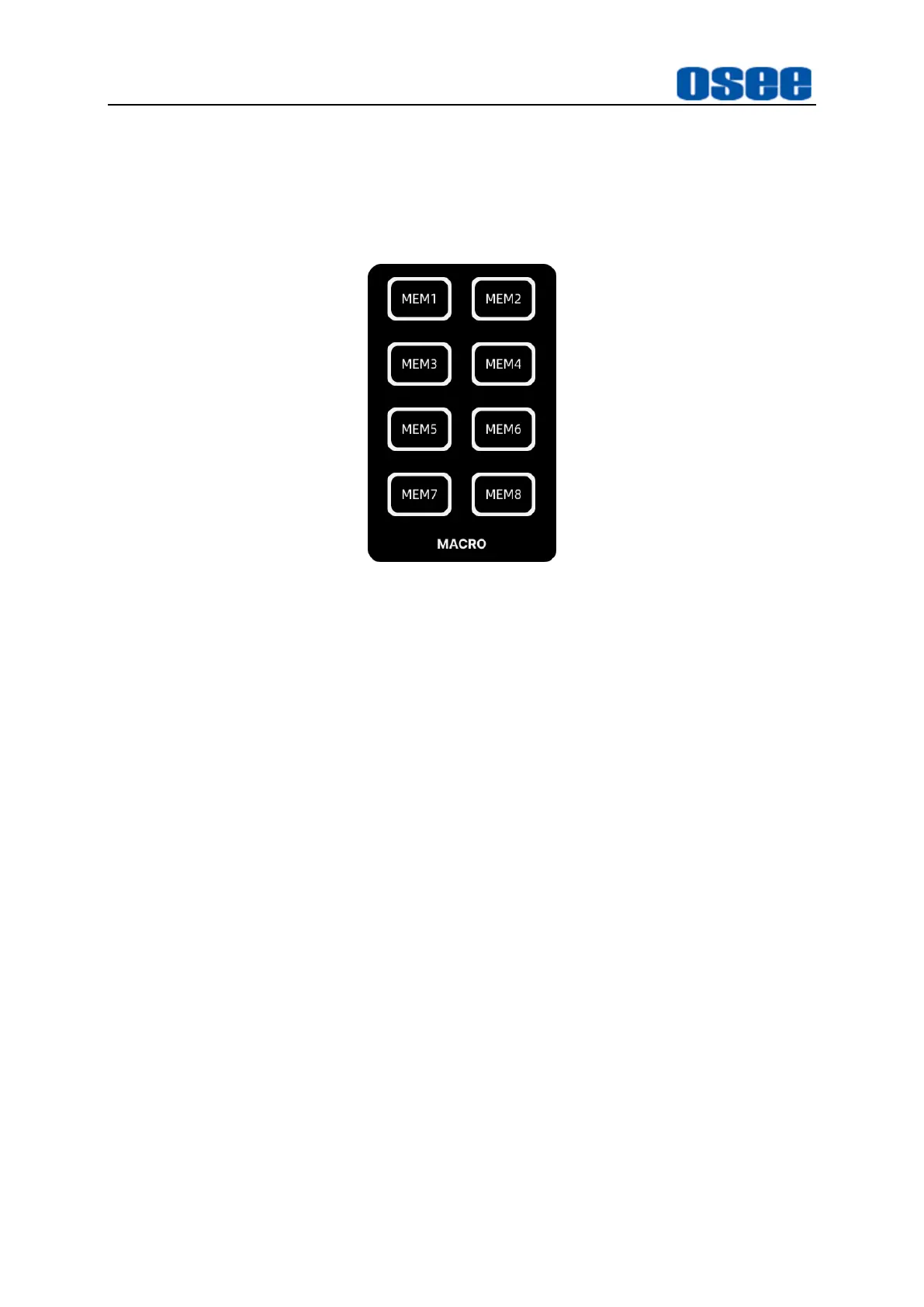
Panel Layout and Device Features
74
4.1.3.19 How to Record and Run a Macro
A macro is an easy way to automate a sequence of switcher actions so you can
repeat the sequence at the press of a button. GoStream provides up to 8 macro
buttons MEM1~MEM8, as shown in Figure 4.1-63:
Figure 4.1-63 Macro Buttons
◼
Record Macro
Macro is a record which a sequence of transitions between several video sources.
The corresponding macro button which is in the process of recording will flash to
indicate the progress.
The macro will only record the changes during the recording process. For
example, if you want a 3:00 second transition, and your switcher’s transition rate
is already set to 3:00 seconds, you’ll need to change the number, then set it back
to 3:00 seconds to record the setting. If not, your desired transition rate will not be
recorded.
For example
: Record a 2s long wipe transition from IN1 to Still1 on MEM1 button,
and pause 2s after pressing IN1. By default, the current PGM input is IN1, and
the preview is IN4, and the transition style is WIPE.
The instructions are as below:
Step 1 Select the target macro button
Press the macro button that you want to create your macro, here press MEM1
button, the button is highlighted in flashing white, the recording has started.
Step 2 Set the target program output
Now start preforming the switching actions. Press IN2 button or any other button
except IN1 on the program bus in order to record the final selection of target
Bekijk gratis de handleiding van OSEE GoStream Duet, stel vragen en lees de antwoorden op veelvoorkomende problemen, of gebruik onze assistent om sneller informatie in de handleiding te vinden of uitleg te krijgen over specifieke functies.
Productinformatie
| Merk | OSEE |
| Model | GoStream Duet |
| Categorie | Niet gecategoriseerd |
| Taal | Nederlands |
| Grootte | 27562 MB |

