OSEE GoStream Duet handleiding
Handleiding
Je bekijkt pagina 53 van 161
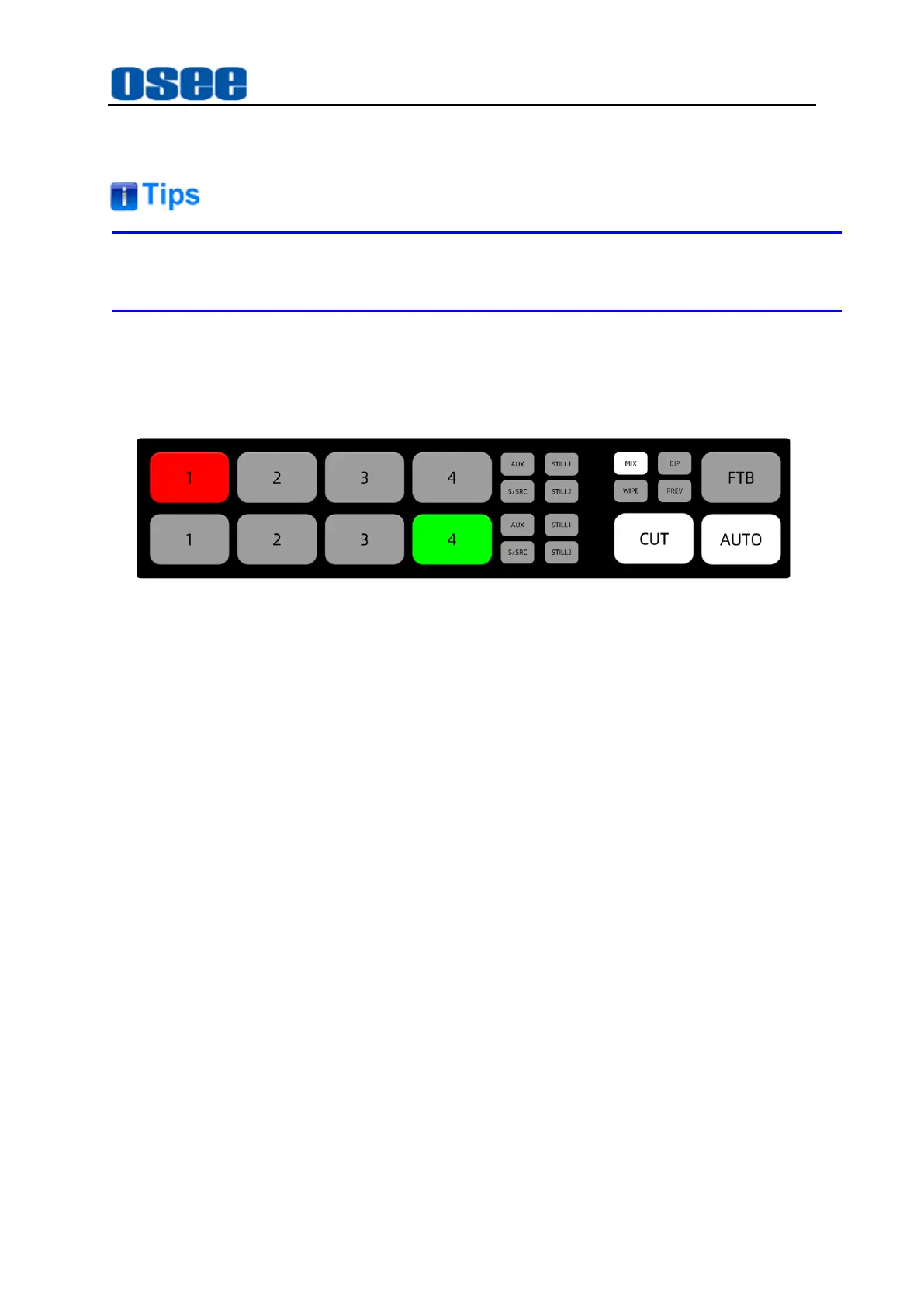
Panel Layout and Device Features
47
Figure 4.1-37 Buttons for Preview Transition
Neither the source buttons, nor AUTO button will change during preview transition.
For example
, use
AUTO
button to wipe transition from IN1 to IN2. Currently, IN1
button in program bus is highlighted in red, that is IN1 is on air right now, and IN4
is the preview signal which is highlighted in green in preview bus, the default
transition style is
MIX
, as shown in Figure 4.1-33:
Figure 4.1-38 Buttons for Preview Transition in Default Status
Here's how to perform a wipe transition as preview transition, the instructions are
as below:
Step 1 Select IN2 on preview bus
Press IN2 on preview bus that you want IN2 to be the program output after
transition, IN2 will change from gray to highlight green, the
AUTO
button is
highlighted in white by default.
Step 2 Enable Preview transition mode
Press the
PREV
button to activate preview transition. The
PREV
button will be
highlighted in red, as shown in Figure 4.1-39, and the preview output matches the
program output in preview output view, that is the picture of
IN1
will be displayed
in preview output view as the same as in program output view.
Bekijk gratis de handleiding van OSEE GoStream Duet, stel vragen en lees de antwoorden op veelvoorkomende problemen, of gebruik onze assistent om sneller informatie in de handleiding te vinden of uitleg te krijgen over specifieke functies.
Productinformatie
| Merk | OSEE |
| Model | GoStream Duet |
| Categorie | Niet gecategoriseerd |
| Taal | Nederlands |
| Grootte | 27562 MB |

