OSEE GoStream Duet handleiding
Handleiding
Je bekijkt pagina 44 van 161
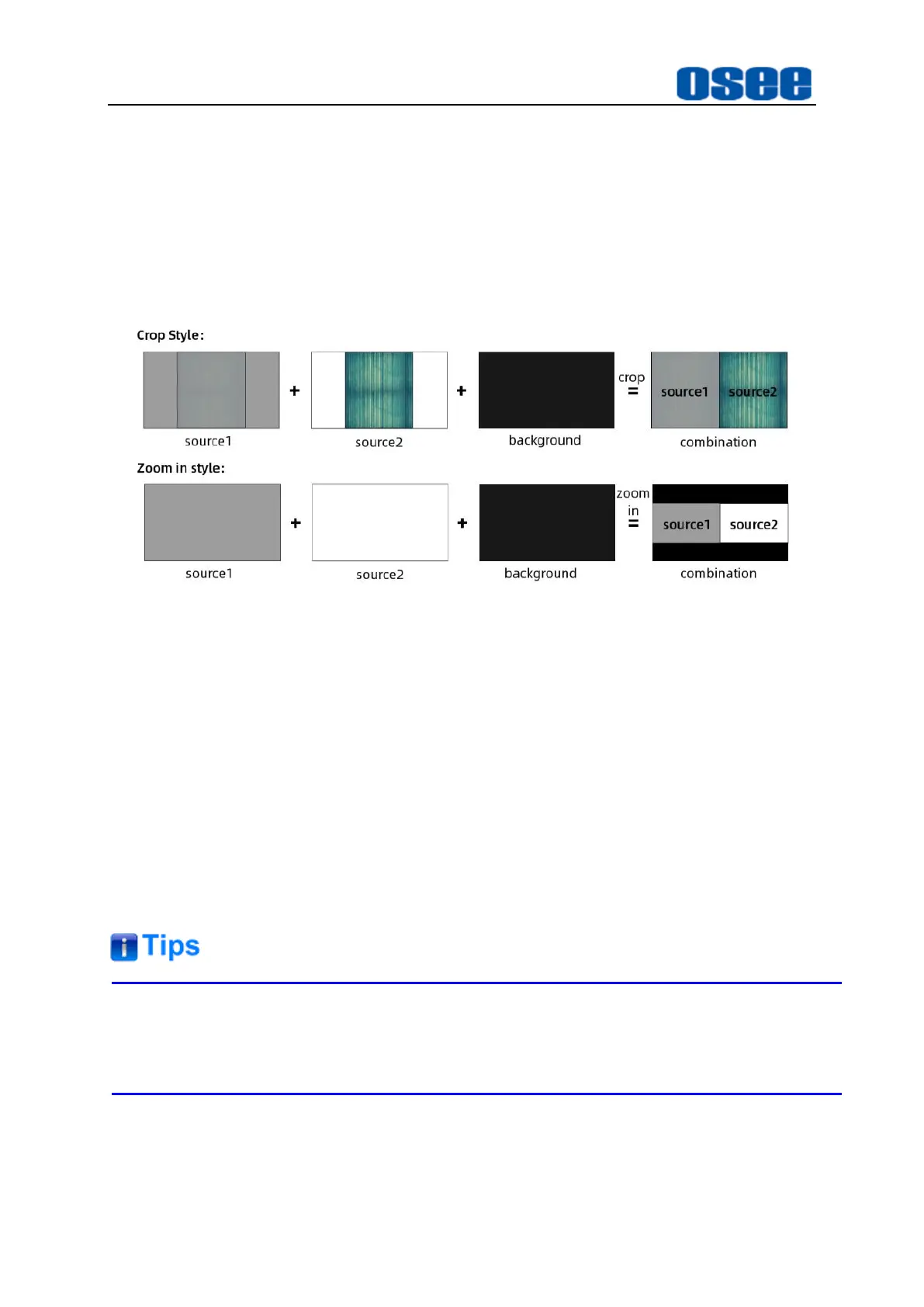
Panel Layout and Device Features
38
Background
: select
Super
Source
→
source
→
Background
,
background source will be spliced at the base of the splicing image.
◼
Super Source-Splicing Display Style
Set the menu item
Super Source
→
control
→
style
to be
Crop
or
Zoom in
,
you can choose the crop style or zoom in style. The video sources you selected
will be arranged in different way, as shown in Figure 4.1-25
Figure 4.1-25 Splicing Styles
Crop Style
Crop Source1 and Source2, take half of the two images from the center
area, and splice these two areas into one combination. Unless you move or
crop the splicing display, you won't see the background behind the
combination.
Zoom in style
Zoom Source1 and Source2 out, place Source1 as the left part of the
combination, Source2 as the right part, and Background as the base part
behind Source1 and Source2.
The
Background's
position and size will not change with the parameters in
control, mask or border field of Super Source menu.
◼
Move the Splicing Display in Vertical Direction
You can just move the splicing display in vertical direction via
Super Source
→
control
→
Y Position
(-9.0~0) parameter. Decrease its value to move upward,
Bekijk gratis de handleiding van OSEE GoStream Duet, stel vragen en lees de antwoorden op veelvoorkomende problemen, of gebruik onze assistent om sneller informatie in de handleiding te vinden of uitleg te krijgen over specifieke functies.
Productinformatie
| Merk | OSEE |
| Model | GoStream Duet |
| Categorie | Niet gecategoriseerd |
| Taal | Nederlands |
| Grootte | 27562 MB |

