Handleiding
Je bekijkt pagina 70 van 131
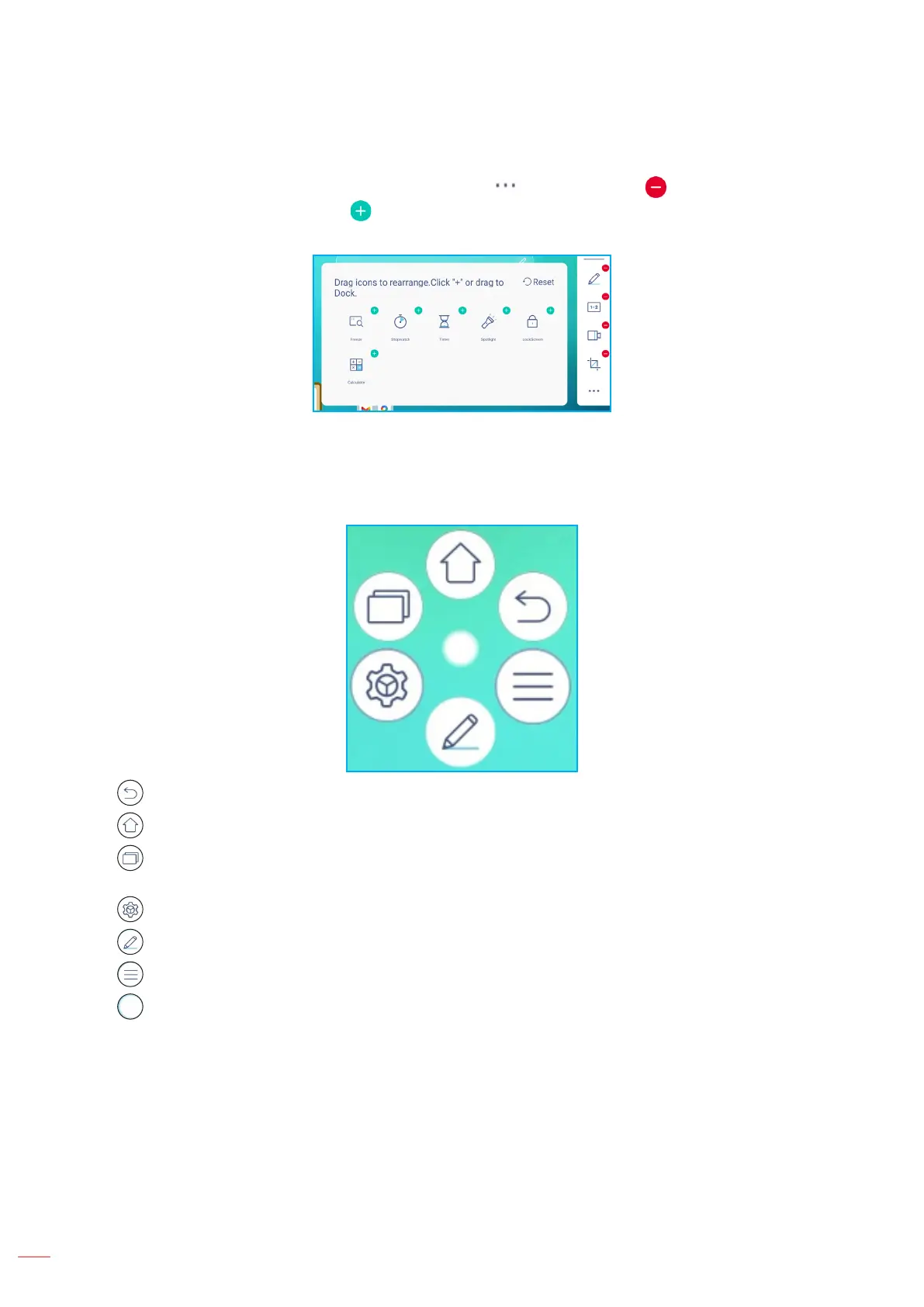
English
70
BASIC OPERATIONS
More Tools (Continued)
To customize the tools displayed in the Side toolbar, tap > ⇒ ⇒ Edit. Then tap next to the icon you want
to remove from the Side toolbar and tap next to the icon you want to add to the Side toolbar. You can choose
up to 4 tools from the “More tools” window to add to the Side toolbar.
Floating Menu Toolbar
Touch and hold the screen with your two ngertips, a centimeter apart from each other. This opens the oating
menu toolbar.
• Tap to return to the previous screen.
• Tap to return to Home screen.
• Tap to view recent apps. Swipe from side to side to scroll through your open apps. To close all apps, tap
Clear all.
• Tap to open the Settings menu.
• Tap to open the annotation app.
• Tap to open the OSD menu.
• Tap in the center and drag the annotation toolbar to your preferred location on the screen.
Bekijk gratis de handleiding van Optoma Creative Touch 3753RK, stel vragen en lees de antwoorden op veelvoorkomende problemen, of gebruik onze assistent om sneller informatie in de handleiding te vinden of uitleg te krijgen over specifieke functies.
Productinformatie
| Merk | Optoma |
| Model | Creative Touch 3753RK |
| Categorie | Monitor |
| Taal | Nederlands |
| Grootte | 21940 MB |

