Handleiding
Je bekijkt pagina 4 van 438
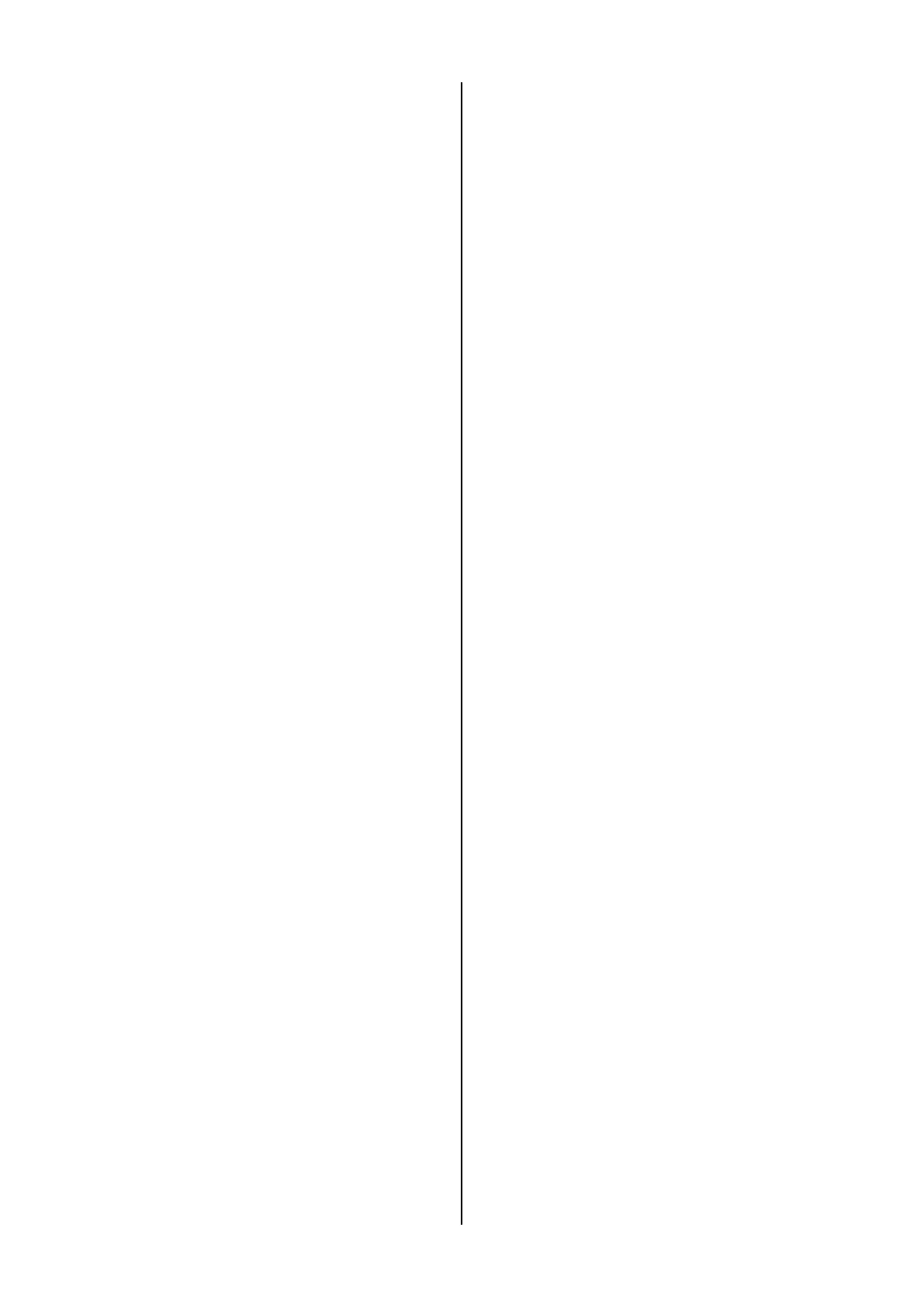
Table of Contents
- 4 -
Using IEEE802.1X (Wired LAN) ...................... 210
Setting IEEE802.1X (Wireless LAN) ................ 211
Connecting to a wireless LAN (WPA3-EAP) .... 213
Setting the LDAP server .................................. 214
Setting e-mail receiving (Web page) ............... 215
Setting the Power Save Time (Web page) ...... 215
Setting the sleep time (Web page) .................. 215
Setting "Auto Power Off" (Web page) .............. 216
Setting actions of the power save mode (Web
page) ............................................................... 216
Copying the setup information of this machine to
other devices ................................................... 216
Printing PDF/JPEG files (Direct Print) ............. 217
Setting a link to the support page .................... 218
Setting items of the web page ......................... 219
User restriction (Access control) ................... 226
1. Registering a role ........................................ 226
2. Registering a user ....................................... 227
3. Registering a group ..................................... 228
4. Setting the authentication server ................. 229
5. Enabling access control ............................... 230
Using the machine ........................................... 232
Printing from a PC ........................................... 232
Initializing the settings ................................... 235
Initializing network settings .............................. 235
Initializing the flash memory ............................ 235
Initializing settings of this machine .................. 236
Moving/Transporting this machine ................ 237
Moving this machine ........................................ 237
Transporting this machine ............................... 237
Disposal ......................................................... 241
7. Useful software ............................... 242
Software list ................................................... 243
Windows software ........................................... 243
macOS software .............................................. 244
Applications for mobile devices ....................... 244
Installing software .......................................... 245
For Windows ................................................... 245
For macOS ...................................................... 246
For mobile devices .......................................... 246
Monitoring Tool (Windows) ........................... 247
Registering the printer ..................................... 247
Updating the printer software .......................... 248
Updating the printer’s firmware ........................ 249
Changing settings of Monitoring Tool .............. 250
Deleting the printer .......................................... 251
Troubleshooting (Monitoring Tool) ................... 252
PS Gamma Adjuster ...................................... 253
Registering a gamma curve name ................... 253
Printing with registered halftone ...................... 254
Configuration Tool ......................................... 255
Registering this machine ................................. 255
Starting the Configuration Tool ........................ 255
Checking the state of this machine .................. 255
Displaying print completion on the PC ............. 256
Registering forms (form overlay) ..................... 258
Checking free space of memory/hard disk ...... 259
Registering the user name and password ....... 259
Deleting this machine ...................................... 261
Name and function of each screen .................. 262
Icon description ............................................... 263
OKI LPR utility ............................................... 264
Starting the OKI LPR utility .............................. 264
Registering this machine with the OKI LPR utility
........................................................................ 264
Checking the state of the registered machine . 265
Transferring print data to the registered device 265
Printing the same document from multiple
registered devices ........................................... 266
Opening the web page of a registered device . 266
Automatically following the IP address of the
registered device ............................................. 266
Setting the port number of the web page for the
registered device ............................................. 267
Sending files to this machine registered with the
OKI LPR utility ................................................. 267
Deleting unnecessary print data ...................... 267
Uninstalling OKI LPR utility .............................. 267
Print Job Accounting Client ........................... 268
For Windows ................................................... 268
For macOS ...................................................... 269
Network Status Monitor ................................. 271
Starting the Network Status Monitor ................ 271
Checking the state of this machine .................. 271
Displaying print completion on the PC ............. 272
Printer Supply Manager ................................ 273
Installing .......................................................... 273
Registering the printer ..................................... 273
Setting the notified party for notifications about
consumables/maintenance parts ..................... 274
Setting the notified party for notifications about
consumables/maintenance parts (E-mail Address)
........................................................................ 274
Periodical notification of the usage status of
consumables/maintenance parts ..................... 275
Notification based on the usage status of
consumables/maintenance parts ..................... 275
8. Printing from a mobile device ......... 277
Printing with Mobile Print............................... 278
Printing by connecting to an access point ....... 278
Printing with the NFC function ......................... 278
Troubleshooting for Mobile Print ...................... 279
Printing with AirPrint ...................................... 281
1. Setting AirPrint ............................................ 281
2. Registering this machine on Mac ................ 282
3. Printing with AirPrint .................................... 282
Bekijk gratis de handleiding van Oki B513dn, stel vragen en lees de antwoorden op veelvoorkomende problemen, of gebruik onze assistent om sneller informatie in de handleiding te vinden of uitleg te krijgen over specifieke functies.
Productinformatie
| Merk | Oki |
| Model | B513dn |
| Categorie | Printer |
| Taal | Nederlands |
| Grootte | 73129 MB |




