NovaStar ViPlex Express handleiding
Handleiding
Je bekijkt pagina 9 van 70
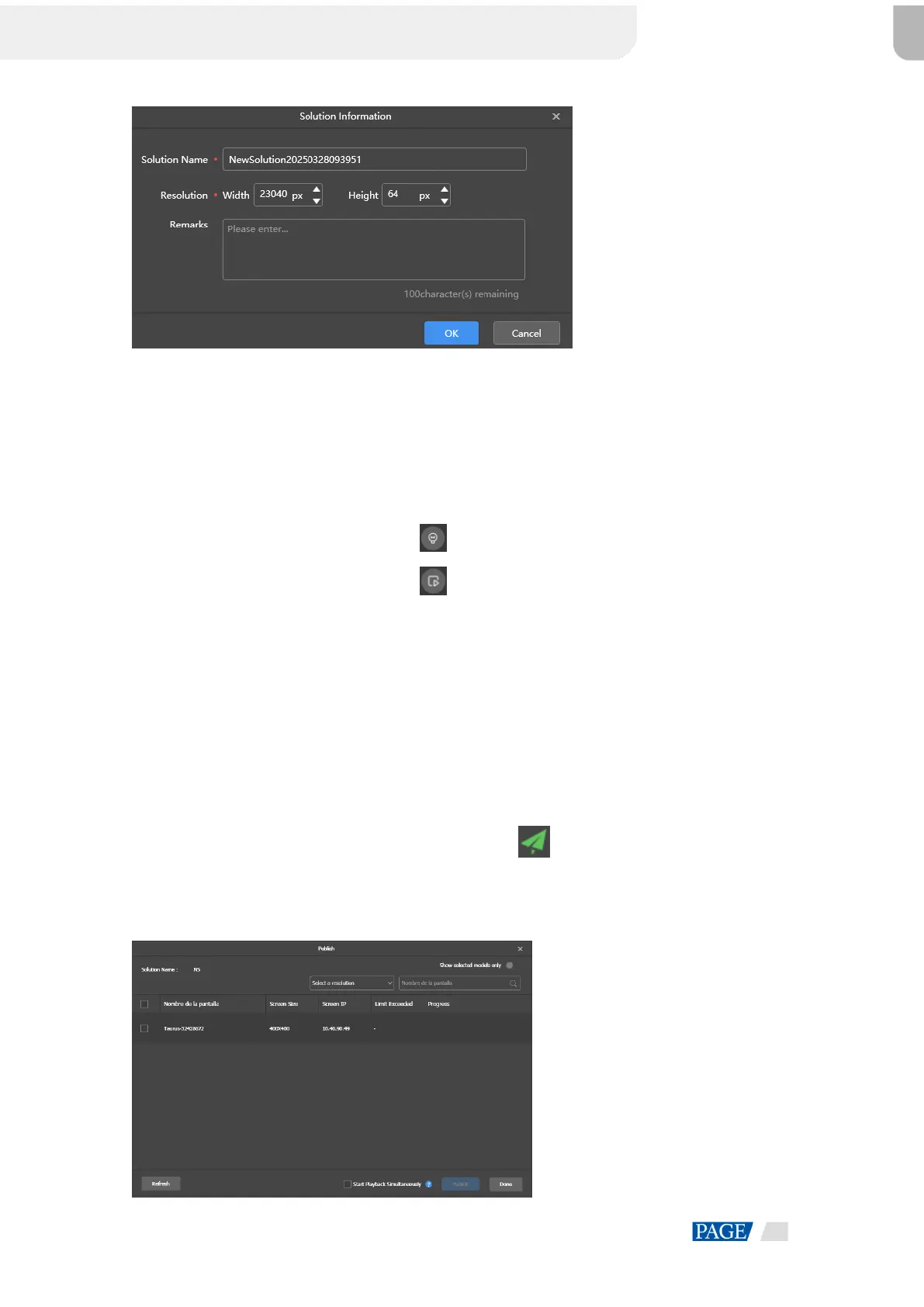
ViPlex Express Async Mode User Manual
6
Figure 2-7 Solution information for an ultra-long screen
Step 3 Set a name, resolution, and other information for the solution, then click OK to access the solution editing page.
The resolution of a solution for a regular screen (hereinafter referred to as "regular-screen solution") must be
consistent with the resolution of the screen.
The resolution of a solution for an ultra-long screen (hereinafter referred to as "ultra-long-screen solution") must
be consistent with the configured screen width and height.
Step 4 After the solution editing is done, click Save.
Step 5 (Optional) At the upper right of the page, click to preview the Beginner’s Guide, and then click Get Started.
Step 6 (Optional) At the upper right of the page, click to preview the current page.
When the preview window is opened, you can also select other pages to preview. If you make changes to the current
page, click Refresh at the top right to refresh the preview window.
Step 7 (Optional) At the upper right of the page, click View Schedule to view the schedule of each page in the solution.
Step 8 After the solution editing is done, click Publish and select players to publish the solution.
2.7 Publishing Solutions
Solutions containing media can be published. Solution containing empty pages cannot be published.
Step 1 Choose Solutions.
Step 2 In the solution list, move your mouse over a solution and click .
The Publish dialog box appears.
Figure 2-8 Publishing a solution
Bekijk gratis de handleiding van NovaStar ViPlex Express, stel vragen en lees de antwoorden op veelvoorkomende problemen, of gebruik onze assistent om sneller informatie in de handleiding te vinden of uitleg te krijgen over specifieke functies.
Productinformatie
| Merk | NovaStar |
| Model | ViPlex Express |
| Categorie | Niet gecategoriseerd |
| Taal | Nederlands |
| Grootte | 8888 MB |







