Nord Stage 4 handleiding
Handleiding
Je bekijkt pagina 16 van 76
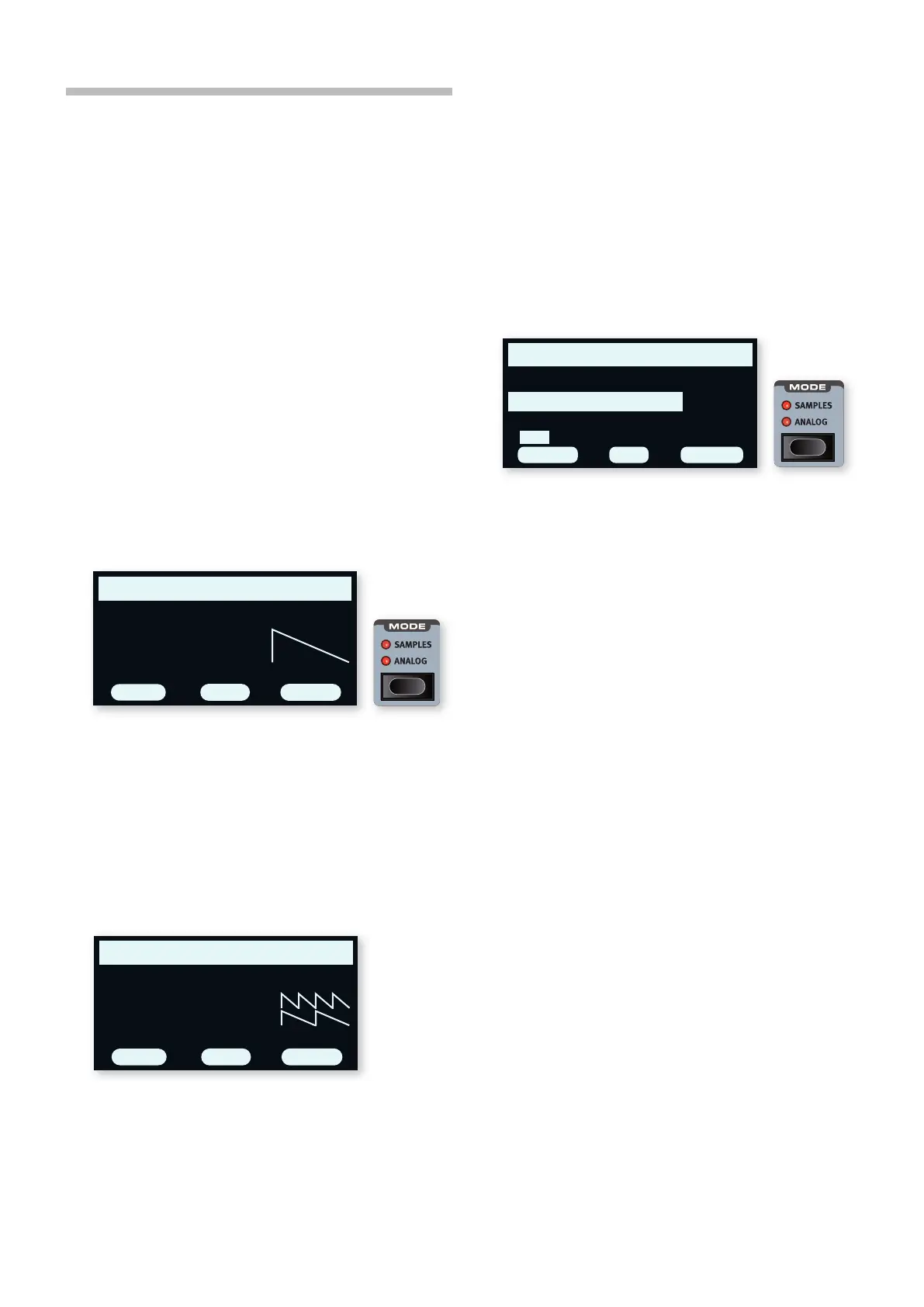
16 | NORD STAGE 4 USER MANUAL OS V1.4X
THE SYNTHESIZER
The Nord Stage 4 SYNTH Section features three complete and
independent synthesizers – Layers A, B and C – which can be used as
single sound sources or as building blocks for more complex, layered,
sounds.
l The PRESET LIBRARY (see previous page) contains a large number
of ready-to-play sounds that can be used as is, or be further
tweaked using the Synth and Layer Effects controls.
Let’s have a look at some of the basic features of the Stage 4 synthesiz-
er, beginning with how to set up a sound using “analog” waveforms.
1 Make sure the Synth section is active, by pressing the Synth
Section ON button, and that only Layer A is active. Layers are
turned Off by pressing down on the corresponding button for a
short moment.
2 In order to start off from a “blank slate”, let’s initialize the synthesizer
to its default settings by pressing SOUND INIT (Shift+Waveform).
3 Turn off any active effects for the Synth section.
4 Make sure the Synth Section is in ANALOG Mode, using the MODE
selector. Use the three dials under the display and set TYPE to
Analog, CAT (Category) to Pure and WAVE to Sawtooth.
5 We are now using a basic, single oscillator, configuration which
means that the OSC CTRL knob has no impact on the sound. Let’s
choose a different Category:
6 Turn the CAT dial to and select the Multi category. The WAVE dial
can be used to select different combinations of multiple sawtooth
waves. Let’s stick with Multi Saw p16-x2 which consists of two
oscillators an octave apart.
7 Turn the OSC CTRL knob to alter the Detune paramete for the two
oscillators, shown in the display, resulting in a more or less detuned
and lively sound.
As a final step, let’s turn to the Filter section for some adjustments:
1 Make sure the Filter is turned ON and turn the Filter ENV AMT
(Envelope Amount) to zero for now.
2 Press the Filter TYPE button. In the display, use the leftmost TYPE
dial to try out the different kinds of filters.
3 Turn the Filter FREQ knob in each direction, and notice how the
sound gets gradually darker or brighter, depending on which Type
of filter is being used. Repeat this with all TYPE settings, paying
attention to how they each have a different effect on how the sound
is shaped.
i Read more about the Filter Types, and other settings in the Filter
section, beginning on page 31.
LOADING AND ADJUSTING A SAMPLE
Now let’s instead set up a string pad sound based on a sample:
1 Switch to Layer B of the Synth Section, and initialize it using the
Sound Init function (Shift+Waveform).
2 Press the MODE button and select SAMPLES.
3 Use the CAT dial under the display to select the Strings Ensemble
category. Use the SAMPLE dial to select a sound of your choice.
4 Play a few notes. To make a pad out of the sound we will want to
do a few tweaks. Press the AMP ENVELOPE button, opening up the
amplifier envelope controls in the display.
5 While playing, adjust the RELEASE control (third dial under the
display) until a suitably long tail is heard when releasing a note,
perhaps at a value of around 1 second.
6 Similarily, use the ATTACK dial to create a softer and more gradual
onset of the notes you play. A value around 500 ms may be
suitable.
7 To finalize the string pad, turn the Filter ON, press Filter TYPE and
check that one of the LP (low-pass) options is selected, and adjust
the Filter FREQ to give the sound a softer character. A value of
around 2 kHz could be a good starting point.
l You may want to set Env Amt to zero for the Filter, or instead adjust
the Filter ENVELOPE, which determines the contour of the Filter
over time.
8 To try out the pad sound with a different sample, press and hold
the WAVEFORM button and turn the SAMPLE dial. A normal turn
of the Sample dial would turn off the Filter section and set the Amp
Envelope to preset values for the selected sample.
There are several ways to further enhance this basic string pad sound,
for instance by adding modulation or by using effects. Read more about
modulation options on page 33 and about effects, beginning on page
page 48.
l Additional samples can be added to the Nord Stage 4 by using the
Nord Sound Manager software.
Pure Saw
WAVE
3(6)
PUREANALOG
TYPE CAT
OSC WAVEFORM
Multi Saw 8ve
WAVE
2(6)
MULTI
4.5
ANALOG
DETUNE:
TYPE CAT
OSC WAVEFORM
SymphStr Leg Soft Amb
3
(28)
ON
CATBRIGHT
SAMPLE LIBRARY
Strings Ensemble
SAMPLE
OFF
Bekijk gratis de handleiding van Nord Stage 4, stel vragen en lees de antwoorden op veelvoorkomende problemen, of gebruik onze assistent om sneller informatie in de handleiding te vinden of uitleg te krijgen over specifieke functies.
Productinformatie
| Merk | Nord |
| Model | Stage 4 |
| Categorie | Niet gecategoriseerd |
| Taal | Nederlands |
| Grootte | 10906 MB |







