Nord Modular G2 handleiding
Handleiding
Je bekijkt pagina 45 van 291
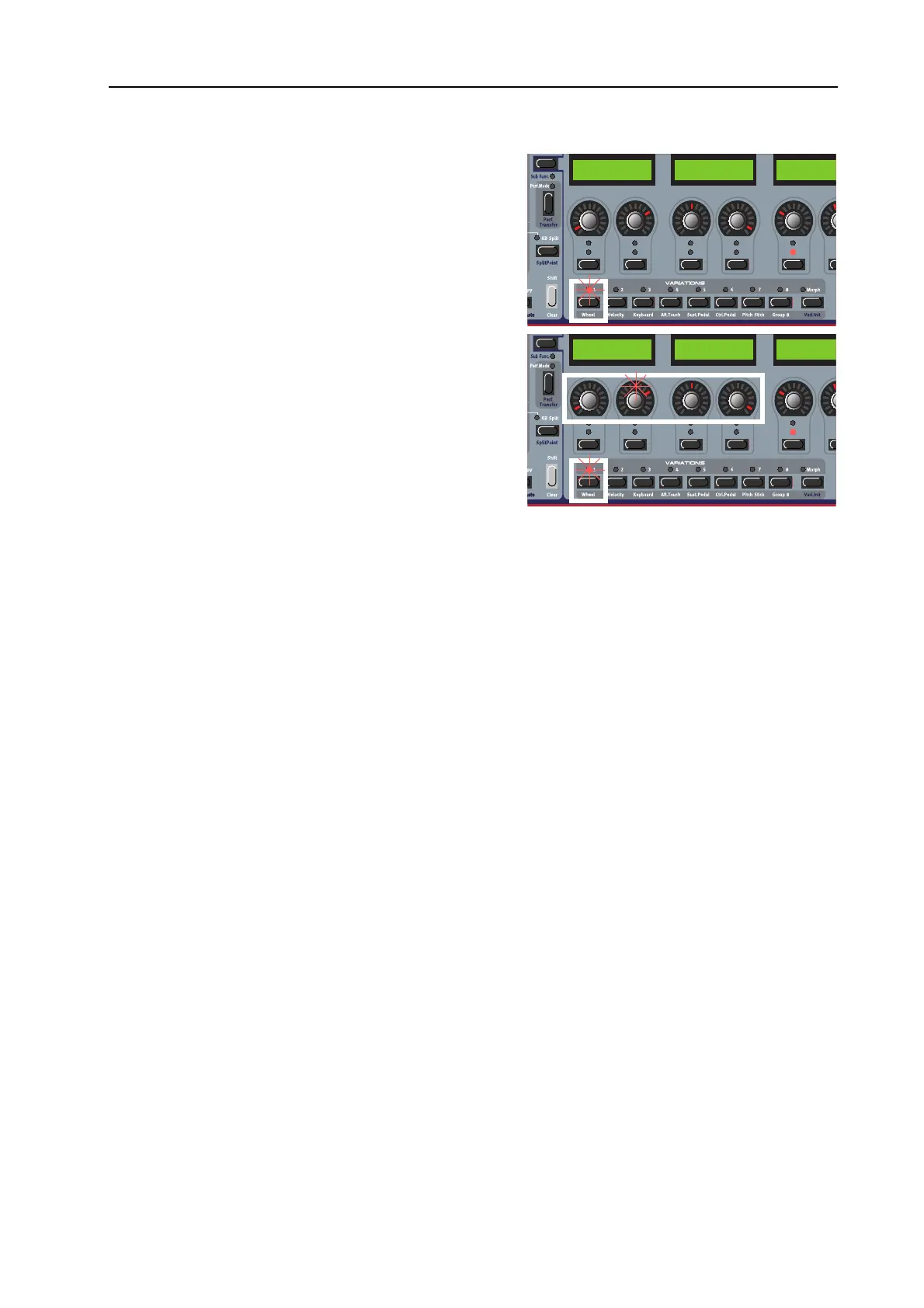
NORD MODULAR G2 V1.4x 3. Working with the synth: Morph groups
Page 45
2. When in M
ORPH
A
SSIGN
mode, press the W
HEEL
M
ORPH
button and keep it pressed down. All circular
LED
GRAPHS
on the front panel will go blank.
Alternatively you can quickly press the Wheel
Morph button two times (like a double click on a
mouse button on a computer) and the Wheel
Morph
LED
will flash.
3. While keeping the Wheel Morph button pressed
down, turn the parameter K
NOBS
you want to
assign to the Wheel Morph group. The first and last
LED
of the Morph range will light up. A Morph
range can be either negative or positive according
to your choice. The “zero” Morph value is the
parameter’s initial setting. In this example we assign
the A, D, S, and R parameters of the EnvADSR1
module.
4. Note that while the Wheel Morph
LED
lights up steadily and without keeping the Wheel Morph button
pressed, you can set the lower limit of the Morph range. And while the Wheel Morph
LED
flashes after
the double press you can set the upper limit of the Morph range. When the Wheel Morph
LED
flashes
press the Wheel Morph button once more to make it light up steady again.
When you are ready with the assignments, release the W
HEEL
M
ORPH
button and the
LED
graphs
will light up again to show the regular settings. Now, the Wheel Morph
LED
will light steadily to in-
dicate that there are parameters assigned to this Morph group.
Note that you can also assign parameters directly from the Parameter Pages to Morph groups. In other
words, you don’t have to enter Patch Edit mode if the parameters you want to morph are already assigned
to a Parameter Page.
To change the initial parameter value(s) and thus move the entire Morph range (sector), just change the
parameter value without pressing any M
ORPH
GROUP
button (just as you would change an unassigned
parameter).
The Wheel, Aftertouch, Control Pedal, Sustain Pedal and Pitch Stick Morphs will show the actual
parameter values when you change the source value is the morphed parameters are currently displayed
in the A
SSIGNABLE
D
ISPLAYS
. The Velocity and Keyboard Morphs don’t show the actual parameter
values as you play on the keyboard. It’s made this way because it gets irritating after a while to watch all
flickering
LED
s as you play.
Note: If you have assigned the same parameter to several Morph groups and control the
parameter simultaneously from the different Morph group control sources, the parameter values
will be added together. This means that the parameter value can go beyond the ranges set for
each individual Morph group.
Tip! If you want to enter “Morph Assign” mode without needing to hold the M
ORPH
GROUP
button you can double-click the M
ORPH
GROUP
button. Click again to exit Morph Assign mode.
EnvADSR1---------
Attack Decay
-----------------
Sustain Release
-------------
KBG Sh
a
EnvADSR1---------
Attack Decay
-----------------
Sustain Release
-------------
KBG Sh
a
Bekijk gratis de handleiding van Nord Modular G2, stel vragen en lees de antwoorden op veelvoorkomende problemen, of gebruik onze assistent om sneller informatie in de handleiding te vinden of uitleg te krijgen over specifieke functies.
Productinformatie
| Merk | Nord |
| Model | Modular G2 |
| Categorie | Niet gecategoriseerd |
| Taal | Nederlands |
| Grootte | 60689 MB |







