Handleiding
Je bekijkt pagina 59 van 85
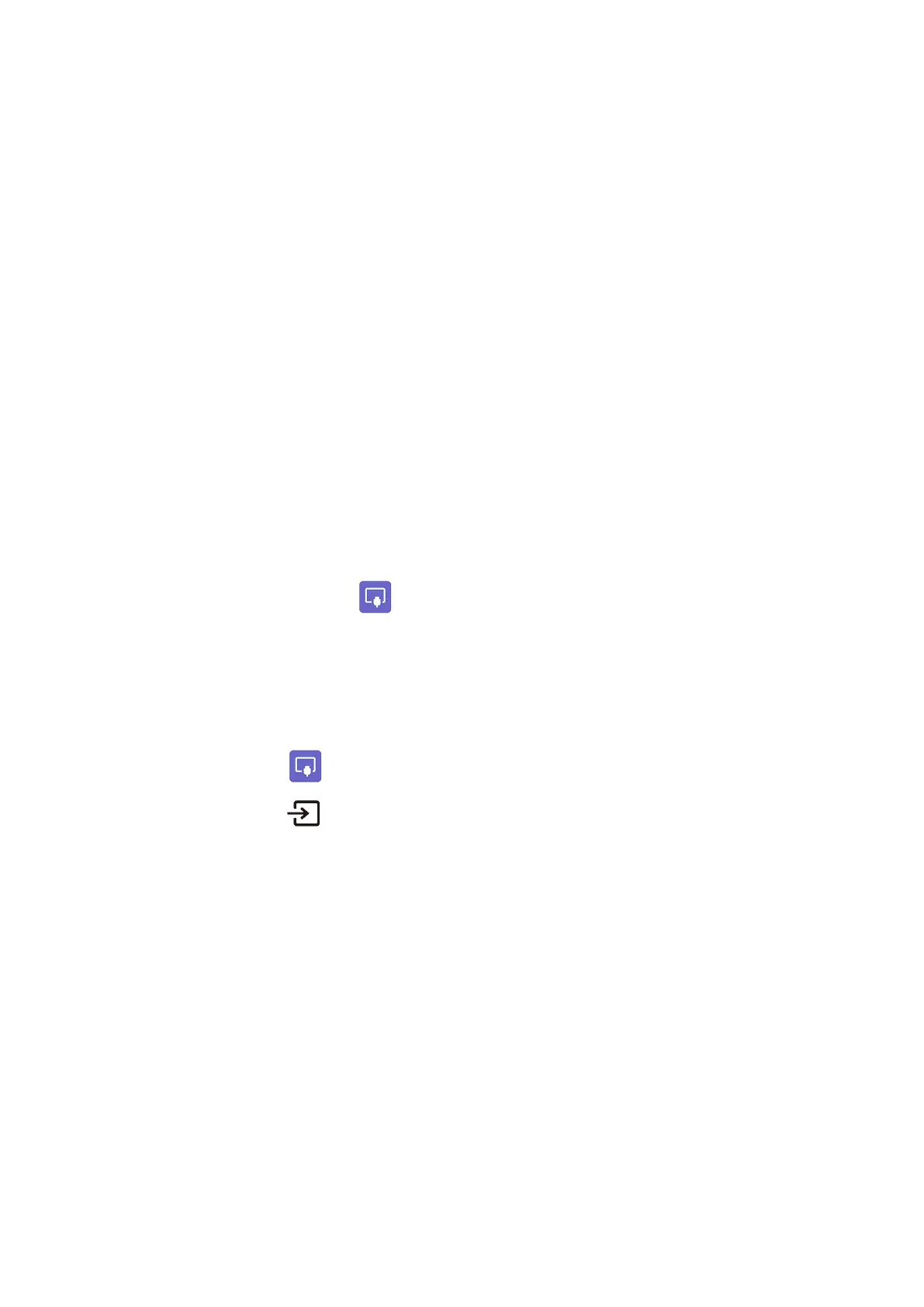
58
Tap the save icon on the annotation page.
Common functions:
Freedom: Select the free mode, you can freely drag the screenshot box to adjust the screenshot
screen;
Full screen: Select full screen mode, full screen capture;
Save: Click Save to get the screenshot and save it automatically;
Insert: Take the screen capture as a picture and insert it into the whiteboard;
Close: Exit screenshot mode.
Save screenshot:
Save to pictures: save the screenshot to pictures.
Print: enter the print interface to print the screenshot.
Bluetooth: share the screenshot by Bluetooth.
Nearby share: share the screenshot by nearby share.
Aqua mail: save the screenshot to Aqua mail.
4.5.2 Sources
On the Home page, tap to enter the signal source selection, including OPS / Display Port /
HDMI 1/ HDMI 2 / HDMI 3 /(F)Type C /(R) TYPE C/SDM.
The icon without signal source connected is gray, and the icon with signal source connected is white.
After you choose white icon, the content of the signal source can be displayed in the preview
window for real-time preview.
You can enter sources interface by the following methods:
Tap the icon on the Home page;
Tap the icon on the remote control.
Notes:
The 55-inch model does not have an SDM interface, hence it is not displayed here.
4.5.3 Quick Setting Menu
Using fingers and swipe down from the top of the screen to access the Quick Settings menu,
shortcuts are displayed on the left and notifications are displayed on the right, as shown in the
following figure.
Bekijk gratis de handleiding van Newline TT-5524ZPRO, stel vragen en lees de antwoorden op veelvoorkomende problemen, of gebruik onze assistent om sneller informatie in de handleiding te vinden of uitleg te krijgen over specifieke functies.
Productinformatie
| Merk | Newline |
| Model | TT-5524ZPRO |
| Categorie | Monitor |
| Taal | Nederlands |
| Grootte | 13900 MB |



