Handleiding
Je bekijkt pagina 38 van 61
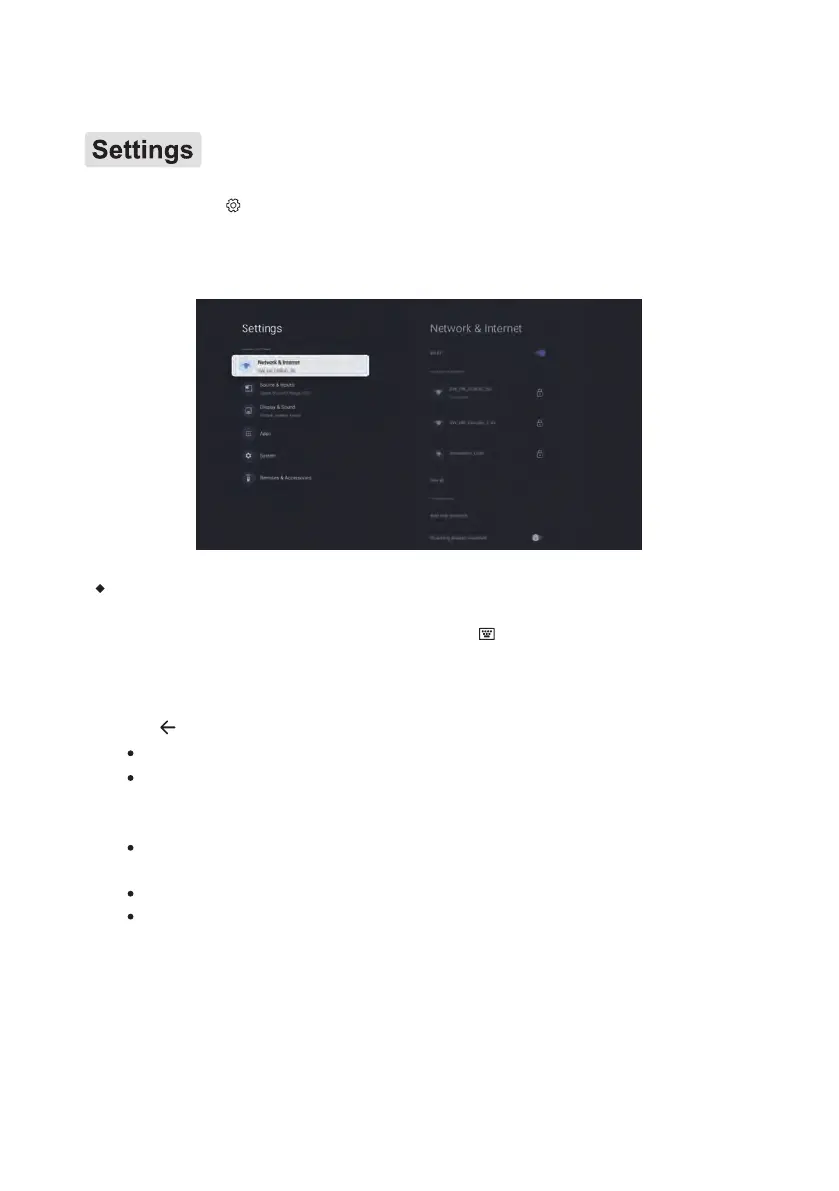
Press the button on the remote control to enter the settings interface. This interface
displays Network & Internet, Source & Inputs, Display & Sound, Apps, System
and
Remotes & Accessories.
Network & Internet
Select the Network & Internet or press the button on the remote control to enter
the network setting interface. You can view network status information, set Wi-Fi,
Add new network, Scanning always available, Hotspot & Tethering, Network
Priority and Wake configs.
Press button
on remote control to return to the upper interface.
Wi-Fi: Pr
ess OK button on the
remote control to enable the Wi-Fi function.
Add new network: Select this item to add new network. If you need to connect to
an enterprise-level network or add a WiFi certificate, you can also click this entry to
jump to the menu for settings.
Scanning always available: Press OK button on the remote control to enable the
Scanning always available.
Hotspot & Tethering: Select this item to set hotspot and tethering.
Network Priority:Select this item to set Network Priority (Ethernet/Wifi).
35
Bekijk gratis de handleiding van Newline STV-4324-PLUS, stel vragen en lees de antwoorden op veelvoorkomende problemen, of gebruik onze assistent om sneller informatie in de handleiding te vinden of uitleg te krijgen over specifieke functies.
Productinformatie
| Merk | Newline |
| Model | STV-4324-PLUS |
| Categorie | Monitor |
| Taal | Nederlands |
| Grootte | 7161 MB |


