Newland Speedata SD35 Leo handleiding
Handleiding
Je bekijkt pagina 4 van 31
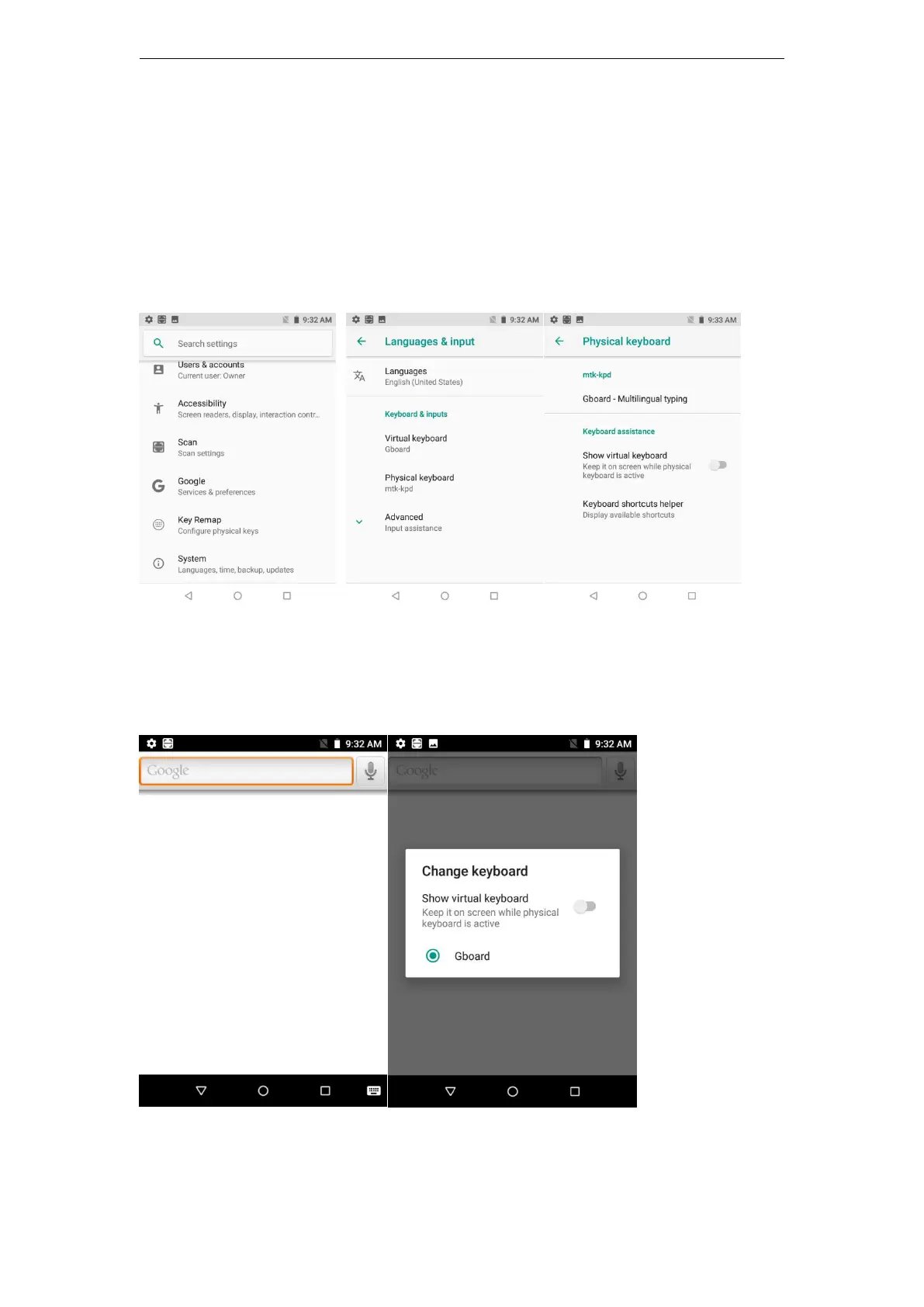
SD35 User guide V1.0
4
Virtual Keyboard
When the device is turned for the first time ,please Click “Setting”
-> ”system ”->”Languages&Input”->”Physical Keyboard”,and enable “Show
Virtual keyboard”.Then you can use “Virtual Keyboard”and”Physical Keyboard”
at the same time.
Quick setup
You can click the iron in the lower right corner to enter the “Change keyboard”
interface to enable “Show virtual keyboard”.
Click “Setting”->”system”->”Languages&Input”-”Virtual Keyboard”,then click
“manage keyboard”,you can manage the virtual keyboard.
Bekijk gratis de handleiding van Newland Speedata SD35 Leo, stel vragen en lees de antwoorden op veelvoorkomende problemen, of gebruik onze assistent om sneller informatie in de handleiding te vinden of uitleg te krijgen over specifieke functies.
Productinformatie
| Merk | Newland |
| Model | Speedata SD35 Leo |
| Categorie | Niet gecategoriseerd |
| Taal | Nederlands |
| Grootte | 5314 MB |




