Handleiding
Je bekijkt pagina 11 van 60
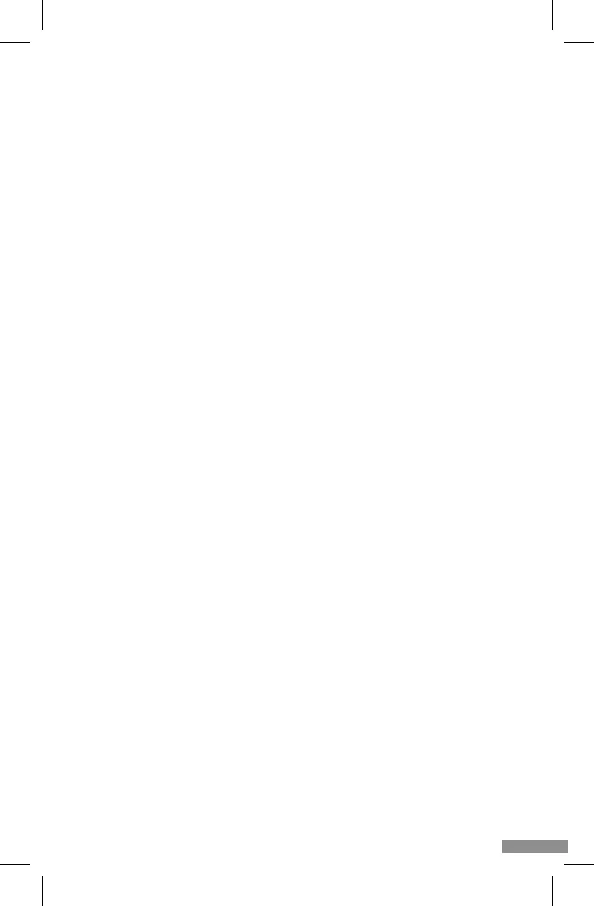
11
• A3 - data rate
• A4 - volume level
• A5 - image quality
• A6 - video recording
• A7 - communicaon
• A8 - taking pictures
2. Taking pictures (Fig.B- 2)
When selected, the camera will take and save the photo to the phone’s memory or the cloud.
3. Communicaon (Fig.B- 3)
Depending on the sengs selected, the buon is responsible for one-way or two-way audio commu-
nicaon. Press the buon for one-way communicaon, hold the buon for two-way communicaon.
4. Video recording (Fig.B- 4)
When the funcon is acvated, the recording of the video will start. By default, the device saves re-
cordings in the phone gallery (Android) or app (iOS). Once acvated by the user, it is also possible to
save recordings to the cloud.
5. Hide funcons (Fig.B- 5)
When this opon is selected, the panel with addional funcons will either show or minimise.
6. Playback (Fig.B- 6)
The funcon allows the playback of recordings from a microSD card in the camera.
7. Gallery (Fig.B- 7)
View recordings in the phone gallery or app. Once acvated by the user, it is also possible to save
recordings to the cloud.
8. Theme Color (Fig.B- 8)
Changing the background colour.
9. Night Mode (Fig.B- 9)
Night mode with IR LED illuminaon. The funcon can be switched on, o or set to automac (the
camera will set the appropriate mode depending on the illuminaon of the room).
10. An-Flicker (Fig.B- 10)
An-icker funcon
11. Device-Volume (Fig.B- 11)
Seng the volume of the device.
12. Moon-tracking (Fig.B- 12)
Tracking mode for detected movement in the camera’s eld of view.
13. Moon Detecon (Fig.B- 13)
Moon detecon mode. When triggered and moon is detected, it sends a nocaon.
14. Cry Detecon (Fig.B- 14)
Sound detecon mode. It sends a nocaon when it starts up and detects sound.
15. Patrol (Fig.B- 15)
Surround camera monitoring mode.
16. Siren (Fig.B- 16)
Alarm funcon.
17. Temperature (Fig.B- 17)
Temperature measurement sengs.
18. Lullaby (Fig.B- 18)
A selecon of lullabies.
19. Edit (Fig.B- 19)
Informaon on funcon keys.
07. SETTINGS
You can access the sengs by clicking on the three dot symbol in the top right corner of the screen.
1. Device informaon
Informaon on the device owner’s account, the IP address the camera is connected to, the device ID,
me zone and Wi-Fi signal strength.
2. Press to start scenes
Switching the preview between other devices added to the Tuya app.
3. Facilies provided
Seng up the sharing of the device with other users.
4. Basic funcon sengs
Sengs: Control, reverse screen, me watermark, audio mode, an-icker, device calibraon.
5. IR night vision funcon
Sengs for night operaon of IR LEDs on/o or automac mode.
6. Sound
Device volume sengs.
Bekijk gratis de handleiding van Neno Orso, stel vragen en lees de antwoorden op veelvoorkomende problemen, of gebruik onze assistent om sneller informatie in de handleiding te vinden of uitleg te krijgen over specifieke functies.
Productinformatie
| Merk | Neno |
| Model | Orso |
| Categorie | Babyfoon |
| Taal | Nederlands |
| Grootte | 9653 MB |
