Handleiding
Je bekijkt pagina 59 van 128
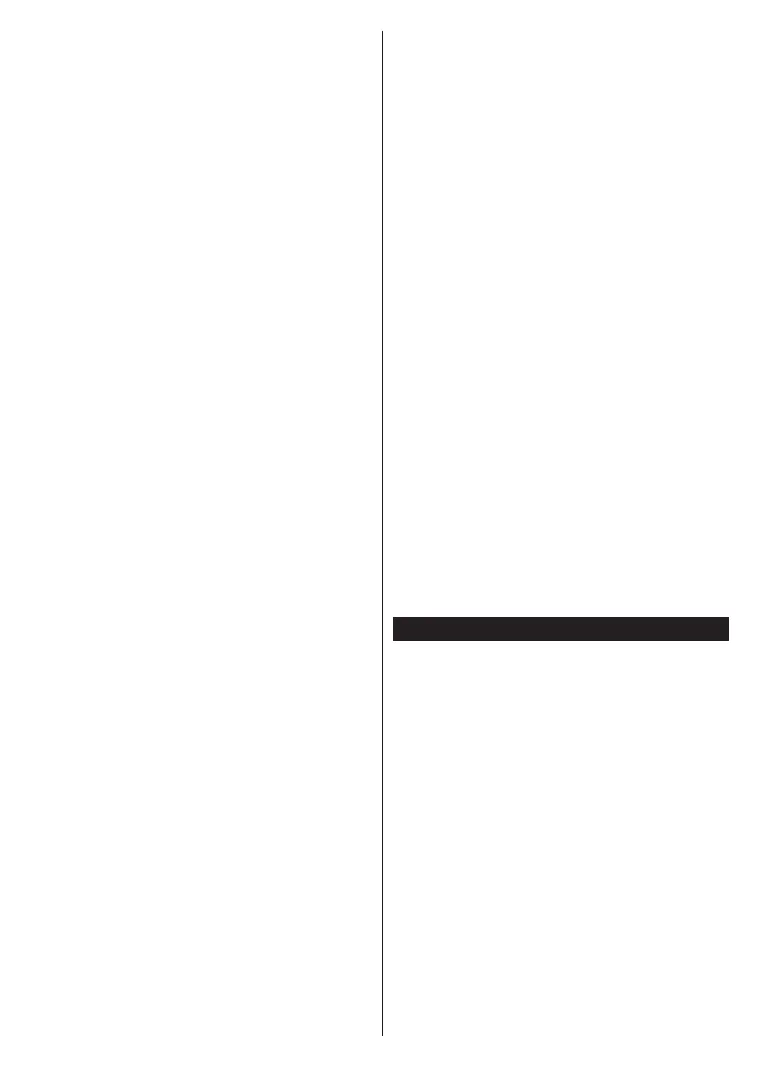
English - 13 -
Next and press OK.
On next screen you can set broadcast types to be
searched, set your encrypted channel searching
and time zone (depending on the country selection)
preferences. Additionally you can set a broadcast
type as your favourite one. Priority will be given to the
selected broadcast type during the search process
and the channels of it will be listed on the top of the
Next and press
OK to continue.
About Selecting Broadcast Type
To turn a search option on for a broadcast type highlight
it and press the OK, Left or Right directional button. To
OK, Left or Right
directional button after moving the focus on the desired
broadcast type option.
Digital Aerial: If the D. Aerial broadcast search option
is turned on, the TV will search for digital terrestrial
broadcasts after other initial settings are completed.
Digital Cable: If the D. Cable broadcast search
option is turned on, the TV will search for digital cable
broadcasts after other initial settings are completed.
A message will be displayed before starting to search
asking if you want to perform cable network search. If
you select Yes and press OK you can select Network
or set values such as Frequency, Network ID and
Search Step on the next screen. If you select No
and press OK you can set Start Frequency, Stop
Frequency and Search Step on the next screen.
When finished, highlight Next and press OK to
continue.
Note: Searching duration will change depending on the
selected Search Step.
Satellite: If the Satellite broadcast search option
is turned on, the TV will search for digital satellite
broadcasts after other initial settings are completed.
Before satellite search is performed some settings
should be made. Antenna Type menu will be displayed
Antenna Type as Direct, Single
Satellite Cable or DiSEqC switch by using the Left
or Right buttons. After selecting your antenna type
press OK. On the next screen press OK to see the
options to proceed. Continue, Transponder list and
Congure LNB options will be available. You can
change the transponder and LNB settings using the
related menu options.
• Direct: If you have a single receiver and a direct
satellite dish, select this antenna type. Press OK to
Select an available satellite on the next
screen and press OK to scan for services.
• Single Satellite Cable: If you have multiple
receivers and a single satellite cable system, select
this antenna type. Press OK
settings by following instructions on the next screen.
Press OK to scan for services.
• DiSEqC switch: If you have multiple satellite dishes
and a DiSEqC switch, select this antenna type. Then
set the DiSEqC version and press OK
You can set up to four satellites (if available) for
version v1.0 and sixteen satellites for version v1.1 on
the next screen. Press OK
in the list.
Analogue: If the Analogue broadcast search option is
turned on, the TV will search for analogue broadcasts
after other initial settings are completed.
After the initial settings are completed TV will start
to search for available broadcasts of the selected
broadcast types.
While the search continues current scan results will be
displayed at the bottom of the screen. You can press
the TiVo, Back or Exit button to cancel the search.
The channels that have already been found will be
stored in the channel list.
After all the available stations are stored, Home screen
will be displayed. You can press the Exit button to
watch TV channels. You can press the OK button to
display the channel list when watching TV channels
and edit the channel list according to your preferences
using the Edit tab options.
While the search continues a message may appear,
asking whether you want to sort channels according
to the LCN(*). Select Yes and press OK .
(*) LCN is the Logical Channel Number system that organizes
available broadcasts in accordance with a recognizable
channel number sequence (if available).
Note: Do not turn off the TV while initializing first time
installation. Note that, some options may not be available
depending on the country selection.
Using Satellite Channel Table Feature
You can perform these operations using the Set-
tings>Installation>Satellite Settings>Satellite
Channel Table menu. There are two options regarding
to this feature.
You can download or upload satellite channel table
data. In order to perform these functions a USB device
must be connected to the TV.
You can upload current services and related satellites
& transponders in TV, to a USB device.
Additionally you can download one of the satellite
related satellites and transponders in the selected
terrestrial, cable and/or analogue services, they will
be kept and only satellite services will be removed.
Afterwards, check your antenna settings and make
changes if necessary. An error message stating “No
Signal” may be displayed if the antenna settings are
Bekijk gratis de handleiding van Nabo 32 LA7600, stel vragen en lees de antwoorden op veelvoorkomende problemen, of gebruik onze assistent om sneller informatie in de handleiding te vinden of uitleg te krijgen over specifieke functies.
Productinformatie
| Merk | Nabo |
| Model | 32 LA7600 |
| Categorie | Televisie |
| Taal | Nederlands |
| Grootte | 17276 MB |







