Handleiding
Je bekijkt pagina 58 van 128
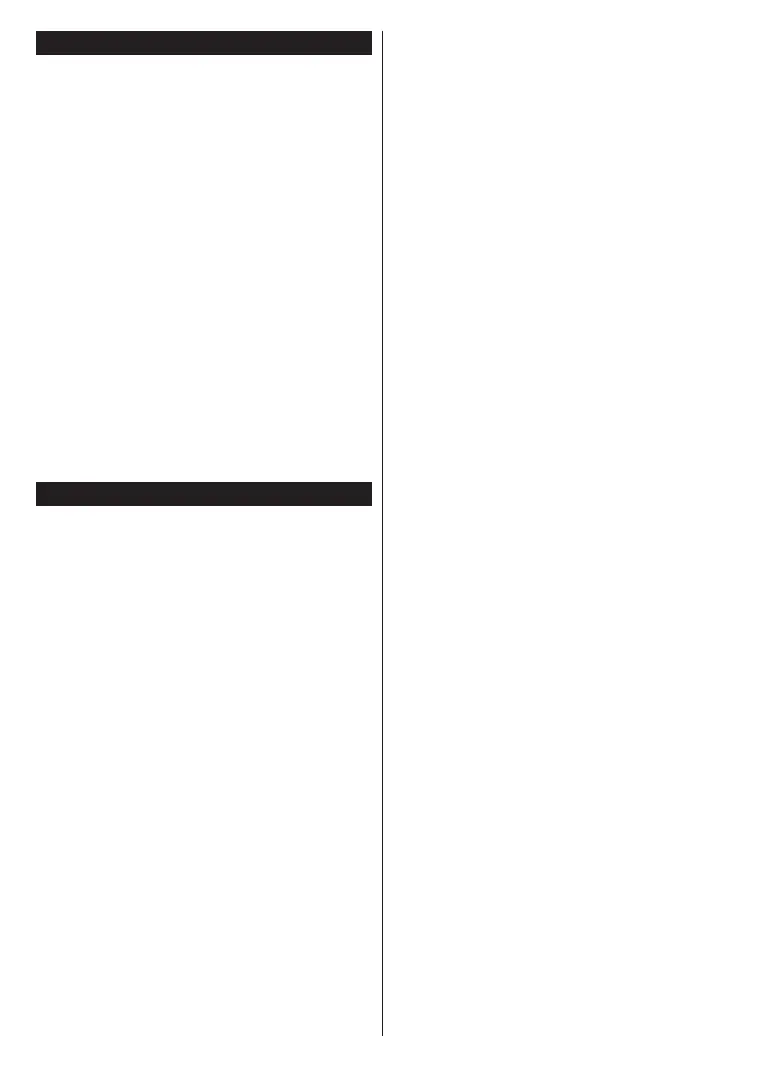
English - 12 -
To Switch the TV On
Connect the power cord to a power source such as a
wall socket (220-240V AC, 50 Hz).
To switch on the TV from standby mode either:
Press the Standby button, Programme +/- or a
numeric button on the remote control.
Press the control button on the TV.
Press the Standby button on the remote control.
Press the control button on the TV, the function
options menu will be displayed. The focus will be
on the Standby option. Press and hold the button
for about 3 seconds to activate this option. The icon
colour of the option will change. Then press the
button once again, the TV will switch into standby
mode.
To power down the TV completely, unplug the
power cord from the mains socket.
Note: When the TV is switched into standby mode, the standby
LED can blink to indicate that features such as Standby Mode
Search, Over Air Download or Timer is active. The LED can
also blink when you switch on the TV from standby mode.
First Time Installation
When turned on for the first time, the language
selection screen is displayed. Select the desired
language and press OK. In the following steps of
the installation guide, set your preferences using the
directional buttons and OK button.
After the language selection, you will be asked whether
you want to change accessibility settings. Highlight
Yes and press OK to change. Refer to the System
Menu Content section for detailed information on
available options.
Set your country preference on the next screen.
Depending on the Country selection you may be asked
cannot be 0000. You have to enter it if you are asked
to enter a PIN for any menu operation later.
You can activate Store Mode in the next step. This
environment and depending on the TV model being
used, the supported features of it may be displayed
on the side of the screen as an info banner or the pre-
intended only for store use. It is recommended to select
Home Mode for home use. The Store Mode option
will be available in the Settings>System>More menu
and your preference for this setting can be changed
later. Make your selection and press OK to continue.
The picture mode selection screen will then be
displayed. In order for your TV to consume less
energy and be more environmentally friendly select
Natural and press OK to continue. You can change
your selection later using the Mode option in the
Settings>Picture menu.
Depending on the model of your TV and the country
selection Summary of Consent Settings menu
may appear at this point. Using this menu you can
manage your consent settings. Highlight a feature
and press OK to enable or disable. Read the related
explanations displayed on the screen for each
highlighted feature before making any changes. You
can press the Right directional button to highlight
the text and use the Programme +/- or Up/Down
directional buttons to scroll up and down to read the
entire text. You will be able to change your preferences
at any time later from the Settings>Legal>Consent
Settings menu. If the Internet Connection option is
disabled Network/Internet Settings screen will be
skipped and not displayed. If you have any questions,
complaints or comments regarding the privacy policies
or their enforcement, please contact by email at
privacyrequest@xperi.com and smarttvsecurity@
vosshub.com. Highlight Submit Consent Choices
and press OK to continue.
On the next screen you need to agree to the terms and
conditions of TiVo Smart TV Service to make use of
the related services. Scroll the page to read the entire
text using the Programme +/- or Up/Down directional
buttons. Highlight Accept and press OK on the remote
Cancel and press
OK
The Network/Internet Settings menu will be displayed
next. Please refer to the
the Networked Standby Modefor the selected
network type
Next and press OK button
. If the Network Type is set to Wireless
Device, available networks will be listed. Highlight
Next again when you are done and press OK to
continue. If you want to connect to a wireless network
at a later time, highlight Setup Later and press OK.
Depending on the model of your TV and supplied
remote controls, an automatic pairing screen may
be displayed at this point. Follow the on-screen
instructions to pair your wireless remote control
(depends on the model of the remote control) with
your TV. Refer to the Remote Control section for more
information. If you want to pair your remote control
at a later time, highlight Setup Later and press OK.
On the next screen the Devices menu will be
displayed. You can connect external wireless audio
devices, remotes, keyboards, and mice to your TV.
For audio devices use the Audio Link option, for
wireless remotes, keyboards, and mice use the Input
option. Refer to the
Bekijk gratis de handleiding van Nabo 32 LA7600, stel vragen en lees de antwoorden op veelvoorkomende problemen, of gebruik onze assistent om sneller informatie in de handleiding te vinden of uitleg te krijgen over specifieke functies.
Productinformatie
| Merk | Nabo |
| Model | 32 LA7600 |
| Categorie | Televisie |
| Taal | Nederlands |
| Grootte | 17276 MB |







