Minolta Dimage G400 handleiding
Handleiding
Je bekijkt pagina 39 van 92
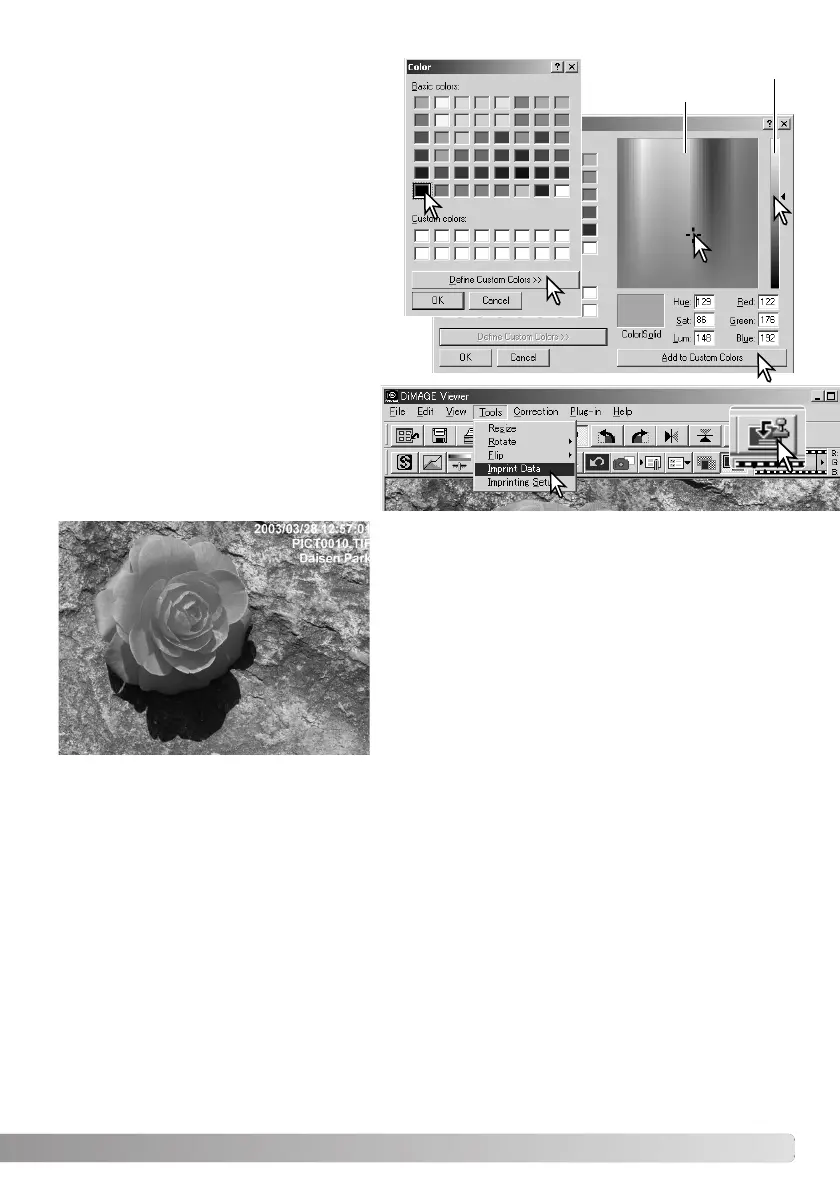
39
The font color can be specified. Click the font-
color button to open the color dialog box. 48
colors are available. Click on the color sample
to select it.
Custom samples can be created; click the
define-custom-colors button to open the
palette. Values can be entered into the text
boxes or a color can be created by clicking on
the hue/saturation and luminance fields. Click
the add-to-custom-colors button to add the
color to the custom palette. Click the custom
sample and then the OK button.
Luminance
Hue / Saturation
Click the OK button in the data-imprinting
dialog box to complete the operation.
Select the data-imprint option from the tool
menu or click the data-imprinting button to
apply the settings.
The relative size of the imprinted data varies with
image size. To cancel the imprinting function, select
the data-imprint option from the tool menu or click the
data-imprinting button again.
When the image is saved, the data will be embedded
into the image. Always rename the file to protect the
original image.
Bekijk gratis de handleiding van Minolta Dimage G400, stel vragen en lees de antwoorden op veelvoorkomende problemen, of gebruik onze assistent om sneller informatie in de handleiding te vinden of uitleg te krijgen over specifieke functies.
Productinformatie
| Merk | Minolta |
| Model | Dimage G400 |
| Categorie | Niet gecategoriseerd |
| Taal | Nederlands |
| Grootte | 14086 MB |







