Mimo Monitors Vue UM-1080CH handleiding
Handleiding
Je bekijkt pagina 5 van 6
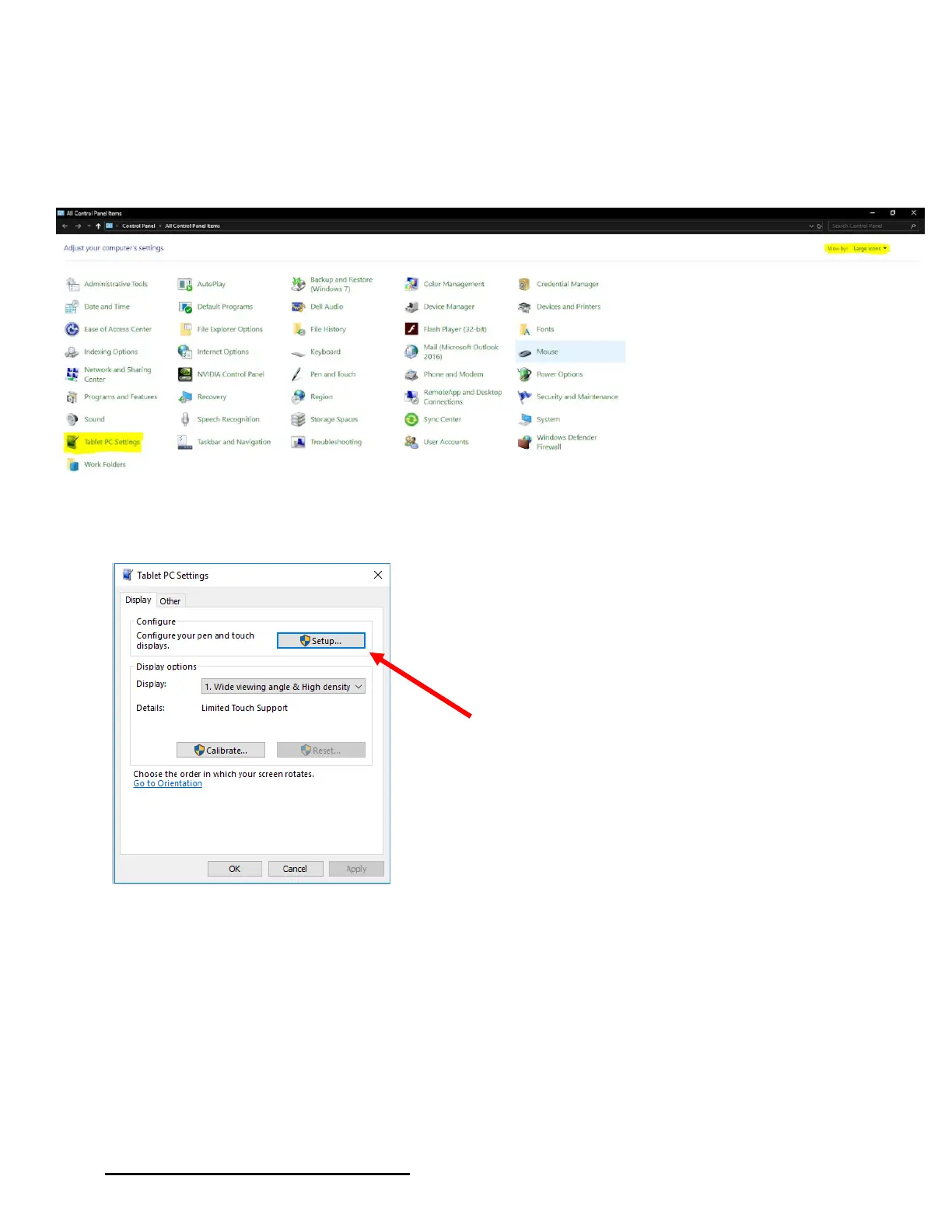
5
www.mimomonitors.com 2018-0425 1-855-YES-MIMO
• Tap the Windows Start button, type Control Panel and press Enter
o You may want to change the view to Large/Small icons
• Select Tablet PC Settings
Figure 1: View and Tablet PC Settings
Figure 2: Configuration and Calibration
Once Setup is selected, all the connected screens will go white and one of the screens will
display “Touch this screen to identify it as the touchscreen” and “If this is not the Tablet PC
screen, press Enter to move to the next screen. To close the tool press Esc.” to move to the
next display. So, if the screen with the above message is displayed, either tap the screen or
tap the Enter key until the correct display is selected. Once selected click on Calibrate to be
guided through the calibration process and complete the setup.
Bekijk gratis de handleiding van Mimo Monitors Vue UM-1080CH, stel vragen en lees de antwoorden op veelvoorkomende problemen, of gebruik onze assistent om sneller informatie in de handleiding te vinden of uitleg te krijgen over specifieke functies.
Productinformatie
| Merk | Mimo Monitors |
| Model | Vue UM-1080CH |
| Categorie | Monitor |
| Taal | Nederlands |
| Grootte | 789 MB |


