Handleiding
Je bekijkt pagina 21 van 39
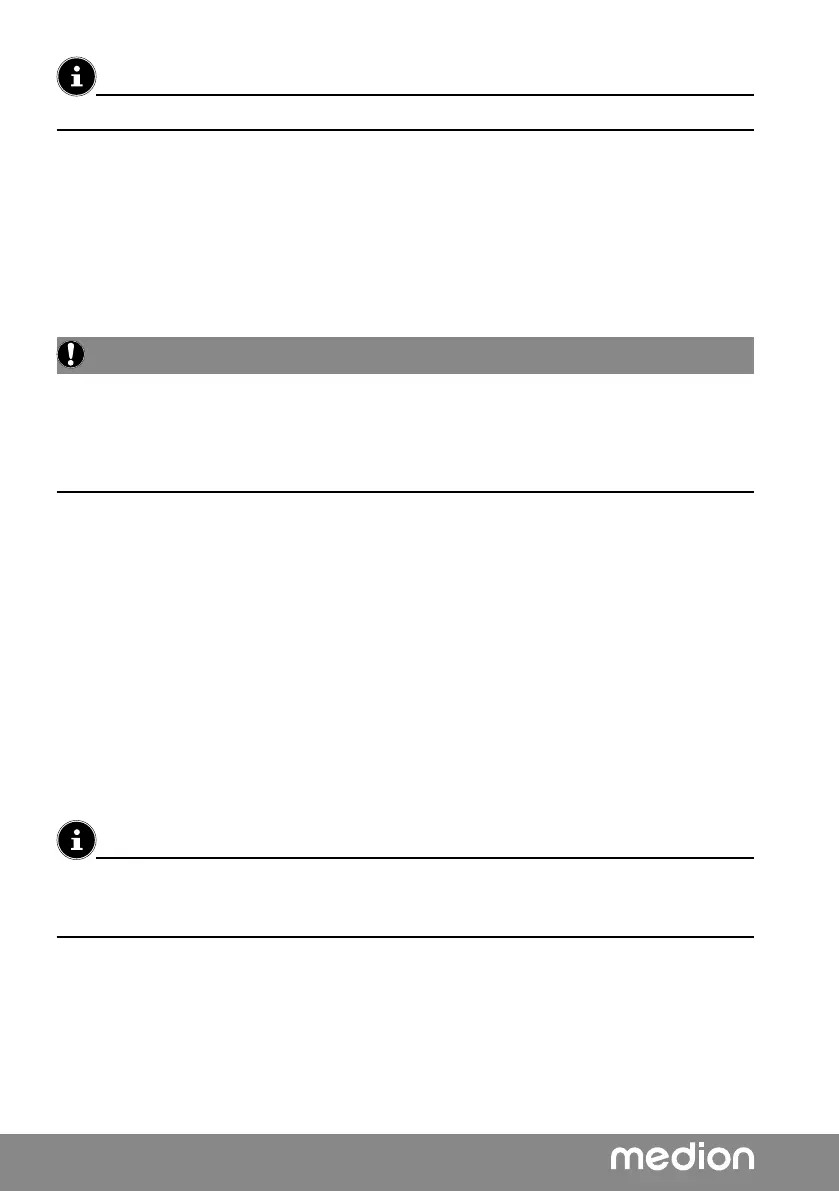
20
When first operating your notebook please ensure that the AC adapter is connected.
Switch the notebook on by pressing the on/off switch. The notebook will now start and
run through various installation steps.
The operating system cannot be used unless you agree to the terms and conditions of use
during the installation process. Have the information ready for access to Wi-Fi or your email
inbox in case you wish to set this up now.
The loading process of the operating system takes a little longer during the initial setup.
Once all the necessary data has been entered, the operating system will be set up. The
operating system is fully loaded once the Windows® start-up screen appears.
NOTICE!
Loss of data!
The initial installation may take a few minutes. Do not unplug the notebook from the power
source or switch it off during the initial installation. This may adversely affect the installation.
Do not switch off the notebook until after the installation has been completed
successfully and the startup screen appears.
11.1. Starting the Notebook
Open up the display as described above and press the on/off switch.
Follow the instructions on the screen. Step by step instructions will guide you through
the process to be followed.
The welcome procedure takes you through several screens and dialogues.
Select your desired language and then the corresponding country settings.
Licence Agreement
Please read through the licence agreement carefully. It provides important legal information
about the use of your software product. To view the text in full, you must slide the scroll bar
downwards using the mouse until you reach the end of the document. You accept the licence
agreement by checking Accept. Only this entitles you to use the product in accordance with
the terms and conditions.
In the first few days following the initial installation, Windows® may update and configure
data (e.g. with new updates) which can result in delays in the notebook shutting down and
starting up.
For this reason, do not switch the notebook off prematurely. This may adversely affect the
installation.
12. AC Power
Your notebook comes with a universal AC power supply for alternating current which
automatically adapts to the available power source. The following values are supported: AC
100 – 240 V~ 50/60Hz. Observe the safety information concerning the power supply.
Bekijk gratis de handleiding van Medion SPRCHRGD 14 S1, stel vragen en lees de antwoorden op veelvoorkomende problemen, of gebruik onze assistent om sneller informatie in de handleiding te vinden of uitleg te krijgen over specifieke functies.
Productinformatie
| Merk | Medion |
| Model | SPRCHRGD 14 S1 |
| Categorie | Laptop |
| Taal | Nederlands |
| Grootte | 2649 MB |







