Martin Audio DX0.6 handleiding
Handleiding
Je bekijkt pagina 22 van 37
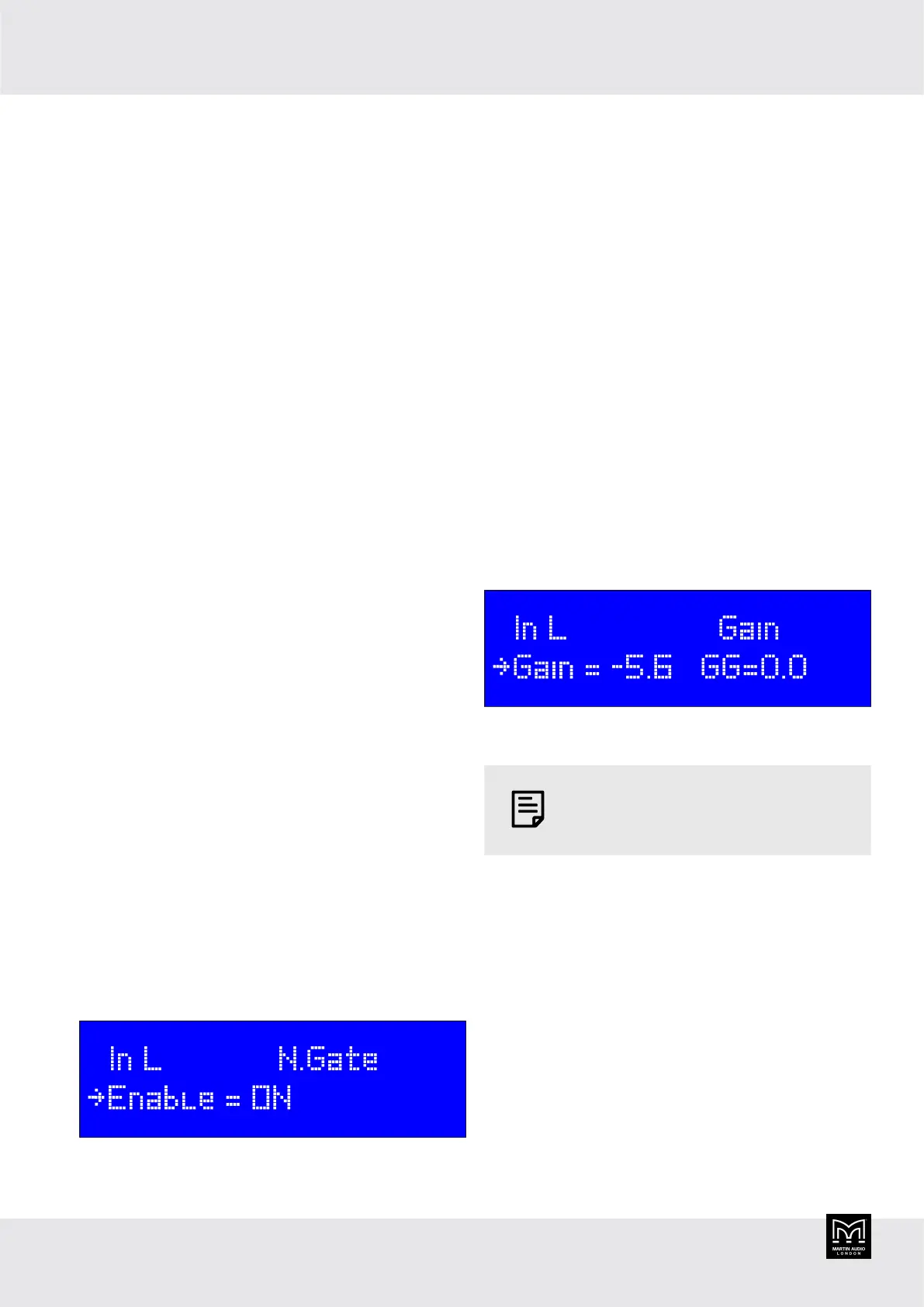
Input noise gate
The input noise gate allows you to automatically reduce
the level of background noise from the inputs. This allows
you to reduce hum or hiss. You can set the threshold,
release time and attack time:
▪ Threshold is the input level where the noise gate opens
to let the signal through.
▪ Release time specifies how quickly the gate closes. It is
the time after the input level drops below the threshold
and before the gate closes.
▪ Attack time specifies how quickly the gate opens.
This is the time after the input level goes above the
threshold and before the gate opens.
To edit the input noise gate
1. Press the A or B button until the button goes blue
and the channel menu appears. For details, see Input
channels (page 21).
2. Rotate PM1 until N. Gate appears at the top right of
the screen and press PM1.
3. To switch the noise gate on or off, rotate PM1 until
Enable is shown bottom left. Then rotate PM2 to
select ON or OFF.
4. To set the threshold (see above), rotate PM1 until
Threshold is shown bottom left. Then rotate PM2
to increase or decrease the threshold in 5dBu steps
(between -45 and -80dBu).
5. To set the release time (see above), rotate PM1
until Rel Time is shown bottom left. Then rotate
PM2 to increase or decrease the time in milliseconds
(between 1ms and 1s).
6. To set the attack time (see above), rotate PM1 until
Atk Time is shown bottom left. Then rotate PM2
to increase or decrease the time in milliseconds
(between 1ms and 1s).
7. When you've finished editing, press PM2 to return to
the menu. To see what you can do next, see Input
channels (page 21) step 5.
Input gain
The input gain allows you to adjust the entire system
levels up and down. You can use this to compensate for
variations in the signal level of the program material from
your signal source.
You can adjust the input between +12 and -18dB.
To change the input gain
1. Press the A or B button until the button goes blue
and the channel menu appears. For details, see Input
channels (page 21).
2. Rotate PM1 until Gain appears at the top right of the
screen and press PM1.
3. Rotate PM2 to adjust the gain in 1dB steps.
4. Rotate PM3 to adjust the gain in 0.1dB steps. This
gives you more precise control.
5. When you've finished editing, press PM2 to return to
the menu. To see what you can do next, see Input
channels (page 21) step 5.
GG (shown bottom right of the screen) is Group Gain. This
is gain added to the channel from a group.
To set up Group Gain, you need to use
the Desktop app (page 6).
Group Gain is is designed for system projects with
multiple processors. Group Gain can vary between +12
and -18dB and is summed with the channel gain. For
example, if you set the channel gain to +6dB and the
group gain to -3dB, the net gain for the input will be +3dB.
Input polarity
Polarity allows you to invert the input channel, adding a
180° phase shift.
DX0.6 User Guide
22
Bekijk gratis de handleiding van Martin Audio DX0.6, stel vragen en lees de antwoorden op veelvoorkomende problemen, of gebruik onze assistent om sneller informatie in de handleiding te vinden of uitleg te krijgen over specifieke functies.
Productinformatie
| Merk | Martin Audio |
| Model | DX0.6 |
| Categorie | Niet gecategoriseerd |
| Taal | Nederlands |
| Grootte | 4503 MB |







