Marshall Electronics ML-702 handleiding
Handleiding
Je bekijkt pagina 5 van 7
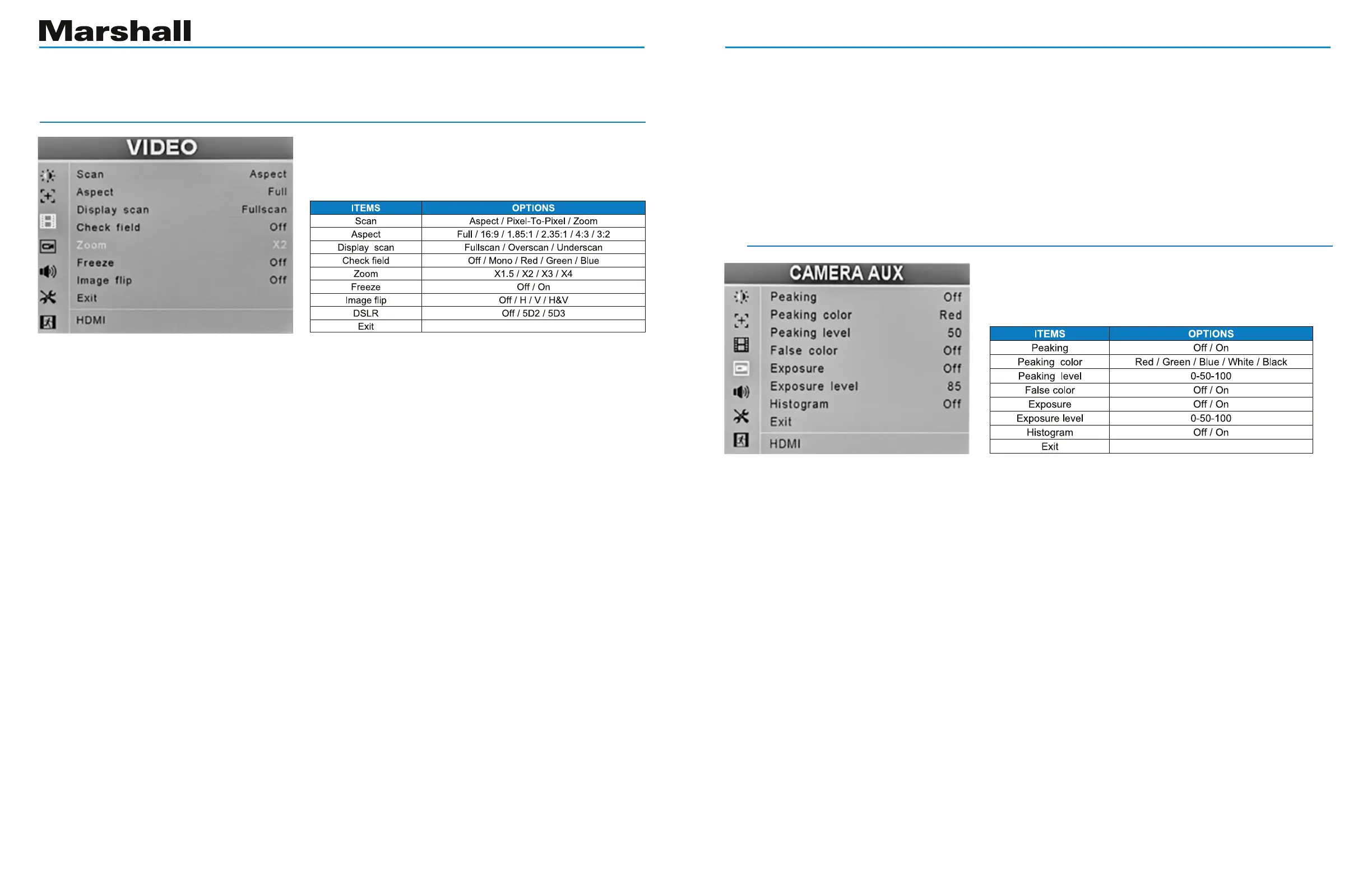
www.marshall-usa.com
7
8
ML-702-V2 User Manual
www.marshall-usa.com
3. VIDEO
This page provides controls for picture size,
positionandrelatedfunctionsincludingimageip,
image freeze and Zoom.
Scan – Selects various display methods. When Aspect is selected, the item below this one can
adjust the aspect ratio of the displayed image.
Aspect – Allows changing the aspect ratio (shape) of the picture to match the incoming video.
Settings are available for various video and cinema styles.
Pix-to-pix – displays the incoming video with a 1:1 pixel match. This provides the clearest
resolution but usually changes the size of the image. This turns off up/down “scaling”. For
example: a video input that has fewer pixels than the LCD display will appear to shrink while a
video input that has more pixels will appear to expand. This can be useful to determine where
artifacts are occurring by eliminating monitor scaling. When this mode is on, Aspect, Display
Scan, Zoom and Markers will be off.
Zoom – expands the picture. It is normal for picture quality to become less sharp as the picture
is expanded. When this mode is on, Aspect, Display Scan and Markers will be off.
Display Scan – Provides additional methods for viewing images
Full scan – Uses all pixels available in the display. This may not match the aspect ratio of the
incoming signal.
Overscan – enlarge the image slightly to conceal image edges.
Underscan – shrinks the image slightly to allow viewing image edges
Check Field – displays the picture in monochrome (black & white) or in individual primary
colors. Useful for color analysis and troubleshooting.
Freeze – holds the current picture on screen.
Image Flip – the picture can be reversed top to bottom, left to right or both.
4. CAMERA AUX
Peaking - adds a colored edge to picture details making it easy to identify which areas are in
sharpest focus. This is a useful tool to use during camera lens adjustments.
Peaking color – Peaking colors may be changed as needed for best visibility.
Available colors: red, green, blue, white, black. The default color is red.
Peaking level - Use this setting to adjust amount of edge peaking to suit user preference.
Default level is 50.
False Color - a method to show each brightness in the picture with a different color. It
provides a quick way to tell if one part of a picture is too bright or too dark. Each color
represents 10% level change.
Exposure - creates “zebra” lines in the brightest areas of the picture. This mimics a feature that
iscommonlyfoundinbroadcastcameraviewnderswhichprovidesaquickwaytocheckfor
over-exposure.
Exposure level - Use this setting to adjust the level that zebra lines will appear.
Histogram - is a graphical representation of the tonal distribution within a picture. This mimics
a feature commonly found in DSLR cameras.
This page offers settings to assist
with camera focus.
Menu Settings
This can be a useful tool when viewing images shot through mirrors or from cameras
mounted upside-down.
DSLR – Use the DSLR Preset option to reduce the visibility of on screen indicators shown with
popular DSLR cameras. The available options are: 5D2, 5D3. DSLR option is only available
with HDMI input selected. Aspect and Marker settings are not available in this mode.
VIDEO continued
Bekijk gratis de handleiding van Marshall Electronics ML-702, stel vragen en lees de antwoorden op veelvoorkomende problemen, of gebruik onze assistent om sneller informatie in de handleiding te vinden of uitleg te krijgen over specifieke functies.
Productinformatie
| Merk | Marshall Electronics |
| Model | ML-702 |
| Categorie | Monitor |
| Taal | Nederlands |
| Grootte | 3552 MB |