Magewell USB Capture 4K Plus handleiding
Handleiding
Je bekijkt pagina 23 van 39
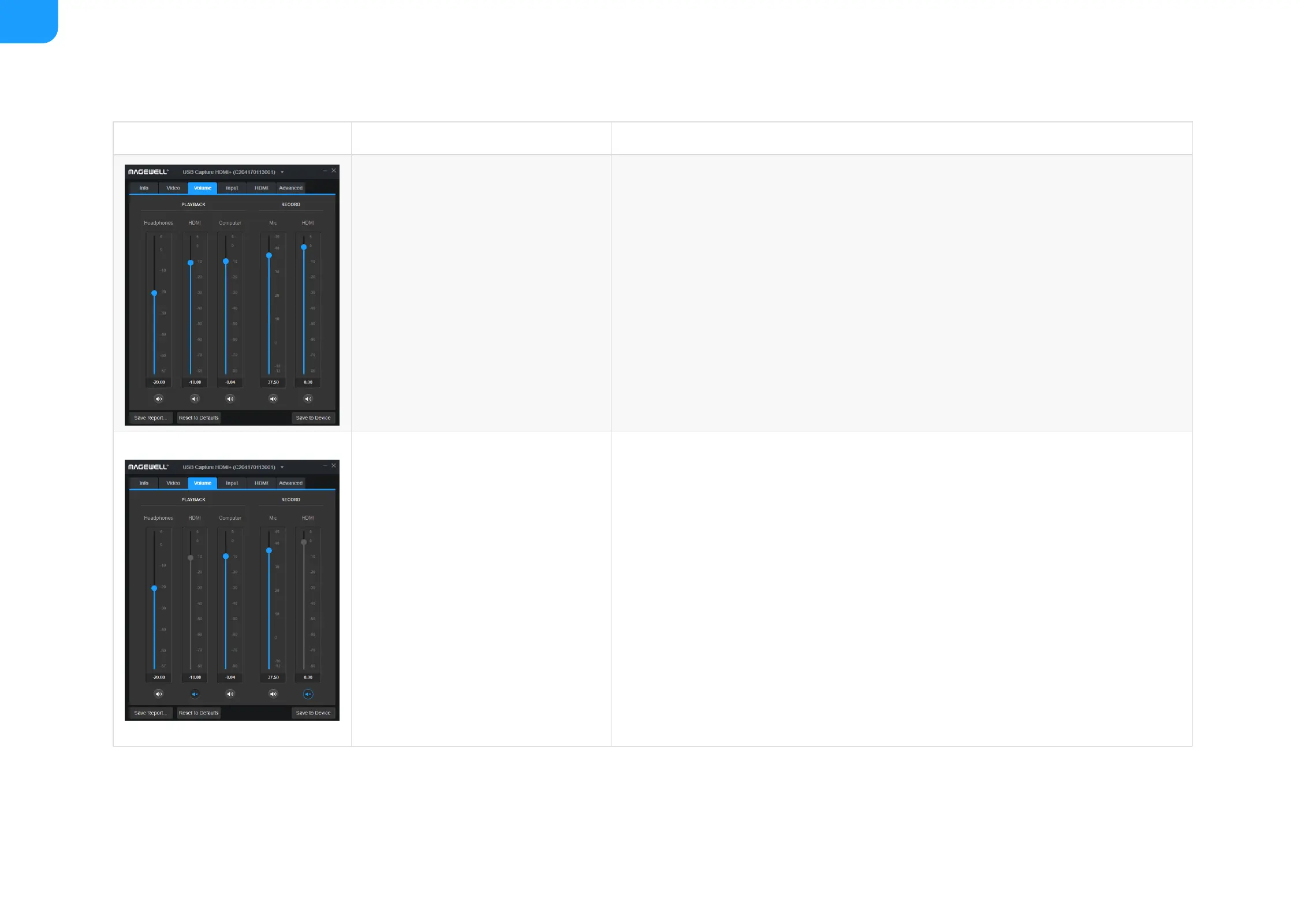
Examples for Using USB Capture HDMI Plus
Interface Scenario Procedures
Capturing a camera/game console/video
player
1. Make sure that the USB Capture Headphones is your system default playback device.
2. Setting volume in USB Capture Utility V3 as follows:
3. In the third-party software, choose USB Capture HDMI+ as the audio input device. If users need to
record audio from the microphone, they should use the USB Capture HDMI+ Mic device as well.
Capturing the desktop of the
recording/streaming computer
1. Make sure Headphones, USB Capture HDMI+ is your system default playback device, or that the
application you wish to record is sending its audio output to this device.
2. Setting volume in USB Capture Utility V3 as follows:
3. In the third-party software, choose USB Capture HDMi+ Computer as the audio input device. If users
need to record audio from the microphone, they should use the USB Capture HDMI+ Mic device as
well.
Headphones (PLAYBACK): Enabled■
HDMI (PLAYBACK): Enabled■
Computer (PLAYBACK): Enabled■
Mic (RECORD): Enabled if users need to record audio from the microphone, muted if a microphone
is not needed.
■
HDMI (RECORD): Enabled■
Headphones (PLAYBACK): Enabled■
HDMI (PLAYBACK): Muted■
Computer (PLAYBACK): Enabled■
Mic (RECORD): Enabled if users need to record audio from the microphone, muted if a microphone
is not needed
■
HDMI (RECORD): Muted■
23
Bekijk gratis de handleiding van Magewell USB Capture 4K Plus, stel vragen en lees de antwoorden op veelvoorkomende problemen, of gebruik onze assistent om sneller informatie in de handleiding te vinden of uitleg te krijgen over specifieke functies.
Productinformatie
| Merk | Magewell |
| Model | USB Capture 4K Plus |
| Categorie | Niet gecategoriseerd |
| Taal | Nederlands |
| Grootte | 8369 MB |
Caratteristiche Prodotto
| Kleur van het product | Zilver |
| Breedte | 98.1 mm |
| Diepte | 12.3 mm |
| Hoogte | 17 mm |
| LED-indicatoren | Ja |







