Magewell Pro Convert HDMI TX handleiding
Handleiding
Je bekijkt pagina 55 van 67
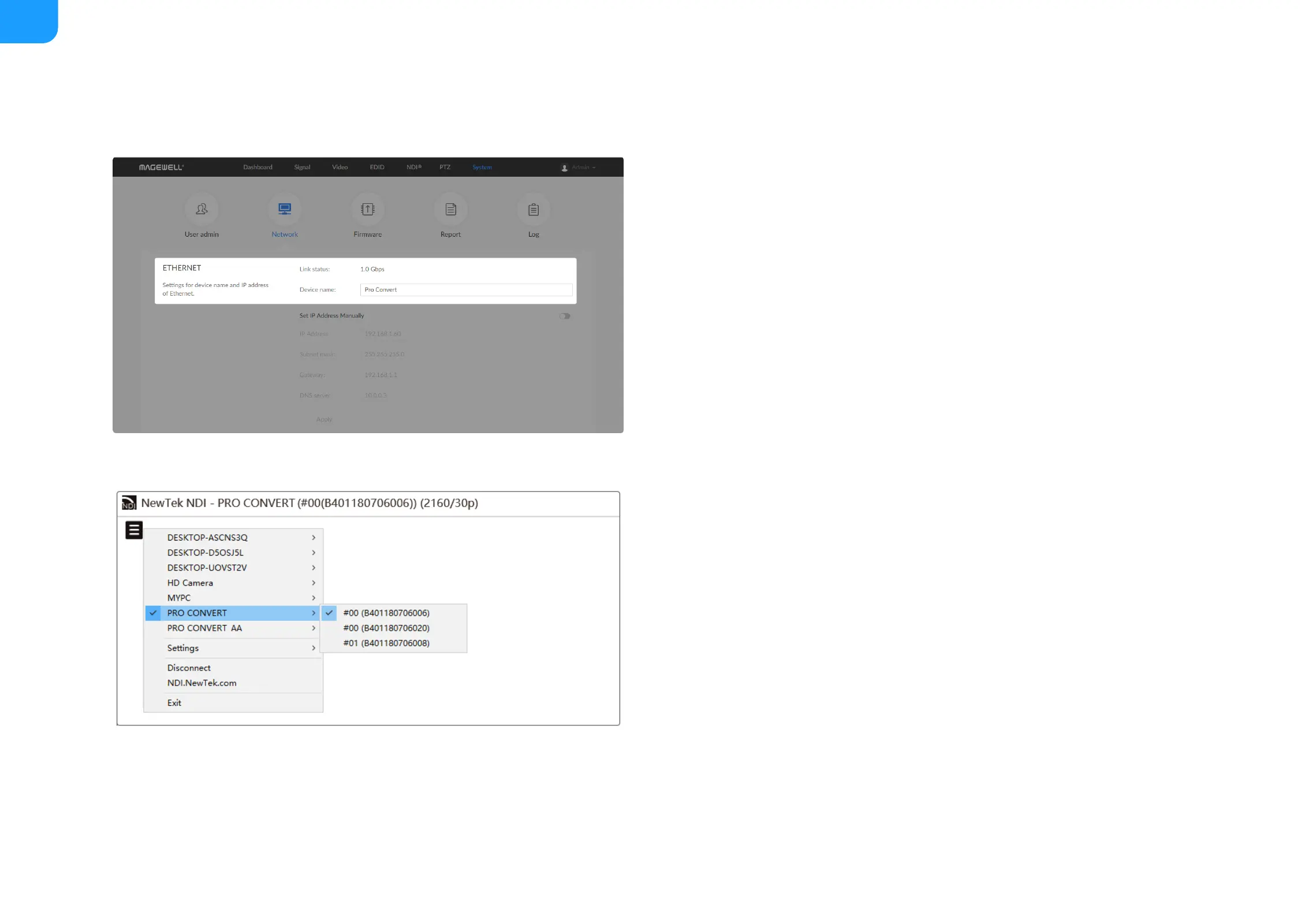
2. Changing device name
The device name is a string of 1 to 30 non-case sensitive characters,
containing letters a to z, A to Z, 0-9, spaces and special characters
like _-+.
It may take a few minutes for your settings to take effect.
3. Verify your settings
Download the Studio Monitor software from the NewTek official
website https://www.newtek.com/ndi/tools for free.
Click Apply to save your changes.Step 4
Click and enter the System > Network tab.Step 5
Change the Device name.Step 6
Click Apply to save your changes, and then click Yes when
prompted.
Step 7
Click and enter the Dashboard tab in the Web UI to check the
Device name, and Name in the NDI > General section, or verify
them by launching NewTek NDI Studio Monitor to check the device
name and NDI source name shown there. The values should be the
same as your settings.
Step 8
®
55
Bekijk gratis de handleiding van Magewell Pro Convert HDMI TX, stel vragen en lees de antwoorden op veelvoorkomende problemen, of gebruik onze assistent om sneller informatie in de handleiding te vinden of uitleg te krijgen over specifieke functies.
Productinformatie
| Merk | Magewell |
| Model | Pro Convert HDMI TX |
| Categorie | Niet gecategoriseerd |
| Taal | Nederlands |
| Grootte | 13208 MB |
Caratteristiche Prodotto
| Kleur van het product | Zwart |
| Breedte | 60.2 mm |
| Diepte | 100.9 mm |
| Hoogte | 23.3 mm |
| LED-indicatoren | Ja |







