Mackie MainStream handleiding
Handleiding
Je bekijkt pagina 8 van 64
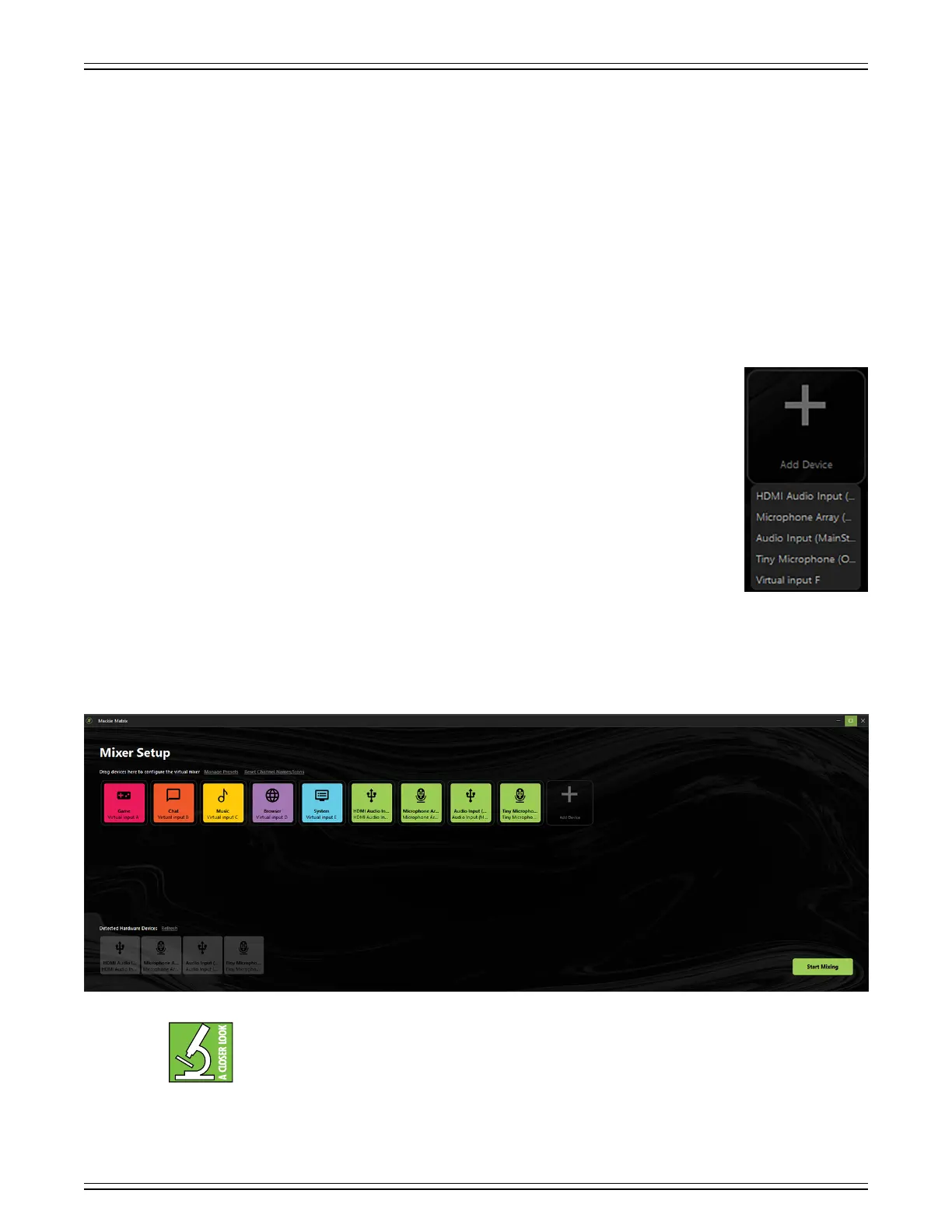
MACKIE MATRIX LIVE STREAMING MIXER SOFTWARE
8
As mentioned previously, there is also audio from the virtual devices: Discord®, Spotify®, audio from a browser, etc.
These are then connected together, mixed, and sent to the stream.
One big question is: why do we apply audio sources to the virtual mixer?
Let’s begin by restating the fact that up to four hardware inputs may be added. This is in addition to whatever hardware
is connected directly to MainStream. It helps in that multiple people may be connected to a livestream or podcast
simultaneously via mics connected to a USB hub (with headphones connected the phones jacks on the mics)... and/or extra
video cameras for multiple angles and views. These are sources that will be added to the virtual mixer of Mackie Matrix.
Another big question is: how do we apply audio sources to the virtual mixer?!
Adding devices – hardware and virtual – is quite simple. At the end of the top row is a big “+” sign
with the text, “Add Device”. Notice in the screenshot to the right, we have clicked “Add Device”.
The top four selections is the hardware; these are listed horizontally on the bottom row as seen
on the previous page. At the bottom of the list will be an option to add another virtual input.
Move the mouse to the selection and click to make your choice.
Now, in addition to “Add[ing] Device”, the hardware devices (again, located on the bottom row)
may be added to the top row simply by using the mouse. Click-and-hold the audio device and drag
it to the top row.
Once an audio device has been “moved” to the virtual mixer, it will be darkened (on the bottom row)
to show that it is no longer an option to add.
We would like to remind you that in addition to four hardware inputs, up to six virtual inputs
may be added. These are independent audio sources that live on whatever programs and apps
are on the computer, such as Discord®, Spotify®, a web browser, a video game, and more. These are then connected together –
with the hardware – mixed, and sent to the stream. We discussed how to add virtual inputs to the mixer above. However, as seen
on the previous page, most of the “typical” virtual inputs have already been added: Game, Chat, Music, Browser, and System.
Once the inputs have been added, the screen might look a little like something as displayed below:
If you would prefer a device at the beginning of the row or between other inputs, then drag it there!
Bekijk gratis de handleiding van Mackie MainStream, stel vragen en lees de antwoorden op veelvoorkomende problemen, of gebruik onze assistent om sneller informatie in de handleiding te vinden of uitleg te krijgen over specifieke functies.
Productinformatie
| Merk | Mackie |
| Model | MainStream |
| Categorie | Niet gecategoriseerd |
| Taal | Nederlands |
| Grootte | 10845 MB |