Lumens VC-TR60A handleiding
Handleiding
Je bekijkt pagina 24 van 37
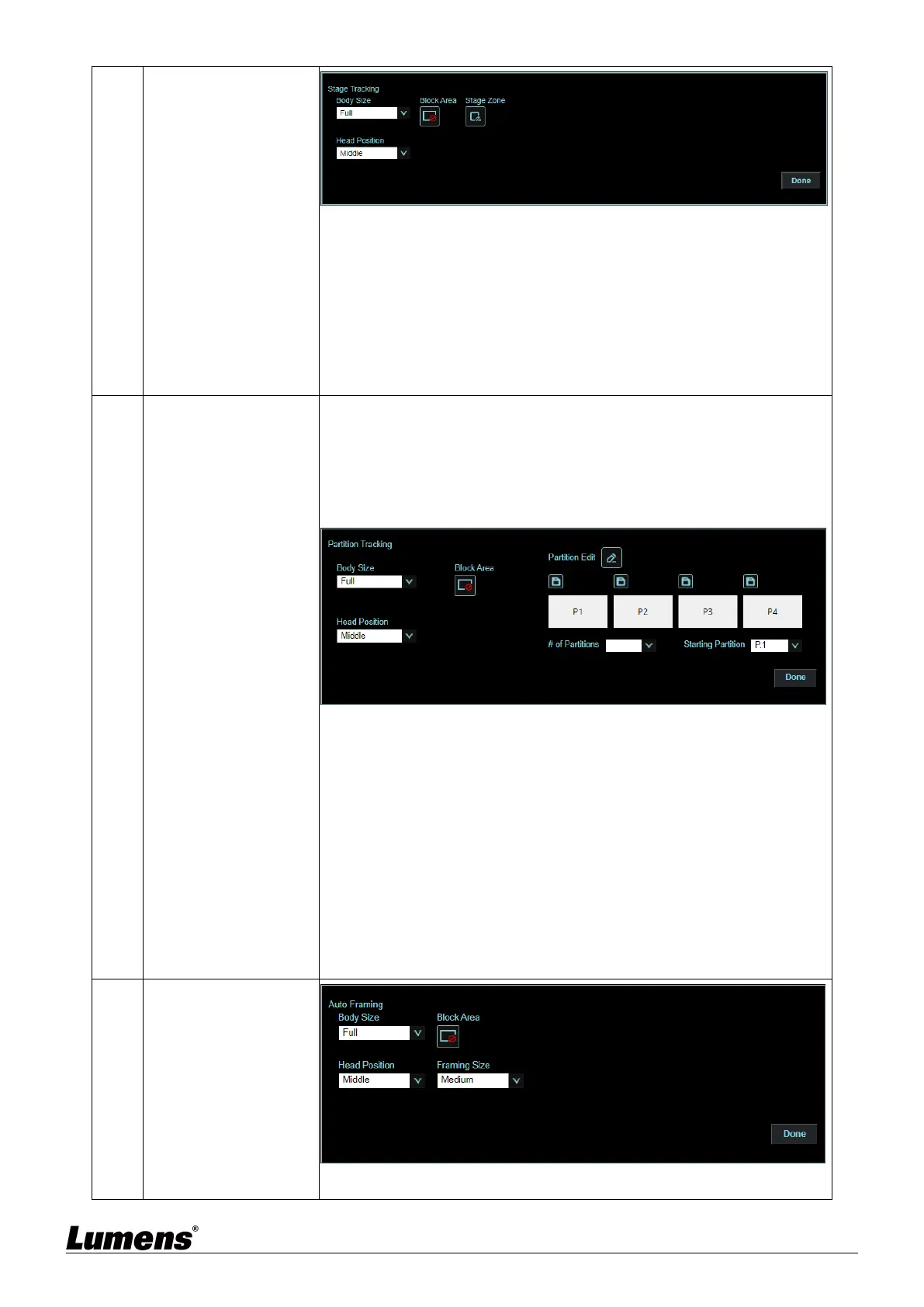
English-23
19.2 Stage Tracking
Body Size: Set Full/ Half Body
Head Position: Set the head position of the person in the screen
Block Area: Click the left mouse button to draw a frame on the
panoramic view to set a block area.
Tracking Zone: Click the left mouse button to draw a frame on the
panoramic view to set a designated tracking area.
19.3 Partition Tracking
Set Partition Tracking. Up to 4 zones can be set
When a person enters the specific zone, the camera switches to the
partition. Tracking will not be performed within the zone, while
outside the zone, everywhere tracking will be active.
Head Position: Set the head position of the person on the screen
Block Area: Click into the Edit mode, fram
e by holding the left
mouse button and set the blocked area
Block Area: Click the left mouse button to draw a frame on the
panoramic view to set a blocked area.
Partition Edit: Edit and save partition positions
# of Partition: Set the number of partitions.
Starting Partition: Set the starting zone position (the first zone the
camera tracks).
19.4 Auto Framing
Head Position: Set the head position of the person on the screen
Bekijk gratis de handleiding van Lumens VC-TR60A, stel vragen en lees de antwoorden op veelvoorkomende problemen, of gebruik onze assistent om sneller informatie in de handleiding te vinden of uitleg te krijgen over specifieke functies.
Productinformatie
| Merk | Lumens |
| Model | VC-TR60A |
| Categorie | Niet gecategoriseerd |
| Taal | Nederlands |
| Grootte | 5588 MB |



