Handleiding
Je bekijkt pagina 17 van 40
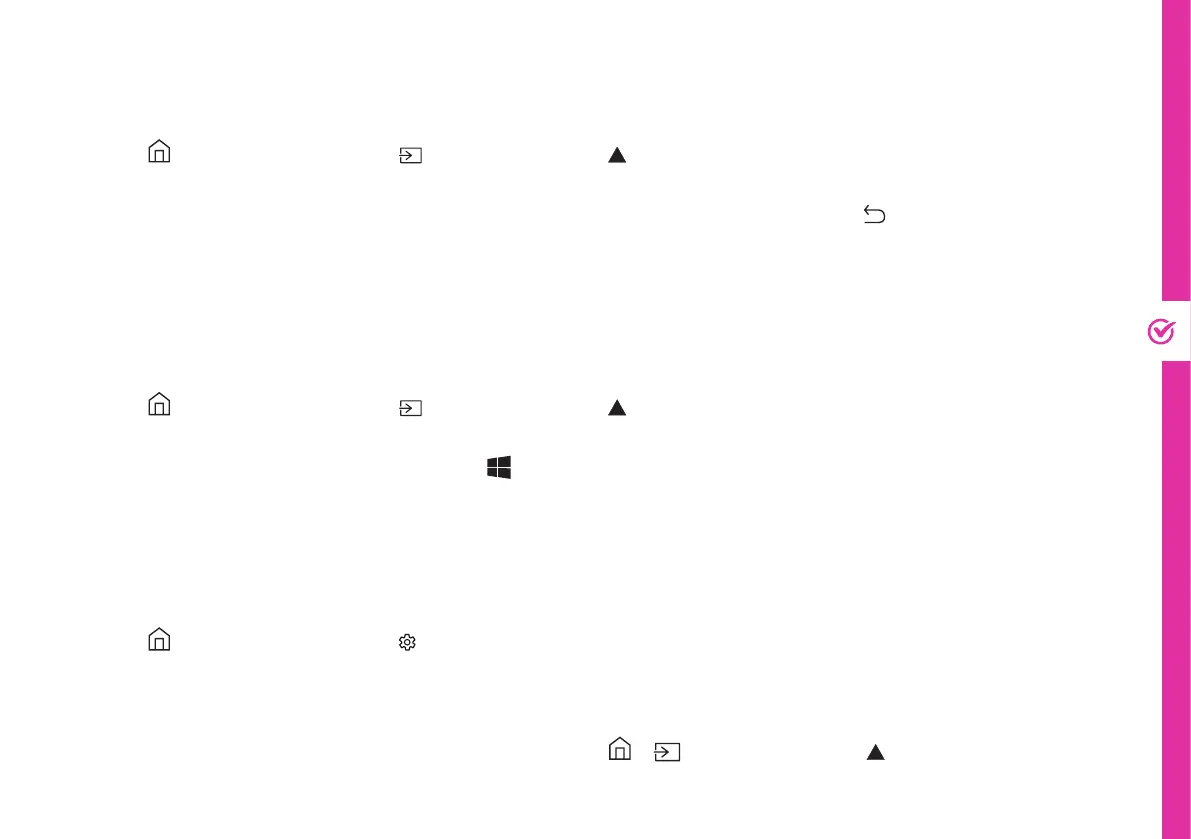
ON-SCREEN SET UP | 17
Displaying Your Smart Phone Screen To The TV
Displaying Your PC Screen To The TV
Control The TV With A Keyboard, Mouse or Gamepad
You can watch the screen of your smart phone on the TV screen through Smart View.
Press the button on the remote > Source > Press the button> Select "Connection Guide" > Smartphone
> Screen Sharing (Smart View).
• To turn off Screen Sharing (Smart View), disconnect the smart phone or press the button on the remote
control.
• Using the Smart View menu on your smart phone, you can change the settings such as aspect ratio.
You can watch your Windows 10 PC screen on the TV screen through Screen Sharing (Wireless).
Press the button on the remote > Source > Press the button> Select "Connection Guide" > PC > Screen
Sharing (Wireless).
• On your Windows 10 computer, press the , P and K buttons on your keyboard, and select device name
"Tizen Smart TV" to start wireless display.
You can connect a keyboard, mouse or gamepad to make it easier to control your TV.
Press the button on the remote > Settings > General > External Device Manager > Input Device Manager.
• Plug in your keyboard, mouse or gamepad into the USB port on the back of the TV.
• Note: a mouse can only be used on the Internet app.
• You can find more detailed information by referring to > Source > Press the button> Select
"Connection Guide" > Input Device.
Bekijk gratis de handleiding van Linsar LS75UHDZEN, stel vragen en lees de antwoorden op veelvoorkomende problemen, of gebruik onze assistent om sneller informatie in de handleiding te vinden of uitleg te krijgen over specifieke functies.
Productinformatie
| Merk | Linsar |
| Model | LS75UHDZEN |
| Categorie | Televisie |
| Taal | Nederlands |
| Grootte | 4648 MB |






