Handleiding
Je bekijkt pagina 33 van 58
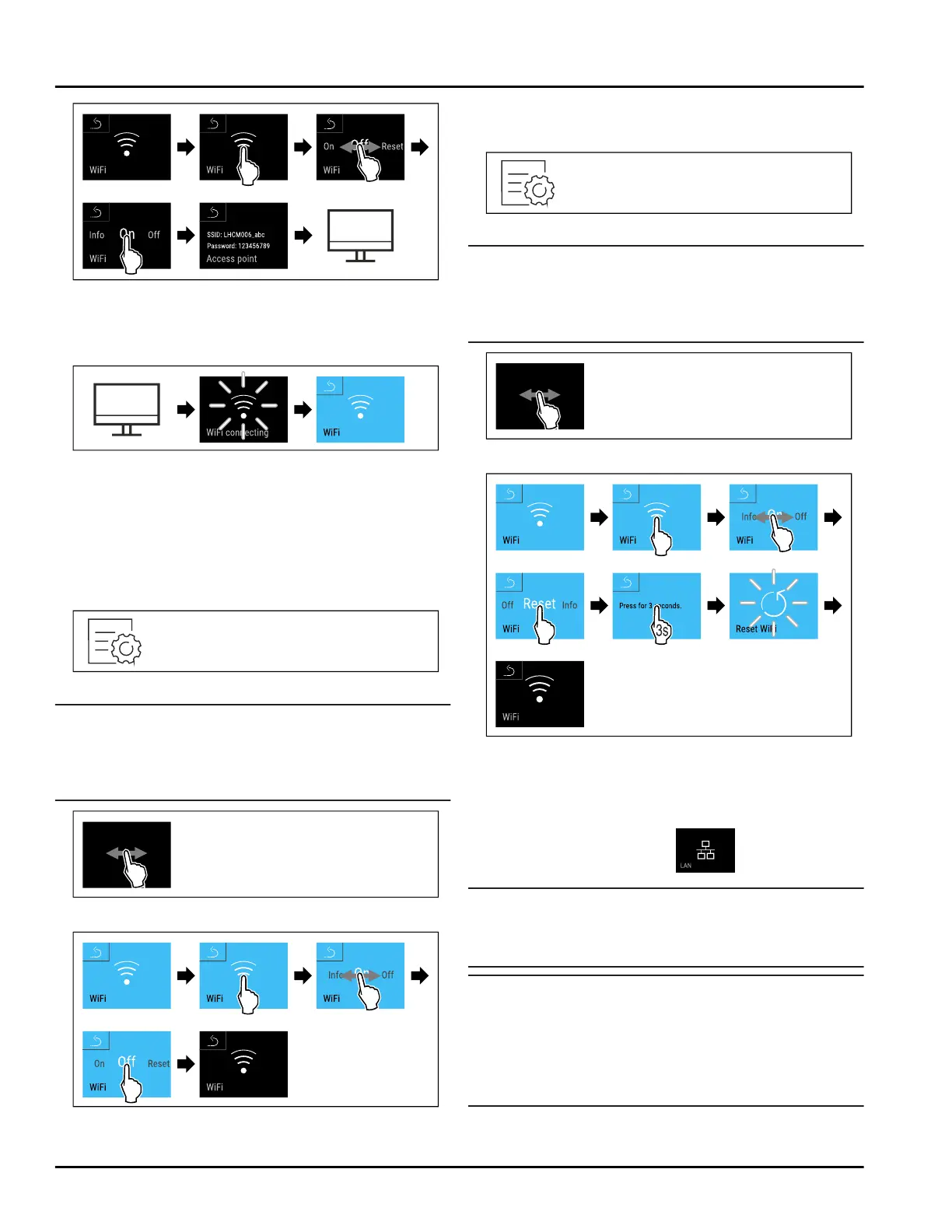
Fig. 116
► Carry out action steps according to the illustration.
► Continue the set-up procedure on your web-enabled
device: Liebherr SmartMonitoring Dashboard
Fig.117
► Carry out action steps according to the illustration.
▷ Connection is established: WiFi connecting appears.
The symbol flashes.
► Follow the Liebherr SmartMonitoring Dashboard
instructions.
▷ Connection is established.
Disconnecting
Fig. 118
Note
The settings menu access protection is activated.
(see6.2.6 Settings menu access protection )
► Enter the chosen PIN code. The settings menu
opens.
Fig. 119
Fig.120
► Carry out action steps according to the illustration.
▷
There is no connection.
Resetting connection
Fig.121
Note
The settings menu access protection is activated.
(see6.2.6 Settings menu access protection )
► Enter the chosen PIN code. The settings menu
opens.
Fig.122
Fig.123
► Carry out action steps according to the illustration.
▷ The WiFi settings are restored to the factory
settings.
6.2.15 LAN connection
Note
Liebherr SmartMonitoring Dashboard is not available in
all countries. Check availability via the QR code by
entering your model.
Note
Use of the Liebherr SmartMonitoring Dashboard at
https://smartmonitoring.liebherr.com requires instal‐
lation of a SmartModule and a commercial MyLiebherr
account. When commissioning online you can register
using your login data, or register again and create a
company account.
This setting establishes a wired connection between
the appliance and the internet. The connection is
Use
* Depending on model and options 33
Bekijk gratis de handleiding van Liebherr SRTvh 1501 Perfection, stel vragen en lees de antwoorden op veelvoorkomende problemen, of gebruik onze assistent om sneller informatie in de handleiding te vinden of uitleg te krijgen over specifieke functies.
Productinformatie
| Merk | Liebherr |
| Model | SRTvh 1501 Perfection |
| Categorie | Koelkast |
| Taal | Nederlands |
| Grootte | 7558 MB |







