Handleiding
Je bekijkt pagina 85 van 197
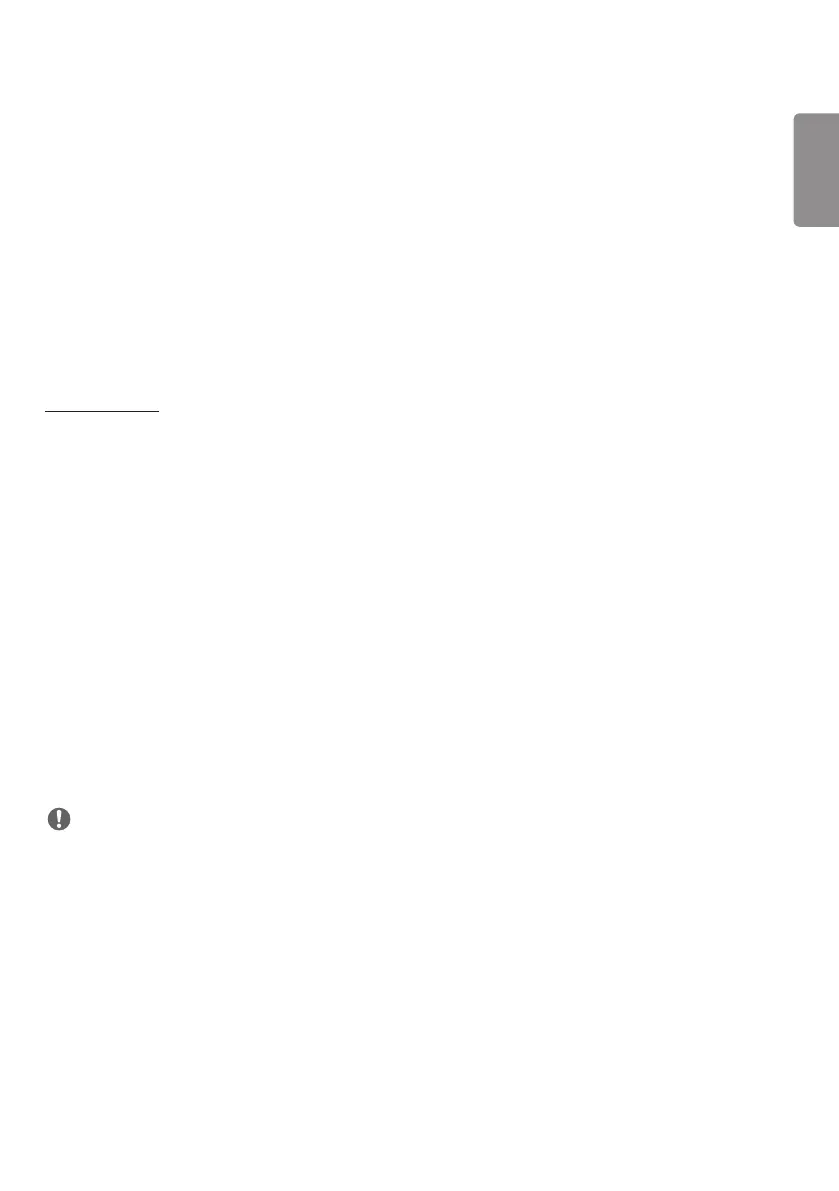
ENGLISH
49
we recommend using a router or network switch.
• If [Screen Protection Mode Settings] is all set and in operation, and the settings are changed or the [Screen
Protection Mode] function is discontinued, the function restarts next time the product is turned on.
- To enable the [Screen Protection Mode] function, it needs time to recognize the pattern of the content. (The time
may vary depending on the duration of the content.)
• The [Screen Shift] feature is supported only for the stand-alone configuration or for use in a single DP daisy chain.
That is, if [Tile Mode] is enabled, the [Screen Shift] feature only works properly when the values of [Row] and
[Column] in [Tile Mode Setting] are the same as those of [Row] and [Column] in [Detail Settings].
• When [Content Luminance Compensation] is set to [High], there may be differences in brightness than when it is set
to [Low].
• Return to default settings by clicking [Admin] > [Factory Reset].
• When using the Screen Shift function, the location of the touched and operated area may be slightly different.
[Energy Saving]
• [Smart Energy Saving]: Automatically adjust the brightness of the screen according to the brightness of the picture
to save energy.
- [On]: Enable the Smart Energy Saving feature.
- [Off]: Disable the Smart Energy Saving feature.
• [Brightness Control]: Adjust the brightness of the screen to save energy.
- [Auto:] Automatically adjust the brightness of the screen according to ambient light.
- [Off]: Disable energy saving.
- Minimum/Medium/Maximum: Use energy saving according to the energy saving level set for the monitor.
• [Brightness Range Adjustment]: Sets the min/max values of the brightness range for the backlights adjusted by the
illumination sensors.
- [Min Backlight]: Sets the min value of the backlights.
- [Max Backlight]: Sets the max value of the backlights.
• [Brightness Scheduling]: Adjust the backlight at specified times.
- You can set this feature to [On/Off].
- Add schedule by setting the schedule time and backlight/OLED Light/LED Light value.
- If the current time has not been set, [Brightness Scheduling] is disabled.
- You can add up to six schedules, and they are sorted in ascending order by time.
- You can edit a schedule by selecting it from the list and pressing the [OK] button.
NOTE
• Return to default settings by clicking [Admin] > [Factory Reset].
Bekijk gratis de handleiding van LG 55CT5WN-B, stel vragen en lees de antwoorden op veelvoorkomende problemen, of gebruik onze assistent om sneller informatie in de handleiding te vinden of uitleg te krijgen over specifieke functies.
Productinformatie
| Merk | LG |
| Model | 55CT5WN-B |
| Categorie | Monitor |
| Taal | Nederlands |
| Grootte | 16312 MB |







