Handleiding
Je bekijkt pagina 194 van 220
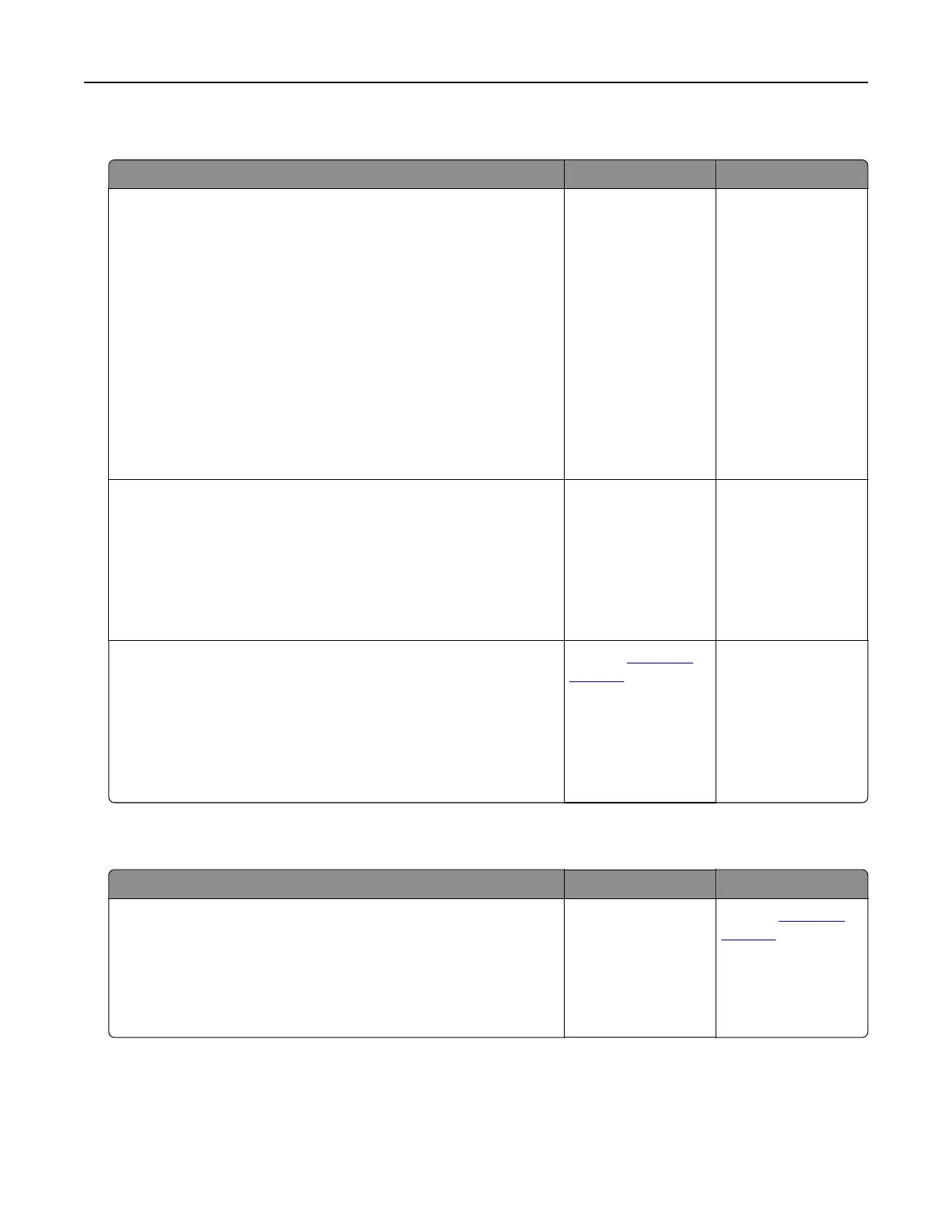
Paper frequently jams
Action Yes No
Step 1
a Remove the tray.
b Check if paper is loaded correctly.
Notes:
• Make sure that the paper guides are positioned correctly.
• Make sure that the stack height is below the maximum
paper
fill
indicator.
• Make sure to print on recommended paper size and type.
c Insert the tray.
d Print the document.
Do paper jams occur frequently?
Go to step 2. The problem is
solved.
Step 2
a From the home screen, touch Settings > Paper > Tray
Configuration > Paper Size/Type.
b Set the correct paper size and type.
c Print the document.
Do paper jams occur frequently?
Go to step 3. The problem is
solved.
Step 3
a Load paper from a fresh package.
Note: Paper absorbs moisture due to high humidity. Store
paper in its original wrapper until you are ready to use it.
b Print the document.
Do paper jams occur frequently?
Contact
customer
support.
The problem is
solved.
Jammed pages are not reprinted
Action Yes No
a From the home screen, touch Settings > Device > Notifications
> Jam Content Recovery.
b In the Jam Recovery menu, touch On or Auto.
c Print the document.
Are the jammed pages reprinted?
The problem is
solved.
Contact
customer
support.
Troubleshoot a problem 194
Bekijk gratis de handleiding van Lexmark C2335, stel vragen en lees de antwoorden op veelvoorkomende problemen, of gebruik onze assistent om sneller informatie in de handleiding te vinden of uitleg te krijgen over specifieke functies.
Productinformatie
| Merk | Lexmark |
| Model | C2335 |
| Categorie | Printer |
| Taal | Nederlands |
| Grootte | 28803 MB |
Caratteristiche Prodotto
| Soort bediening | Touch |
| Kleur van het product | Black, White |
| Ingebouwd display | Ja |
| Gewicht | 20550 g |
| Breedte | 455 mm |







