Handleiding
Je bekijkt pagina 193 van 220
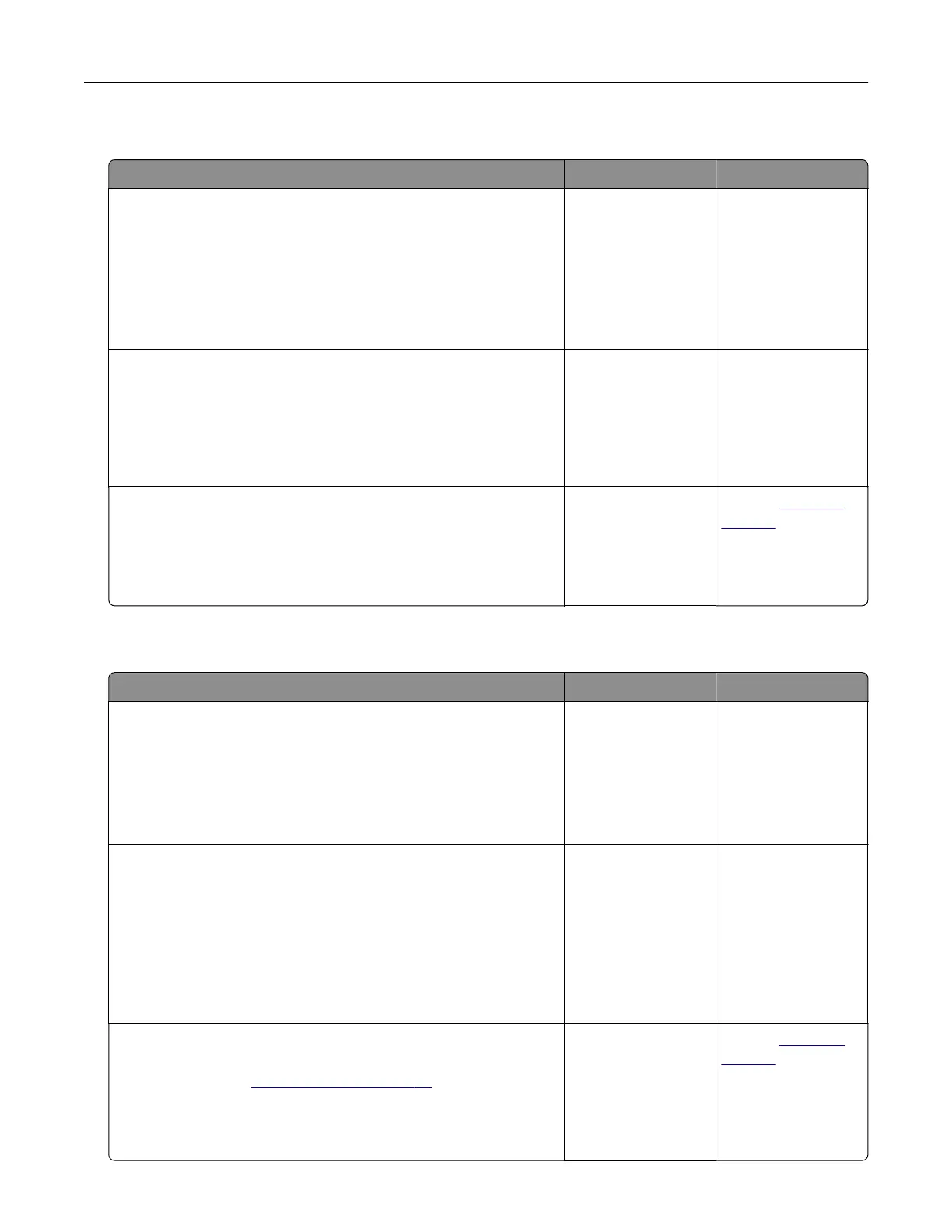
Collated printing does not work
Action Yes No
Step 1
a From the home screen, touch Settings > Print > Layout >
Collate.
b To uc h On [1,2,1,2,1,2].
c Print the document.
Is the document collated correctly?
The problem is
solved.
Go to step 2.
Step 2
a From the document that you are trying to print, open the Print
dialog, and then select Collate.
b Print the document.
Is the document collated correctly?
The problem is
solved.
Go to step 3.
Step 3
a Reduce the number of pages to print.
b Print the document.
Are the pages collated correctly?
The problem is
solved.
Contact
customer
support.
Tray linking does not work
Action Yes No
Step 1
a Check if the trays contain the same paper size and paper type.
b Check if the paper guides are positioned correctly.
c Print the document.
Do the trays link correctly?
The problem is
solved.
Go to step 2.
Step 2
a From the home screen, touch Settings > Paper > Tray
Configuration > Paper Size/Type.
b Set the paper size and paper type to match the paper loaded
in the linked trays.
c Print the document.
Do the trays link correctly?
The problem is
solved.
Go to step 3.
Step 3
a Make sure that Tray Linking is set to Automatic. For more
information, see
“Linking trays” on page 33.
b Print the document.
Do the trays link correctly?
The problem is
solved.
Contact
customer
support.
Troubleshoot a problem 193
Bekijk gratis de handleiding van Lexmark C2335, stel vragen en lees de antwoorden op veelvoorkomende problemen, of gebruik onze assistent om sneller informatie in de handleiding te vinden of uitleg te krijgen over specifieke functies.
Productinformatie
| Merk | Lexmark |
| Model | C2335 |
| Categorie | Printer |
| Taal | Nederlands |
| Grootte | 28803 MB |
Caratteristiche Prodotto
| Soort bediening | Touch |
| Kleur van het product | Black, White |
| Ingebouwd display | Ja |
| Gewicht | 20550 g |
| Breedte | 455 mm |







