Handleiding
Je bekijkt pagina 188 van 220
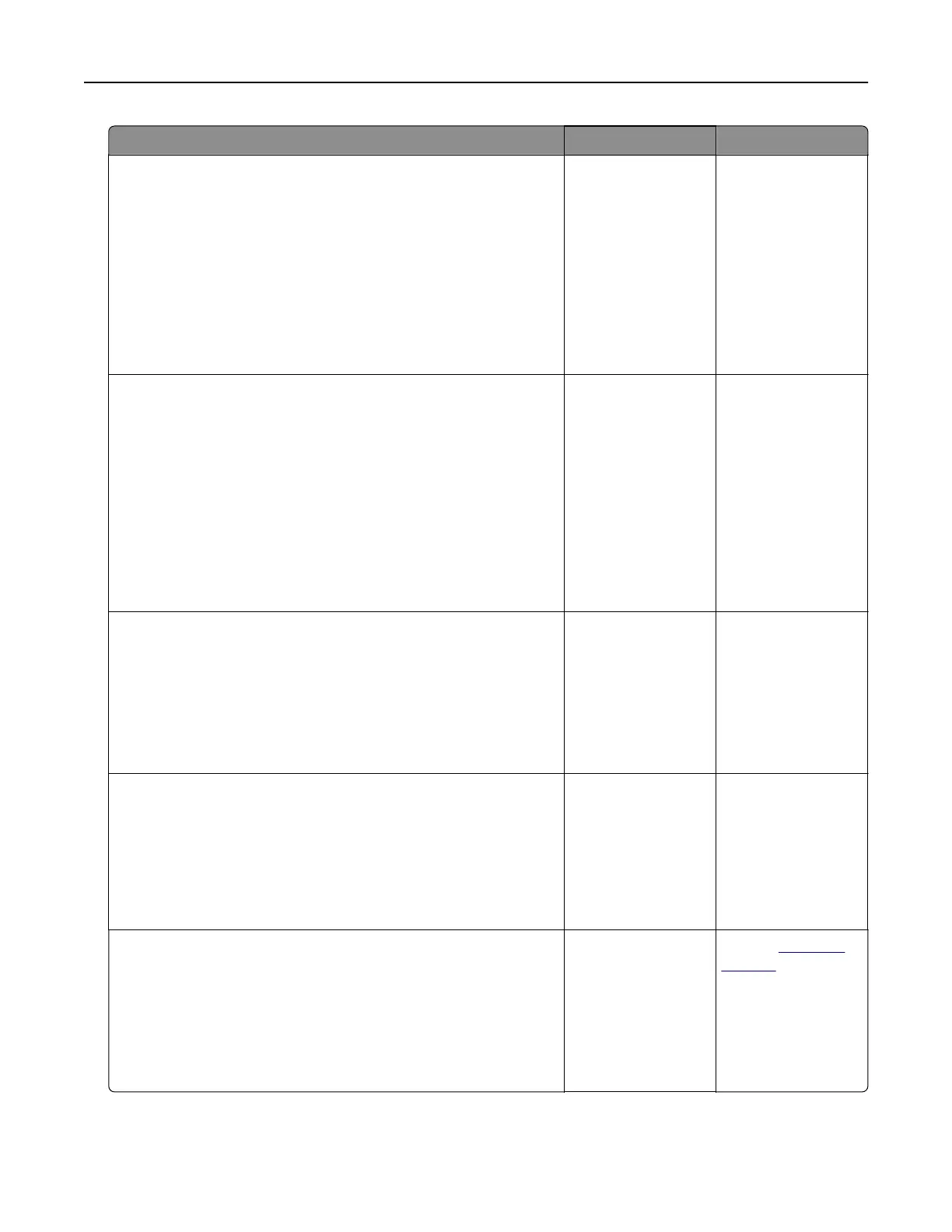
Action Yes No
Step 2
a Make sure that the printer IP address is correct.
Notes:
• View the IP address on the home screen.
• An IP address appears as four sets of numbers separated
by periods, such as 123.123.123.123.
b Access the EWS.
Can you open the EWS?
The problem is
solved.
Go to step 3.
Step 3
a Make sure that you installed a supported browser:
• Internet Explorer version 11 or later
• Microsoft Edge
• Safari version 6 or later
• Google Chrome
TM
version 32 or later
• Mozilla Firefox version 24 or later
b Access the EWS.
Can you open the EWS?
The problem is
solved.
Go to step 4.
Step 4
a Check if the network connection is working.
Note: If the connection is not working, then contact your
administrator.
b Access the EWS.
Can you open the EWS?
The problem is
solved.
Go to step 5.
Step 5
a Make sure that the cable connections to the printer and print
server are secure. For more information, see the
documentation that came with the print server.
b Access the EWS.
Can you open the EWS?
The problem is
solved.
Go to step 6.
Step 6
a Check if the web proxy servers are disabled.
Note: If the servers are disabled, then contact your
administrator.
b Access the EWS.
Can you open the EWS?
The problem is
solved.
Contact
customer
support.
Troubleshoot a problem 188
Bekijk gratis de handleiding van Lexmark C2335, stel vragen en lees de antwoorden op veelvoorkomende problemen, of gebruik onze assistent om sneller informatie in de handleiding te vinden of uitleg te krijgen over specifieke functies.
Productinformatie
| Merk | Lexmark |
| Model | C2335 |
| Categorie | Printer |
| Taal | Nederlands |
| Grootte | 28803 MB |
Caratteristiche Prodotto
| Soort bediening | Touch |
| Kleur van het product | Black, White |
| Ingebouwd display | Ja |
| Gewicht | 20550 g |
| Breedte | 455 mm |







