Handleiding
Je bekijkt pagina 175 van 220
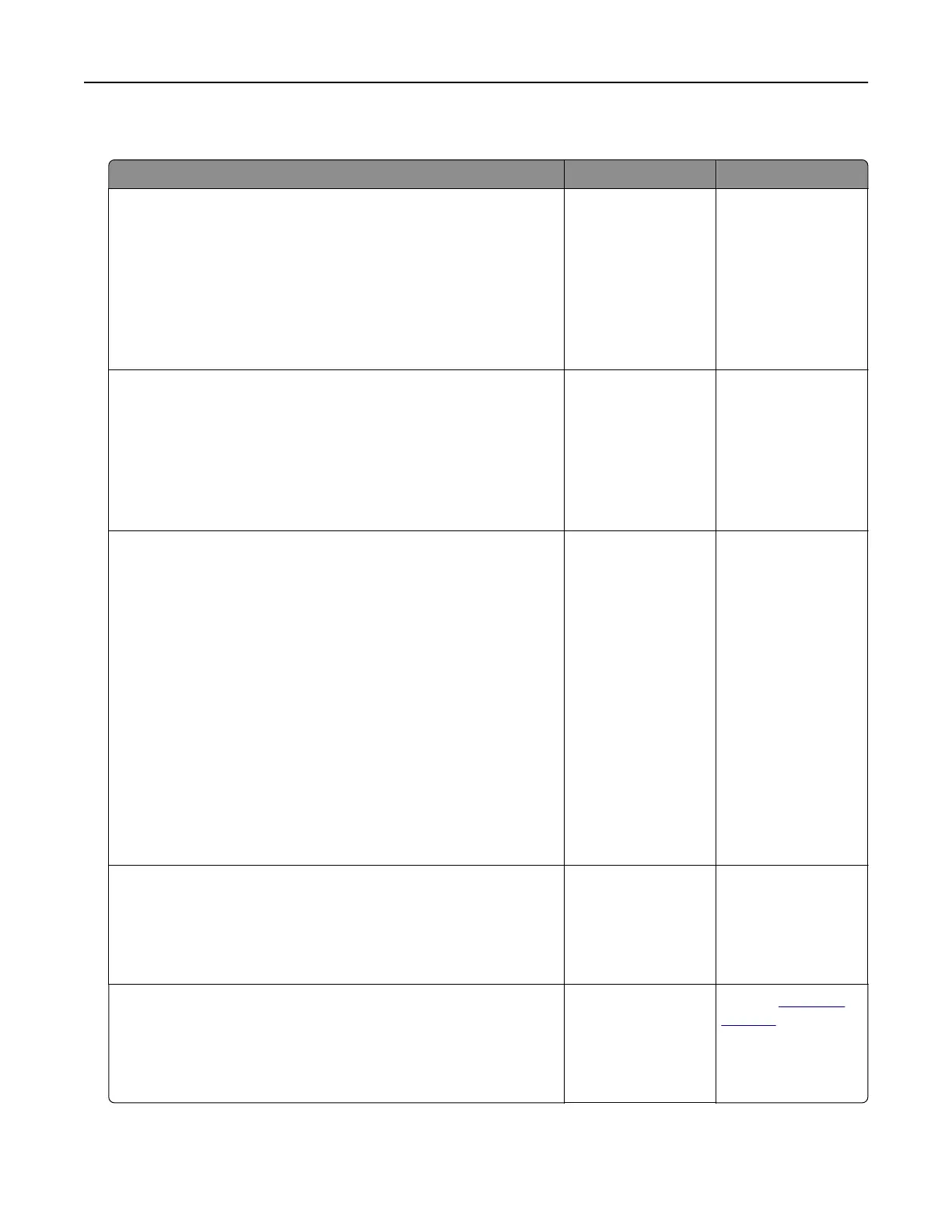
Confidential and other held documents do not print
Action Yes No
Step 1
a From the control panel, check if the documents appear in the
Held Jobs list.
Note: If the documents are not listed, then print the
documents using the Print and Hold options.
b Print the documents.
Are the documents printed?
The problem is
solved.
Go to step 2.
Step 2
The print job may contain a formatting error or invalid data.
• Delete the print job, and then send it again.
• For PDF files, generate a new file, and then print the
documents.
Are the documents printed?
The problem is
solved.
Go to step 3.
Step 3
If you are printing from the Internet, then the printer may be reading
the multiple job titles as duplicates.
For Windows users
a Open the Printing Preferences dialog.
b From the Print and Hold tab, click Use Print and Hold, and then
click Keep duplicate documents.
c Enter a PIN, and then save the changes.
d Send the print job.
For Macintosh users
a Save and name each job dierently.
b Send the job individually.
Are the documents printed?
The problem is
solved.
Go to step 4.
Step 4
a Delete some held jobs to free up printer memory.
b Print the documents.
Are the documents printed?
The problem is
solved.
Go to step 5.
Step 5
a Add printer memory.
b Print the documents.
Are the documents printed?
The problem is
solved.
Contact
customer
support.
Troubleshoot a problem 175
Bekijk gratis de handleiding van Lexmark C2335, stel vragen en lees de antwoorden op veelvoorkomende problemen, of gebruik onze assistent om sneller informatie in de handleiding te vinden of uitleg te krijgen over specifieke functies.
Productinformatie
| Merk | Lexmark |
| Model | C2335 |
| Categorie | Printer |
| Taal | Nederlands |
| Grootte | 28803 MB |
Caratteristiche Prodotto
| Soort bediening | Touch |
| Kleur van het product | Black, White |
| Ingebouwd display | Ja |
| Gewicht | 20550 g |
| Breedte | 455 mm |







