Handleiding
Je bekijkt pagina 174 van 220
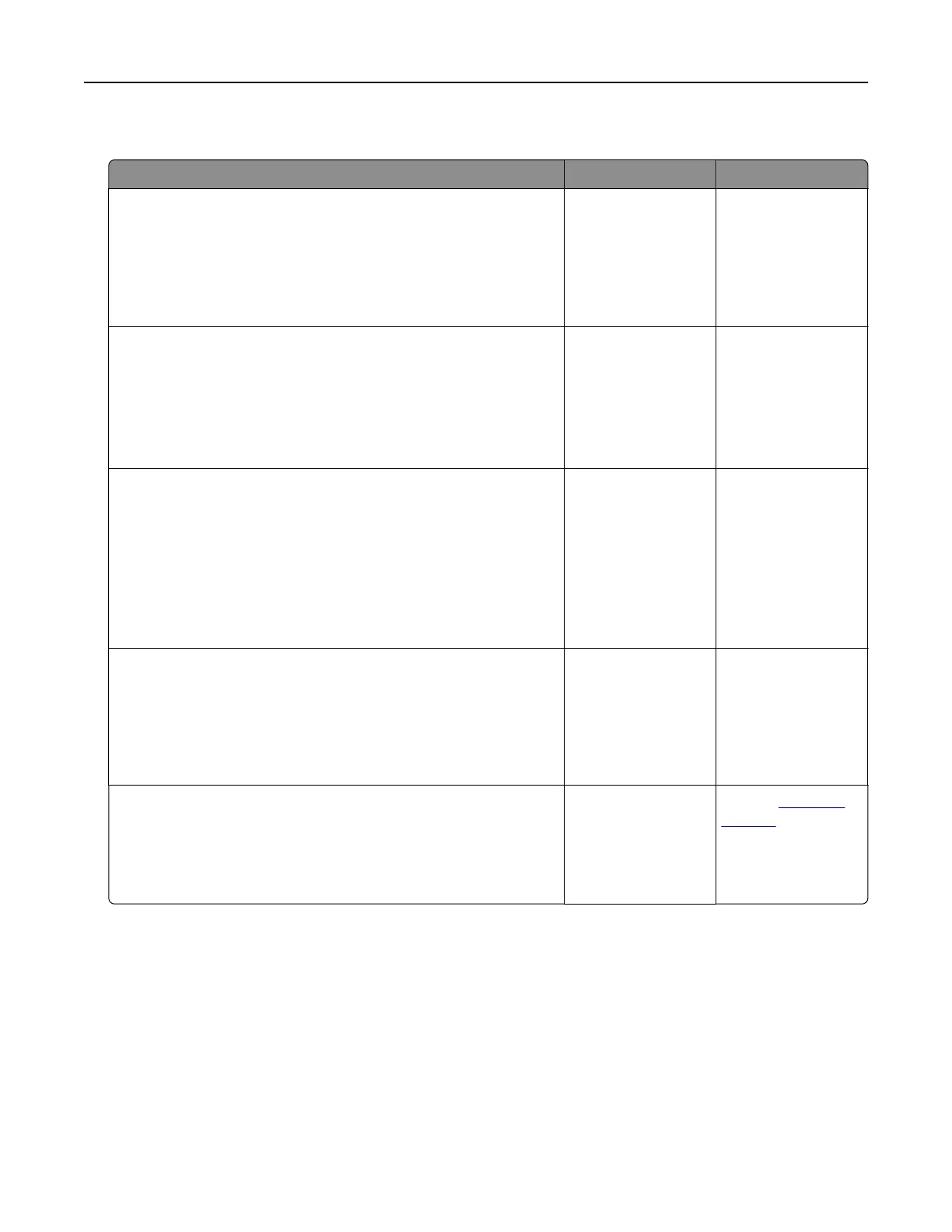
Print jobs do not print
Action Yes No
Step 1
a From the document you are trying to print, open the Print
dialog, and then check if you have selected the correct printer.
b Print the document.
Is the document printed?
The problem is
solved.
Go to step 2.
Step 2
a Check if the printer is on.
b Resolve any error messages that appear on the display.
c Print the document.
Is the document printed?
The problem is
solved.
Go to step 3.
Step 3
a Check if the ports are working and if the cables are securely
connected to the computer and the printer.
For more information, see the setup documentation that came
with the printer.
b Print the document.
Is the document printed?
The problem is
solved.
Go to step 4.
Step 4
a Turn o the printer, wait for about 10 seconds, and then turn on
the printer.
b Print the document.
Is the document printed?
The problem is
solved.
Go to step 5.
Step 5
a Remove, and then reinstall the print driver.
b Print the document.
Is the document printed?
The problem is
solved.
Contact
customer
support.
Troubleshoot a problem 174
Bekijk gratis de handleiding van Lexmark C2335, stel vragen en lees de antwoorden op veelvoorkomende problemen, of gebruik onze assistent om sneller informatie in de handleiding te vinden of uitleg te krijgen over specifieke functies.
Productinformatie
| Merk | Lexmark |
| Model | C2335 |
| Categorie | Printer |
| Taal | Nederlands |
| Grootte | 28803 MB |
Caratteristiche Prodotto
| Soort bediening | Touch |
| Kleur van het product | Black, White |
| Ingebouwd display | Ja |
| Gewicht | 20550 g |
| Breedte | 455 mm |







