Levenhuk Halo NVM50 handleiding
Handleiding
Je bekijkt pagina 6 van 47
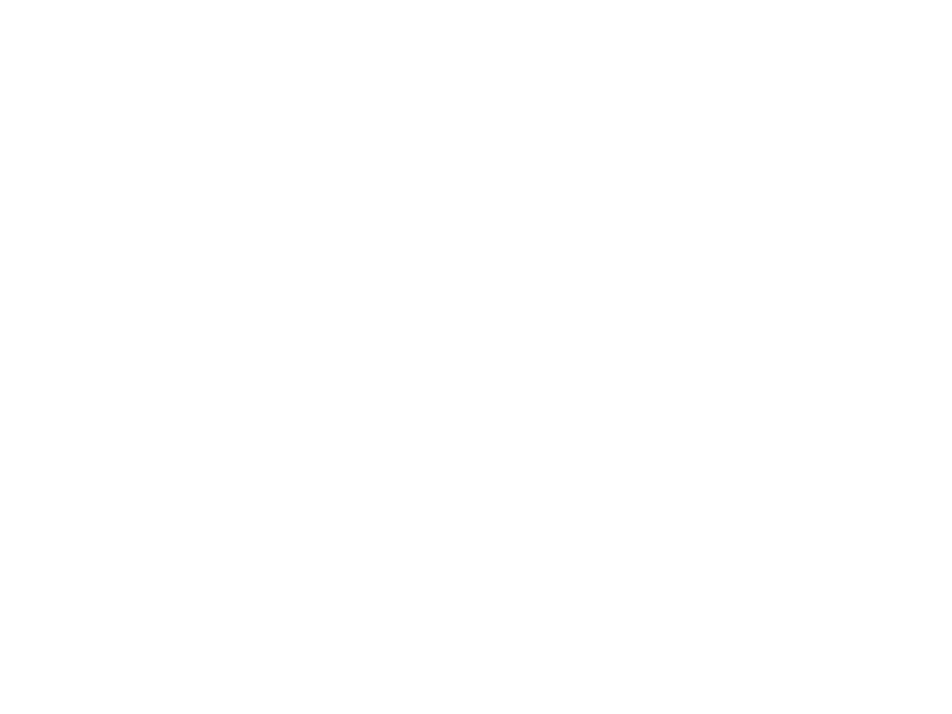
6
Color
Select the Color option; then select the color mode for image display: color,
black-and-white, fluorescent green, or phosphorous white.
Video loop
Select the Loop recording option; then select the video loop recording duration (1
minute, 3 minutes, 5 minutes, 10 minutes or OFF).
!
If you select OFF for video loop recording option, the device will switch to
the continuous recording mode and will overwrite previous files.
Playback
Select the Playback (Playback) option to view the photo and video files saved on
the microSD card or on the external device.
• Press the Power button to select a file.
• Press and hold the Up button to select: Delete, Delete All, Video, Back (Delete,
Delete All, Video, Back).
• Press the Power button to play or pause the video.
• Press the Up button to play forward.
• Press the Down button to rewind the video.
WiFi (Remote Control by Mobile App/Wi-Fi Connection)
Before using the remote control of this device, download the Roadcam
application (for iOS) from the Apple App Store or download the Wi-Fi Camera
Device application (for Android) from Google Play and install it on your tablet or
smartphone.
You can take pictures, record videos, and playback the files using the appropriate
application.
1. Start the app on your smartphone.
2. Turn on the device.
3. Enter the Menu; select the Wi-Fi option; select ON (turn on). Default password
is 12345678.
4. Proceed as required by the smartphone app.
Crosshairs
Select to show or hide the crosshair.
IR Auto
Select to turn on or off the automatic IR-light option. If this option is ON, the
IR-light brightness will be adjusted automatically.
!
IR illumination (infrared radiation) can be detected by photo and video
cameras as well as other similar electronic devices during operation.
Picture in Picture
Select the Picture in Picture (Picture in Picture option) option to view the locally
zoomed area is a small separate window in the center of the screen.
LCD brightness
Select the screen backlight intensity option: 1, 2, 3, 4, 5 or automatic brightness.
Resolution
Select the video resolution option: QHDP30 or QHDP40 (30fps, 30Hz or 40fps,
40Hz).
Use the QHDP40 video resolution option if you move fast during recording.
!
The device will restart aer resolution option selection.
!
When the QHDP40 video resolution option is selected, the Wi-Fi
option is unavailable.
Gyroscope
Select the Gyroscope option; then select Calibration. Place the device on
the horizontal flat surface for 10 seconds. The calibration will be carried out
automatically.
!
Re-calibration is required only if the device was exposed to a specic
impact from the environment.
Bekijk gratis de handleiding van Levenhuk Halo NVM50, stel vragen en lees de antwoorden op veelvoorkomende problemen, of gebruik onze assistent om sneller informatie in de handleiding te vinden of uitleg te krijgen over specifieke functies.
Productinformatie
| Merk | Levenhuk |
| Model | Halo NVM50 |
| Categorie | Niet gecategoriseerd |
| Taal | Nederlands |
| Grootte | 5738 MB |







