Handleiding
Je bekijkt pagina 36 van 50
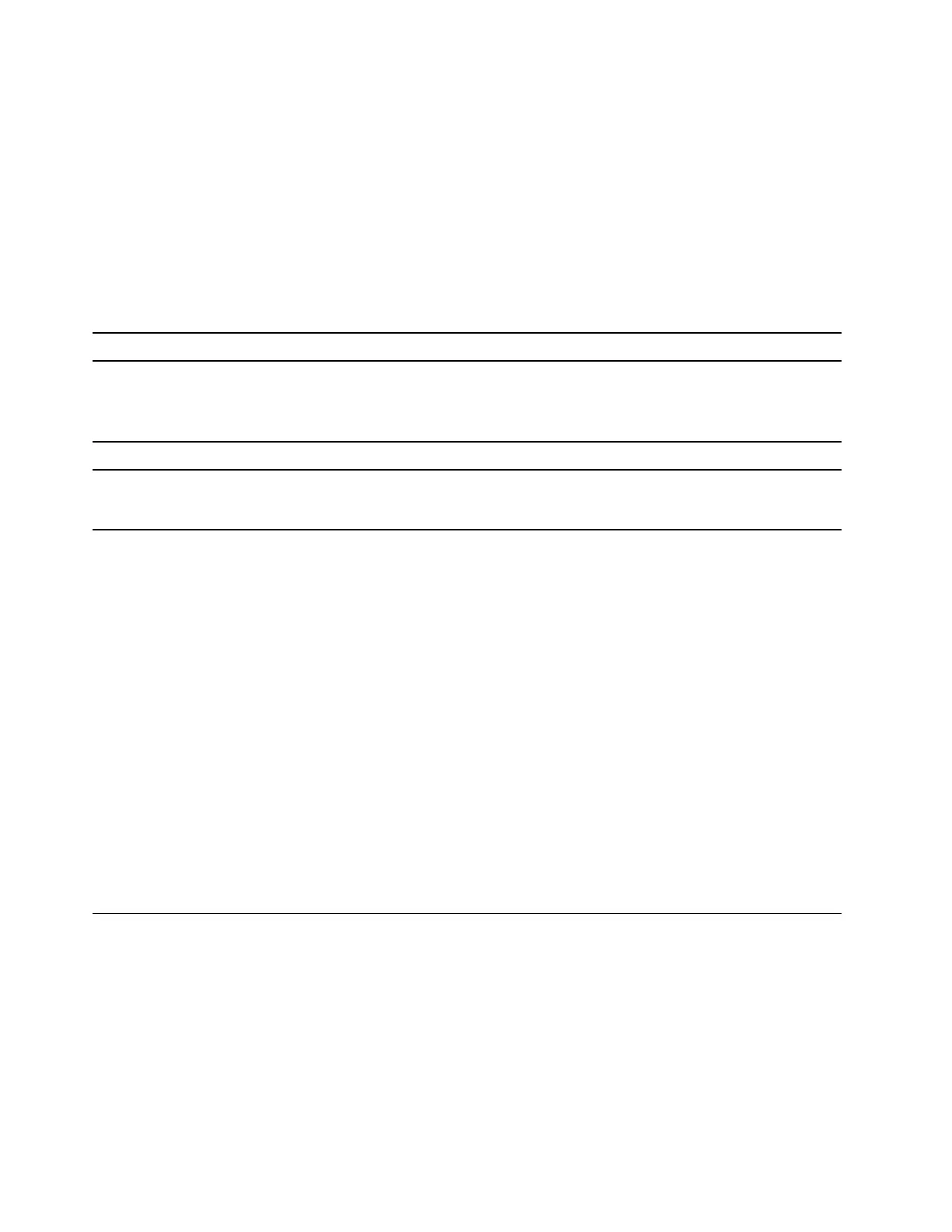
• The environment where you use your computer, and
• The tasks running on your computer
You can switch the operation mode in the pre-installed app Lenovo Vantage, Lenovo Smart Engine, or
Lenovo PC Manager. As a shortcut, you can also use the key combination Fn + Q. Three modes are usually
available for most Lenovo computers. The following table lists the operation modes and the recommended
conditions for each mode.
Note: The operation modes listed in the table are descriptive and may not be the same as those displayed
by the app.
Table 5. Operation modes and their recommended usage conditions
Operation mode Recommended conditions
High Performance
• Your computer is plugged into an electrical outlet.
• You want the best performance, and
• You don't care if the fan makes a little noise.
Auto (Balance) You plan to frequently switch between different computer tasks over a period time.
Power Saving (Quiet)
• Your computer is operating on battery power, or
• You want the computer to be as quiet as possible.
Note: In Auto (Balanced) mode, the computer dynamically switches between High Performance mode and
Power Saving (Quiet) mode depending on the tasks running on the computer.
Adjustable display refresh rate (for selected models)
Your eyes might not notice it but the content displayed on the computer screen refreshes constantly. Display
refresh rate refers to the number of times per second the screen content refreshes itself and is measured in
hertz (Hz).
A refresh rate of 60 Hz is adequate for most situations and is energy efficient. However, when viewing videos
or playing video games, a higher refresh rate usually provides a smoother viewing experience.
The displays of some Lenovo computers support dual refresh rates. For such a computer, you can manually
switch its display to work at either the higher or lower refresh rate. For Windows operation systems, the
manual settings are usually found in Settings ➙ System ➙ Display. As a shortcut, you can also use the key
combination Fn + R to switch the display refresh rate.
Note: Not all displays support dual refresh rates. If you cannot find settings to change the display refresh
rate, the refresh rate of the display might be fixed or cannot be manually changed.
Change settings in UEFI/BIOS setup utility
This section introduces what is UEFI/BIOS and the operations you can perform in its setup utility.
What is UEFI/BIOS setup utility
UEFI/BIOS is the first program that runs when a computer starts. UEFI/BIOS initializes hardware components
and loads the operating system and other programs. Your computer may include a setup program (setup
utility) with which you can change certain UEFI/BIOS settings.
30
User Guide
Bekijk gratis de handleiding van Lenovo Yoga 7 14IRL8, stel vragen en lees de antwoorden op veelvoorkomende problemen, of gebruik onze assistent om sneller informatie in de handleiding te vinden of uitleg te krijgen over specifieke functies.
Productinformatie
| Merk | Lenovo |
| Model | Yoga 7 14IRL8 |
| Categorie | Laptop |
| Taal | Nederlands |
| Grootte | 6719 MB |
Caratteristiche Prodotto
| Kleur van het product | Grijs |
| Gewicht | 1490 g |
| Breedte | 317.87 mm |
| Diepte | 222.5 mm |
| Hoogte | 16.49 mm |







