Handleiding
Je bekijkt pagina 35 van 50
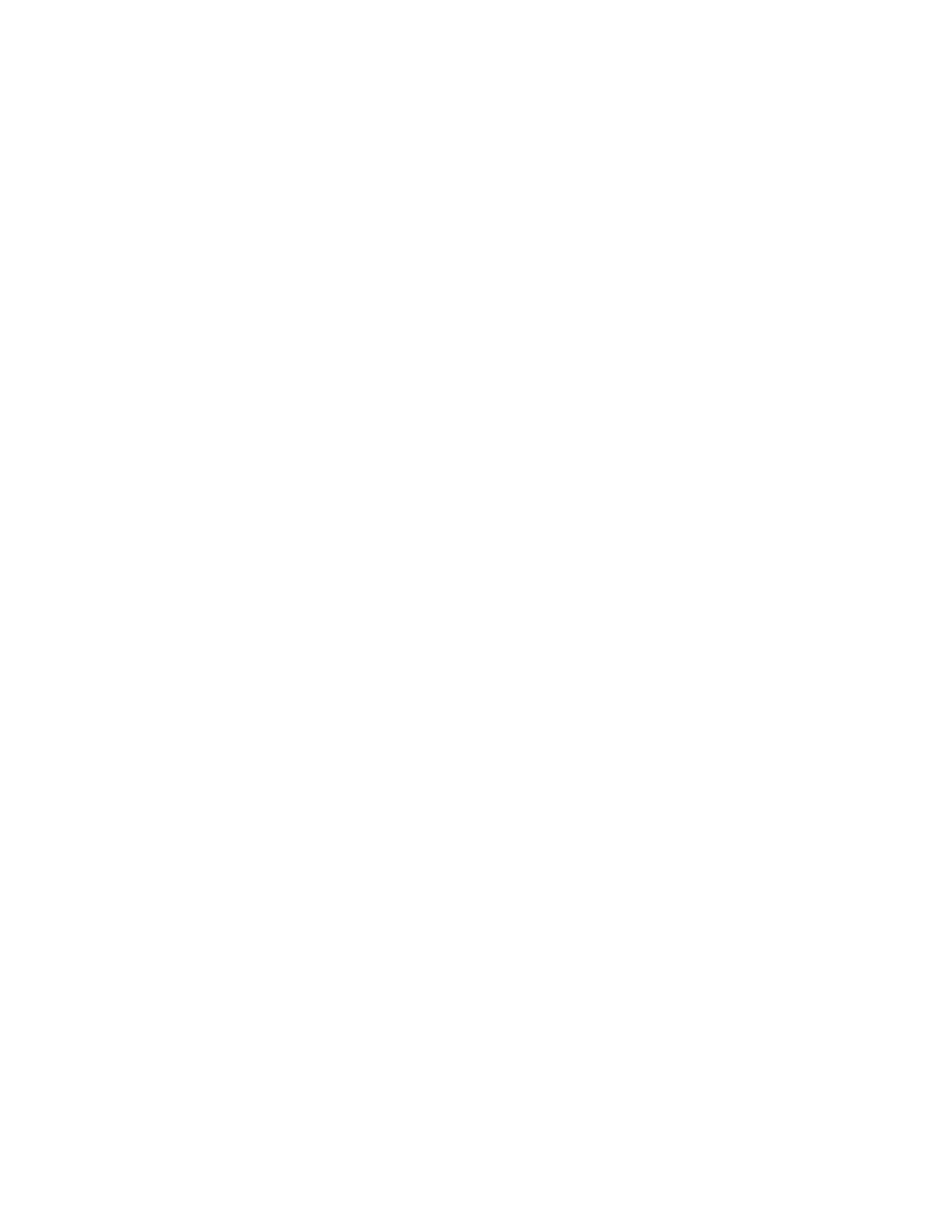
charged the next morning so they can unplug the computer and bring it to work. These activities happen at
approximately the same time each day. If this sounds like you, consider enabling nighttime charge
optimization for the battery.
Nighttime charge optimization affects battery charging during the night hours, the time when you’re usually
asleep. When it is enabled, the computer regularly adapts its charging behavior based on observation of
when you plug in the computer at night and unplug it in the morning. During the nighttime, the battery is
charged to a particular range and is kept within that range for an extended period, before being further
charged to 100%. Nighttime charge optimization ensures safe charging during the night and is beneficial to
the long-term health of the battery.
Note: With nighttime charge optimization enabled, if you break your routine one day by unplugging the
computer much earlier than usual in the morning, you may find that the battery is not fully charged.
If the battery pack of your computer supports nighttime charge optimization, it can be enabled in Lenovo
Vantage, Lenovo PC Manager, or Lenovo Smart Engine.
Set power button behavior
By default, pressing the power button puts the computer to sleep mode. However, you can change the
power button behavior in Windows Control Panel.
Step 1. Type Control Panel in the Windows search box and then press Enter. Open the control panel and
view by large or small icons.
Step 2. Select the power options and then click choose what the power button does.
A power plan
A power plan is a collection of power-saving settings made available by an operating system. With a power
plan, you can set idle time-outs for different hardware components to enter a low-power state. The default
power plan and some of its idle time-out settings are listed below for computer models pre-installed with
Windows.
The listed settings are active when the computer is connected to an electrical outlet. If your computer include
a built-in battery pack, a different collection of time-out settings is set to take effect when the computer is
operating on battery power.
• Default power plan: Balanced
• Turn off the display: after 5 minutes
• Put the computer to sleep: after 5 minutes
Note: To wake the computer from the sleep state, press the power button or any key on the keyboard.
Change or customize a power plan
This operation is applicable to computers with pre-installed Windows.
Step 1. Type power plan in the Windows search box and then press Enter.
Step 2. Customize a power plan of your preference.
System operation modes
Lenovo has preset several modes in which your computer can operate. The maximum attainable
performance, power consumption, and speed limit for the heat sink fan vary between the operation modes.
Consider the following conditions when you want to switch operation modes.
Chapter 3. Explore your computer 29
Bekijk gratis de handleiding van Lenovo Yoga 7 14IRL8, stel vragen en lees de antwoorden op veelvoorkomende problemen, of gebruik onze assistent om sneller informatie in de handleiding te vinden of uitleg te krijgen over specifieke functies.
Productinformatie
| Merk | Lenovo |
| Model | Yoga 7 14IRL8 |
| Categorie | Laptop |
| Taal | Nederlands |
| Grootte | 6719 MB |
Caratteristiche Prodotto
| Kleur van het product | Grijs |
| Gewicht | 1490 g |
| Breedte | 317.87 mm |
| Diepte | 222.5 mm |
| Hoogte | 16.49 mm |







