Handleiding
Je bekijkt pagina 35 van 96
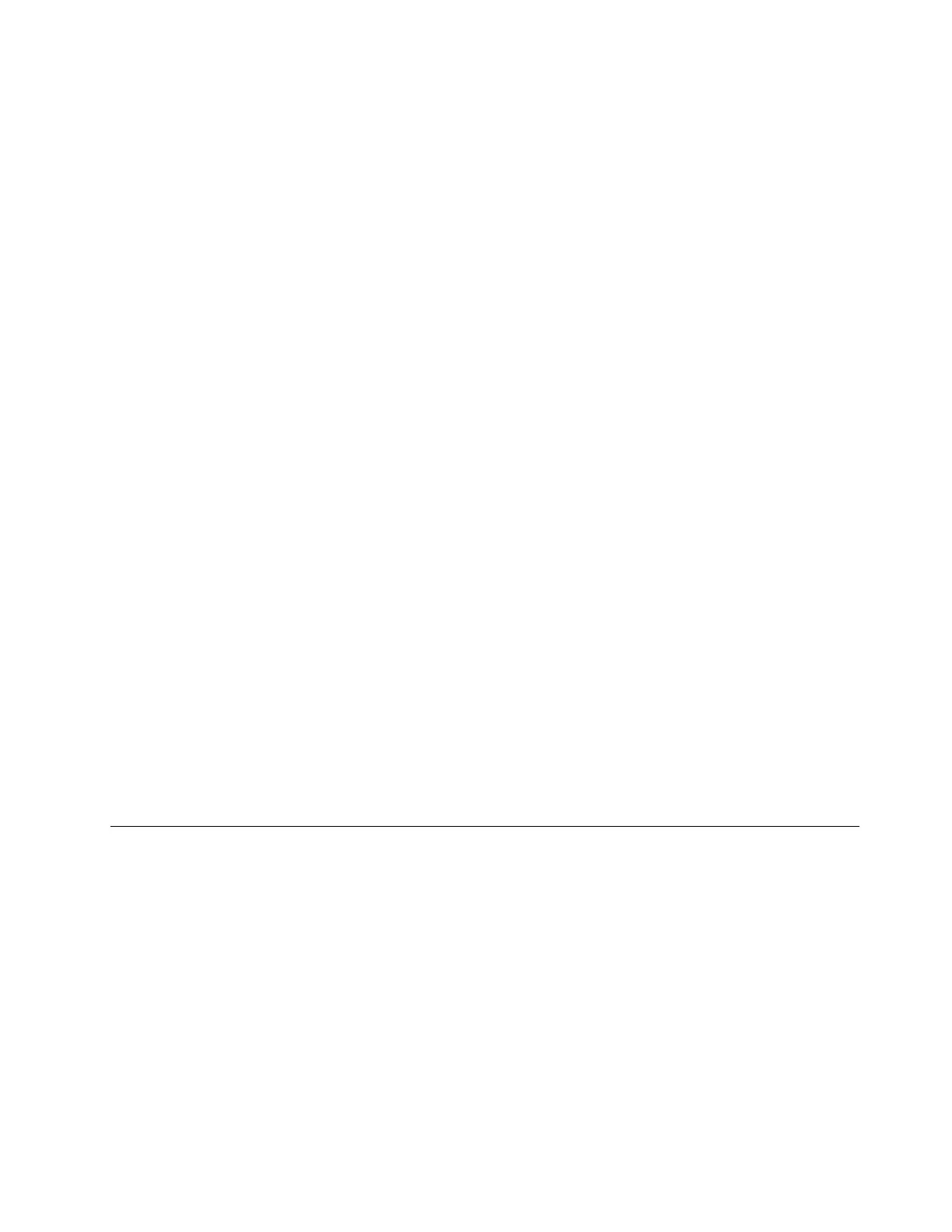
7. Type the current supervisor password in the Enter Current Password field. Then, leave the Enter New
Password field blank, and press Enter twice.
8. In the Changes have been saved window, press Enter.
9. Press F10 to save changes and exit.
How to remove the system management password
To remove a system management password, do the following:
If no supervisor password has been set, do the following to remove the system management password:
1. Turn off the computer and disconnect ac power.
2. Disable the built-in battery. See “Disabling the built-in battery” on page 58.
3. Remove the base cover assembly. See “1010 Base cover assembly” on page 59.
4. Remove the built-in battery. See “1020 Built-in battery” on page 60.
5. Reinstall the built-in battery.
6. Reinstall the base cover assembly.
7. Reconnect ac power.
8. Turn on the computer and wait until the POST ends. After the POST ends, the password prompt does
not appear. The system management password has been removed.
If a supervisor password has been set and is known to the service technician, do the following to remove the
system management password:
1. Turn on the computer.
2. When the ThinkPad logo is displayed, immediately press F1.
3. Type the supervisor password to enter the ThinkPad Setup program.
4. Select Security.
5. Select Password.
6. Select System Management Password.
7. Type the current supervisor password in the Enter Current Password field. Then leave the Enter New
Password field blank, and press Enter twice.
8. In the Changes have been saved window, press Enter.
9. Press F10 to save changes and exit the ThinkPad Setup program. The system management password
has been removed.
Power management
To reduce power consumption, the computer has two power management modes: sleep and hibernation.
Sleep mode
When the computer enters sleep mode, the screen goes blank and all internal devices are still powered on
with lower power consumption.
To enter sleep mode, press Fn+4 or open the Start menu.
In certain circumstances, the computer goes into sleep mode automatically:
• After a period of inactivity specified in power plan settings
• When the battery power is low
Chapter 4. Related service information 29
Bekijk gratis de handleiding van Lenovo ThinkPad X13s Gen 1, stel vragen en lees de antwoorden op veelvoorkomende problemen, of gebruik onze assistent om sneller informatie in de handleiding te vinden of uitleg te krijgen over specifieke functies.
Productinformatie
| Merk | Lenovo |
| Model | ThinkPad X13s Gen 1 |
| Categorie | Laptop |
| Taal | Nederlands |
| Grootte | 16365 MB |
Caratteristiche Prodotto
| Kleur van het product | Zwart |
| Gewicht | 1060 g |
| Breedte | 298.7 mm |
| Diepte | 206.4 mm |
| Hoogte | 13.4 mm |







